View and Restore Deleted Components
You can reference fields that were recently removed from a form using the Restore Deleted Components tool. This allows you to view the configuration settings for each field as well as add the fields back to the form if they were mistakenly deleted.
Note: This does not apply to layout components - only form fields. However, any fields contained in a page, well, or other layout component will appear in the Restore Deleted Components tool if the component itself is deleted.
Warning: Only fields removed during the current edit session can be referenced and restored. If you previously deleted a field component and then saved and closed the form, it will not appear in the list of recently removed fields.
-
In the Form Builder, click on Restore deleted components at the bottom of the page.

Note: This link only appears if you've deleted at least one field component during your current edit session.
-
In the modal that appears, you can view all recently removed fields. From here, you can take the following actions:
-
View field configuration - Click on the View configuration icon to see the field's settings prior to deletion.
-
Restored deleted fields - Click on the checkbox next to any fields you want to add back to the form and then Restore. They will automatically be added to the bottom of the current form page.
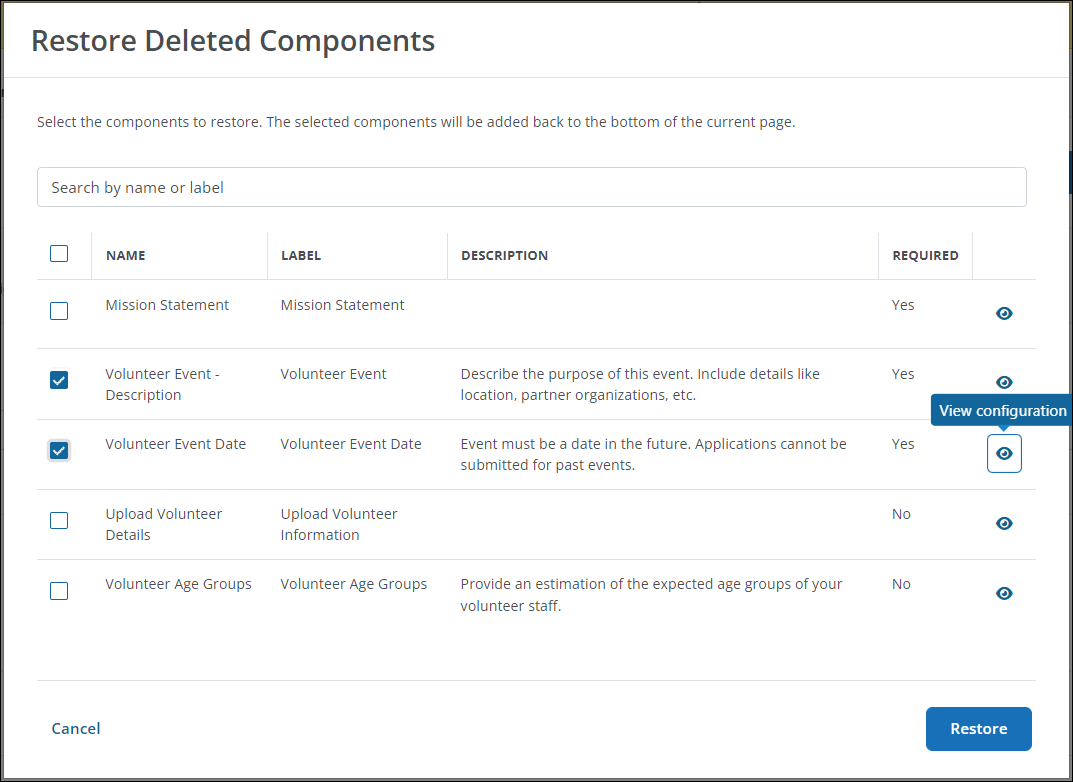
-