Add and Manage Grant Manager Forms in Workflow Levels
Workflow levels can be configured to automatically send a form to a Grant Manager when an application is added to that level. The system automatically checks that the form is the most recent revision - and if not, it will be updated automatically.
Note: Grant Manager forms are never visible to applicants.
-
Navigate to the Grant Manager Portal by going to yourcausegrants.com or your client URL. Sign in with your Blackbaud ID (BBID) or Single Sign-On (SSO) credentials.
-
After signing in, select Program Setup in the side navigation and then Grant Programs.
-
In Grant Programs, select the ellipsis icon next to the program and then Edit program.
-
In Program Detail, select Workflow.
-
Select the arrow next to the workflow level to see an expanded view- including users assigned to the level, routes, and forms.
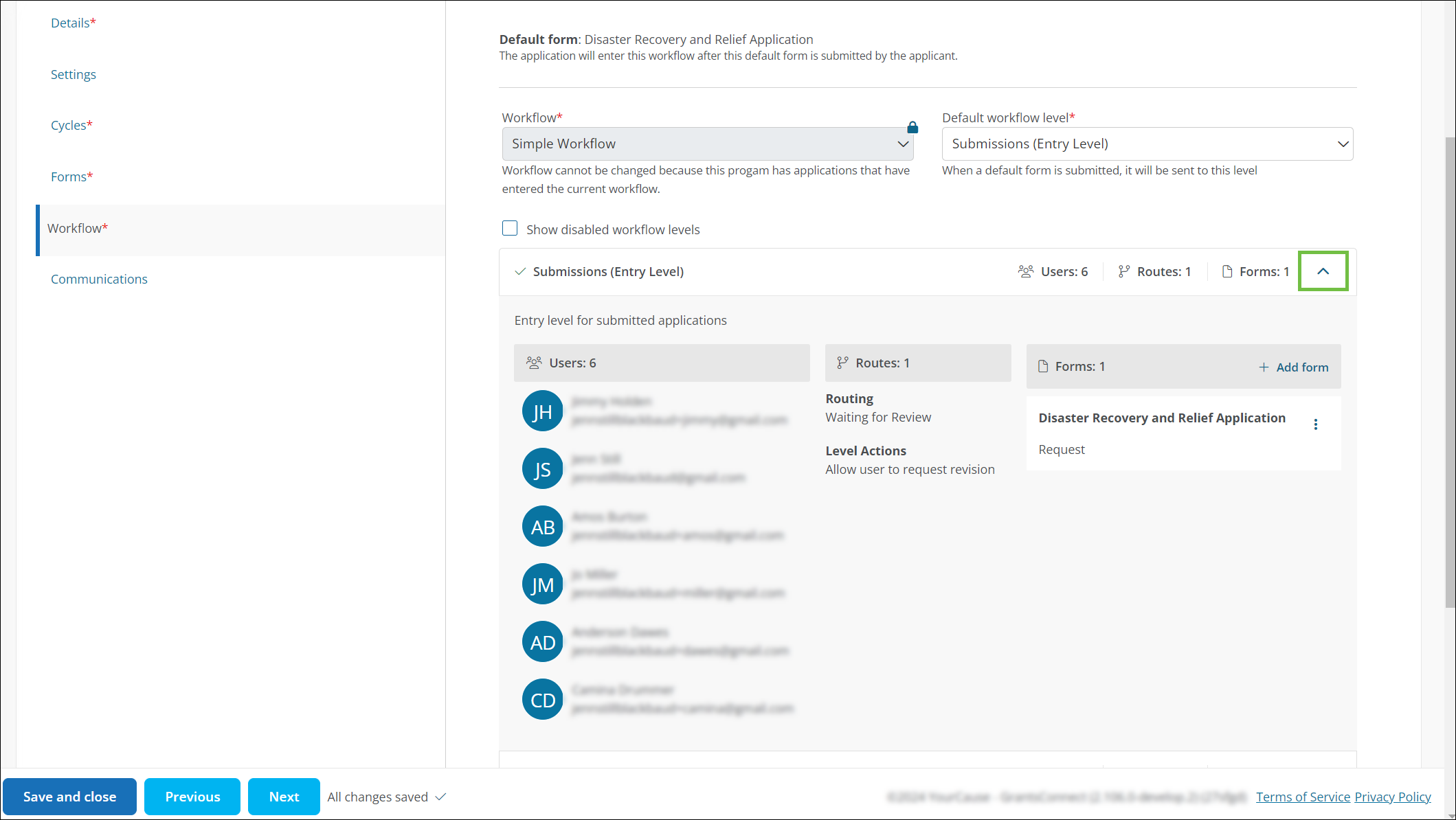
-
In the Forms section of the expanded view, select Add form.
-
In Add Form, select the form with a Grant Manager audience in the dropdown and then configure the form settings.
 Grant Manager Options
Grant Manager Options
-
In the Grant Manager Options tab...
-
Select the number of users who're required to complete this form in this level before additional actions are available. Options includes:
-
All users - All Grant Manager users must complete the form.
-
Majority of users - The majority of users assigned to the level must complete the form.
Note: For example, if eight users are assigned, then five must complete it. If seven users are assigned, then four must complete it.
-
None. The form is optional to complete.
-
View only - Users cannot edit this form.
-
[NUMBER] - The form must be completed by the number of users specified.
Note: If users complete the form, other Grant Manager users cannot edit their responses.
-
-
Specify if users assigned to the workflow level can see responses from other users.
-
No
-
Yes, they can see responses added at this workflow level
-
Yes, they can see all responses from this and previous workflow levels
-
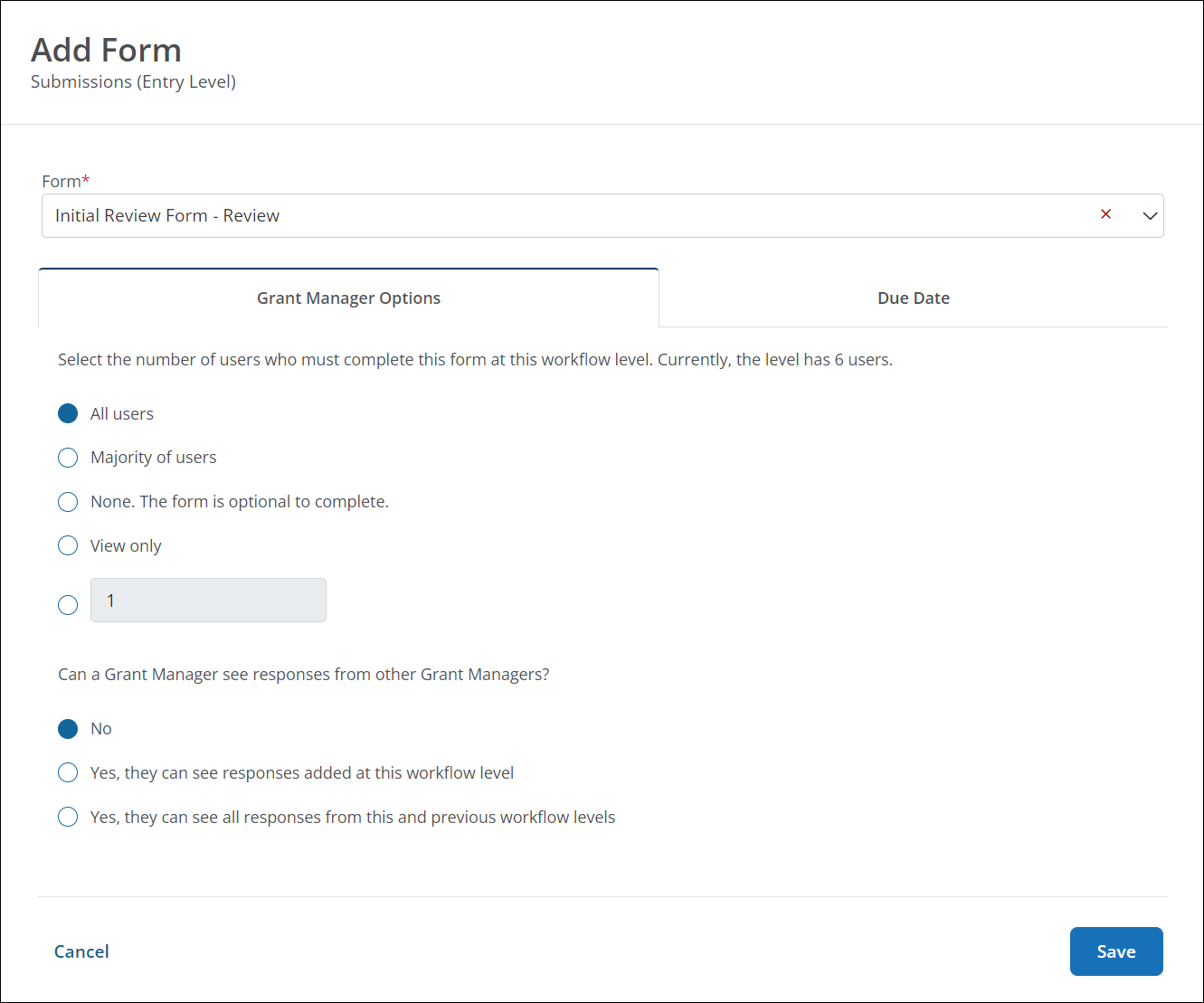
-
-
Continue to the Due Date tab.
 Due Date
Due Date
-
In the Due Date tab, specify when the Grant Manager will be required to complete the form. Options include:
-
No due date
-
Relative due date - This is [ACTION] + [NUMBER] days.
Note: The [ACTION] can be Date entered workflow level or any other triggers listed in the FAQ. For example, Date entered workflow level + 30 days means the form will be due 30 days after the date the application enters this level. If the date and the designated number of days has already passed, the form will be sent today.
-
Custom due date
Note: You can choose a calendar date the form will be due. If the form is sent to the user AFTER this date passes, a due date will not be applied.
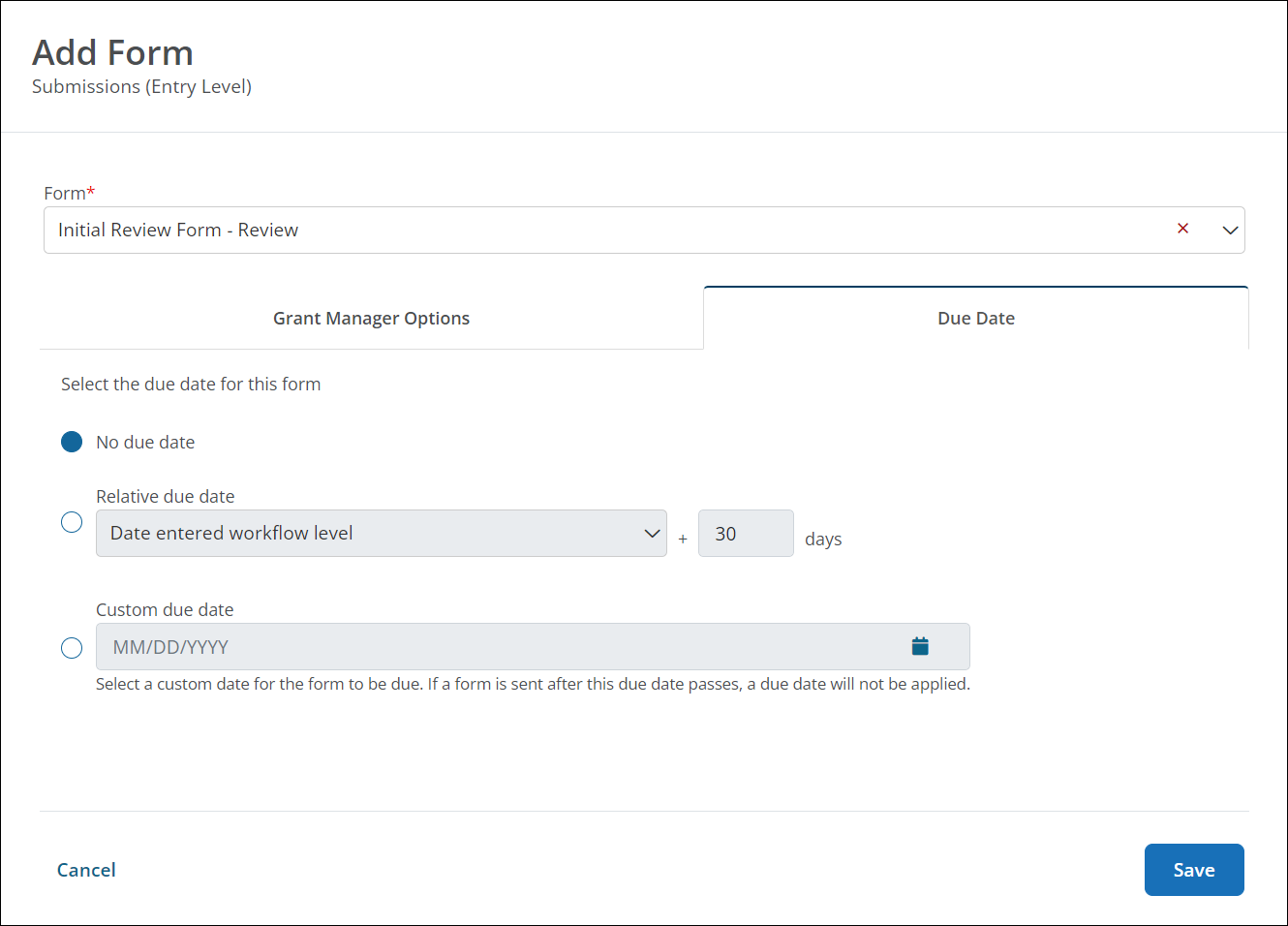
-
-
-
Select Save to add the form and return to Program Detail.
Frequently asked questions (FAQs)
 What actions can be used for the relative due date?
What actions can be used for the relative due date?
When setting up Due Date, the Relative due date - [ACTION] + [NUMBER] days - can be configured based on any of the following actions or dates:
-
Approval date
-
Award date
-
Cycle close
-
Cycle open
-
Date entered workflow level
-
Date form sent
-
Last payment date
-
Status change date
-
Submitted date
 How do I change the order of forms?
How do I change the order of forms?
-
In the Forms section of the expanded workflow view, select the ellipsis next to the form.
-
Select Move form down or Move form up, depending on the placement.
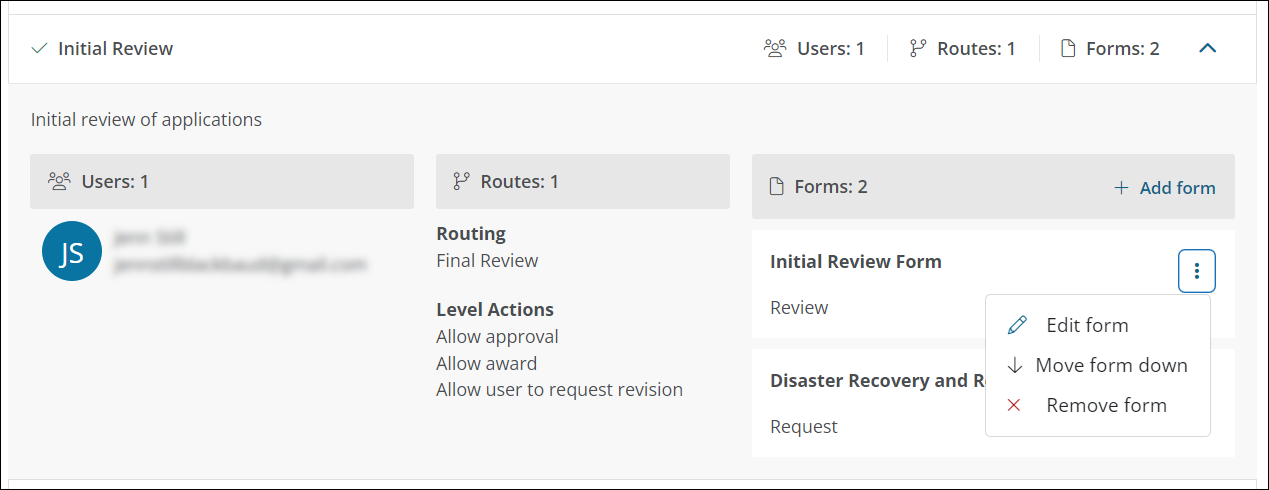
-
Save your changes.
 How do I remove a form?
How do I remove a form?
-
In the Forms section of the expanded workflow view, select the ellipsis next to the form.
-
Select Remove form.
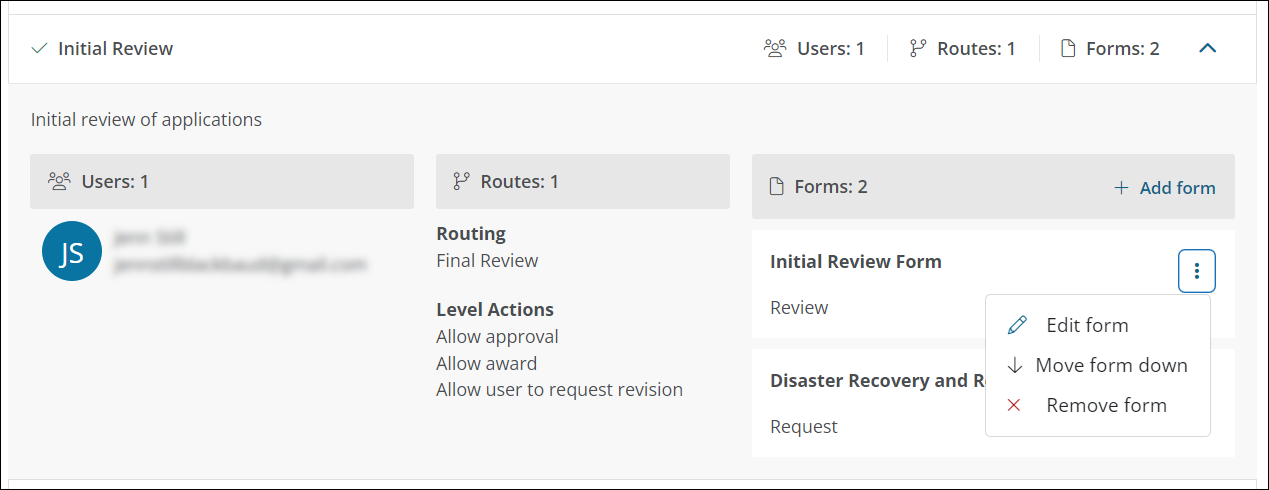
-
Save your changes.