Budgets
The Budget Insights Dashboardshows a breakdown of programs, funding sources, and payments for budgets.
-
Navigate to the Insights area.
-
Select the Budgets tile to open the Budget Insights Dashboard.
Tip: Select the Download snapshot button to download a PNG file of the Overview section. The Budget Table is not included in the snapshot.
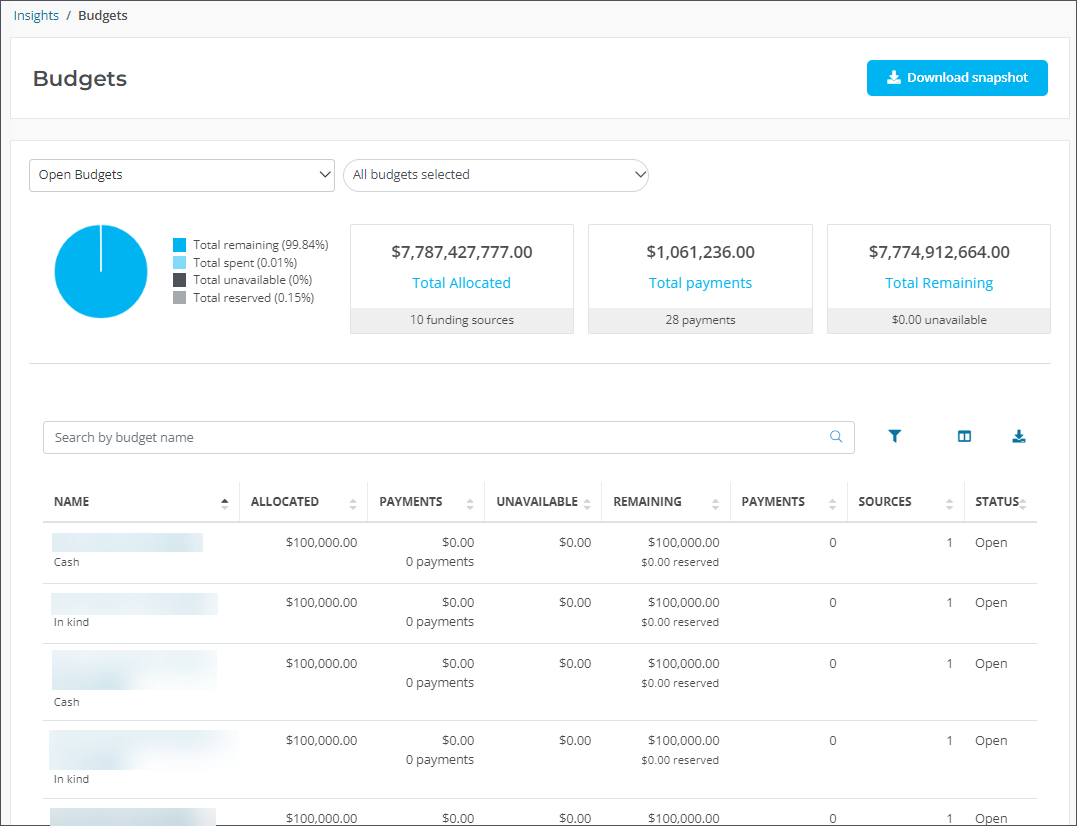
The Budget Insights Dashboard is divided into two sections - Overview and Budget Table.
Tip: You can filter the data shown across all sections by selecting the budget status at the top of the page. You can further customize the view by selecting specific budgets from the appropriate field.
| Section | Data Displayed | Available Actions |
|---|---|---|
| Overview |
This section shows the following information in charts and widgets:
Note: A comparison of the percentages of Total remaining, Total spent, Total unavailable, and Total reserved is also shown. |
None |
| Budget Table |
This section shows a table view of the following information for each budget:
|
|