Create Open Batches
-
Navigate to the Payment Processing area.
-
From the Available tab, click on the Manage payments button in the Processor summary.
-
Select the programs you want to see payments for from the dropdown above the Available Payments summary.
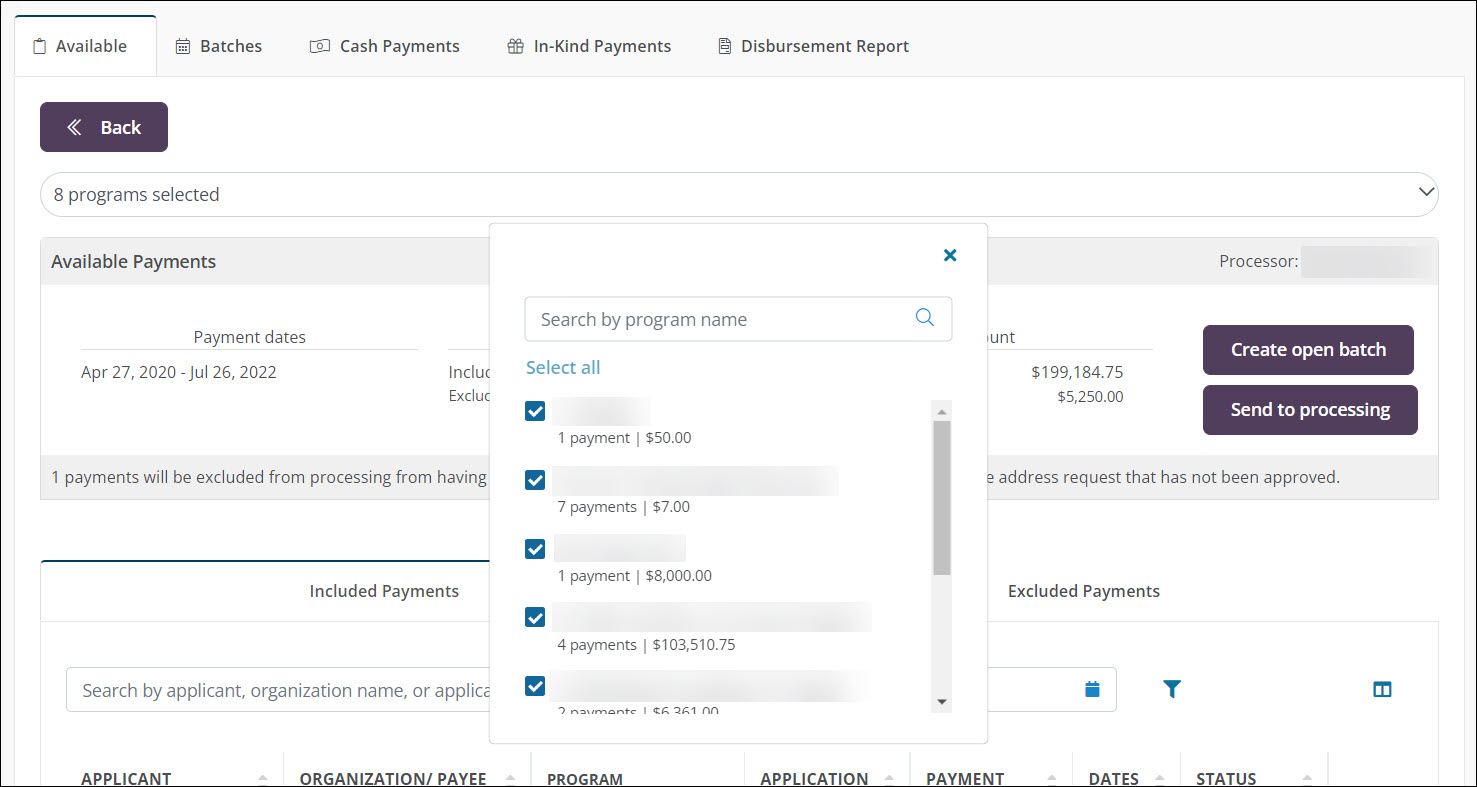
-
In the Available Payments summary, click on the Create open batch button.
-
In the Create Open Batch screen, provide information the following information based on the processor.
Note: When a new batch is created, the status of each payment is set to Scheduled to prevent them from being added to another batch. Additionally, they will be moved from the Available tab to the Batches tab.
 Payment Processor: YourCause
Payment Processor: YourCause
A new batch will be created for all payments associated with the programs selected.
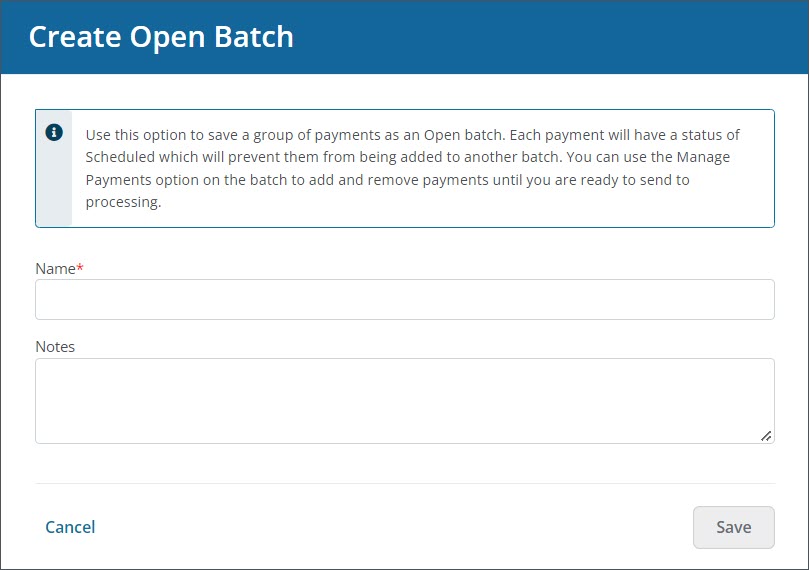
-
Enter a name for the batch that will be created.
-
Optional - Include any notes.
 Payment Processor: Client
Payment Processor: Client
A new batch will be created for all payments. The status of Included Payments will change to what is chosen in the Payment status dropdown (e.g., Processing, Scheduled).
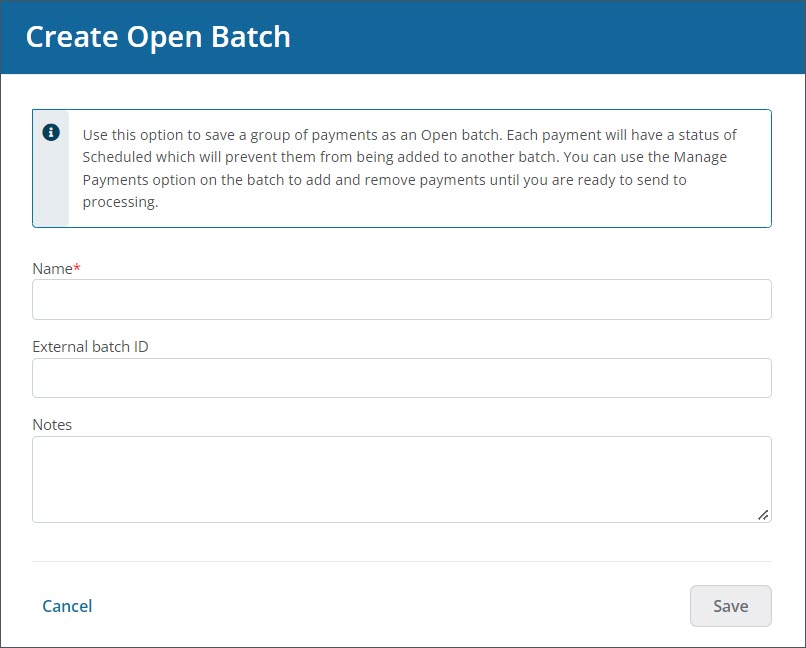
-
Enter a name for the batch that will be created.
-
Optional - Provide an external batch ID.
-
Optional - Include any notes.
-
-
Click on the Save button to finalize the process.
Note: After creating the batch, you can add or remove payments from the Payment Processing > Manage Payments > Batches area until you are ready to send to processing. Learn more.