Manage Active Tags
Active tags are system tags that are available for use across GrantsConnect.
 Mark tag as inactive
Mark tag as inactive
A tag can be made inactive if it should not be available for use moving forward.
Note: This does not remove the tag from any records or content to which it is already assigned.
-
Navigate to the Settings > System Tags area.
-
Select the gear icon next to the tag name in the Active Tags column.
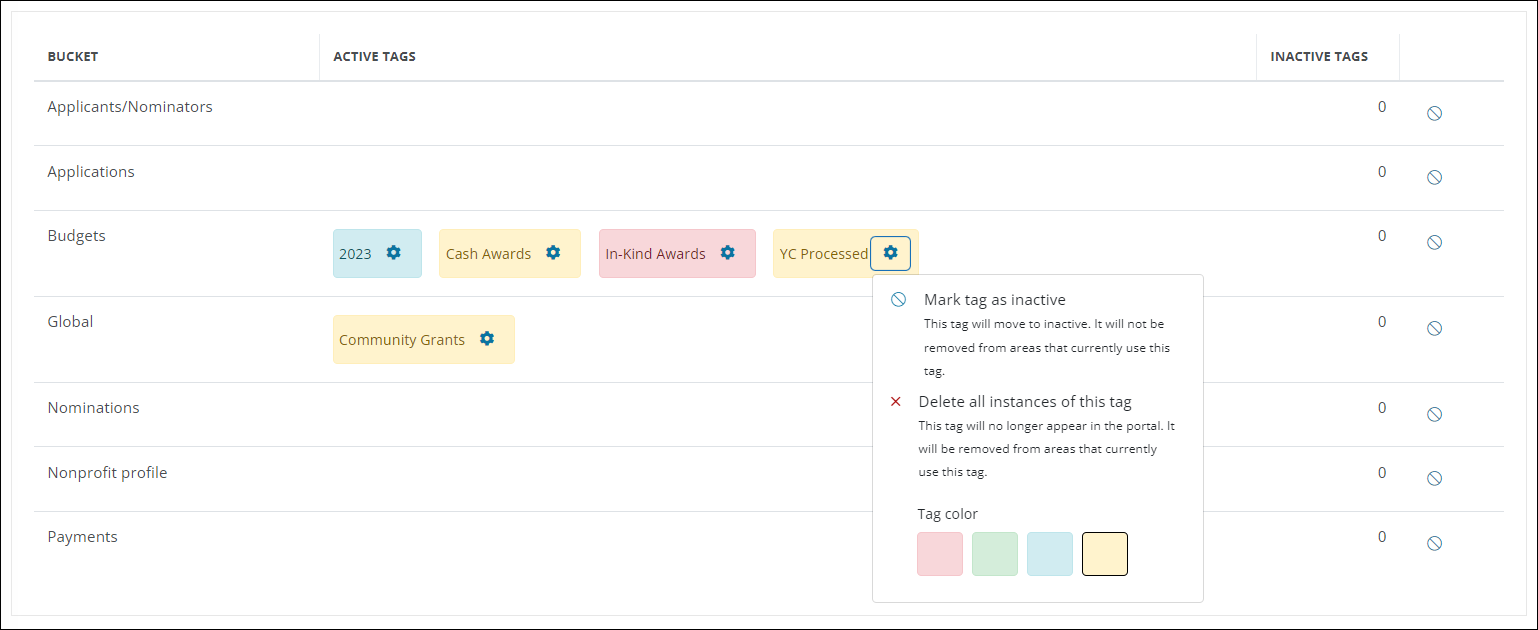
-
Choose Mark tag as inactive from the item's options.
Once complete, the tag will be moved to the Inactive Tags column.
 Delete all instances of a tag
Delete all instances of a tag
Warning: This action permanently removes a tag from the system, including existing content. It cannot be undone.
-
Navigate to the Settings > System Tags area.
-
Select the gear icon next to the tag name in the Active Tags column.
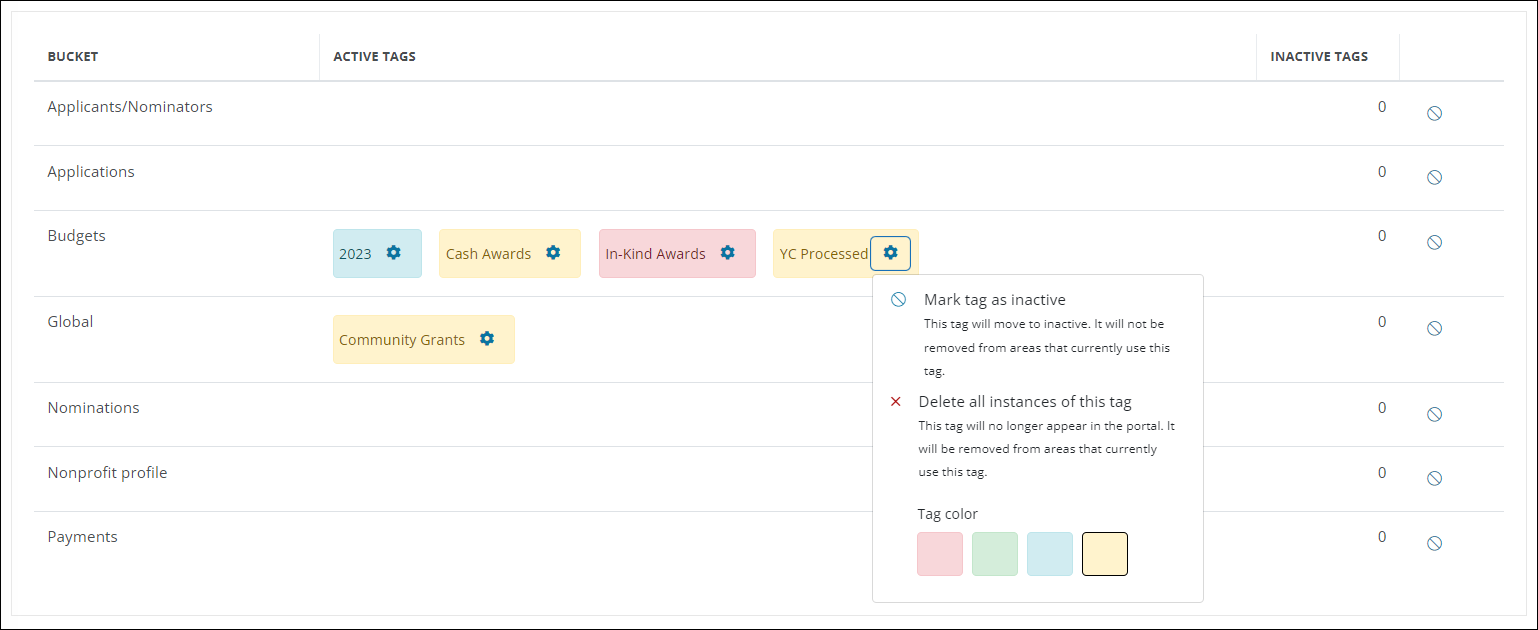
-
Choose Delete all instances from the item's options.
 Change tag color
Change tag color
-
Navigate to the Settings > System Tags area.
-
Select the gear icon next to the tag name in the Active Tags column.
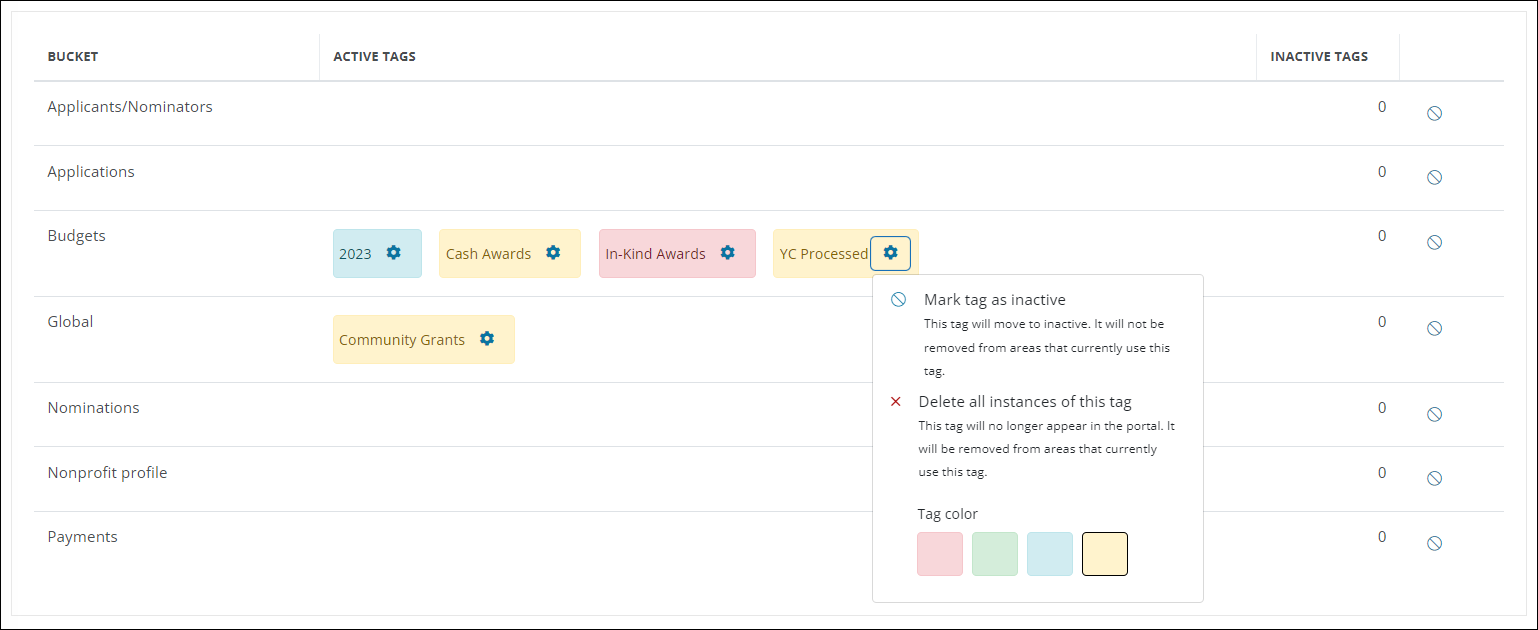
-
Choose the color swatch from the item's options.
Once complete, the new color will be updated on all records to which the tag is assigned.