Add and Manage Tags in Bulk
System tags can be added, updated, and removed in bulk by importing them from a spreadsheet.
 Step 1 - Download the Bulk Import File template
Step 1 - Download the Bulk Import File template
-
Navigate to the Settings > System Tags area.
-
Click on the Import Tags button.
-
In the Import Tags modal, click Download to export the template
CSVfile.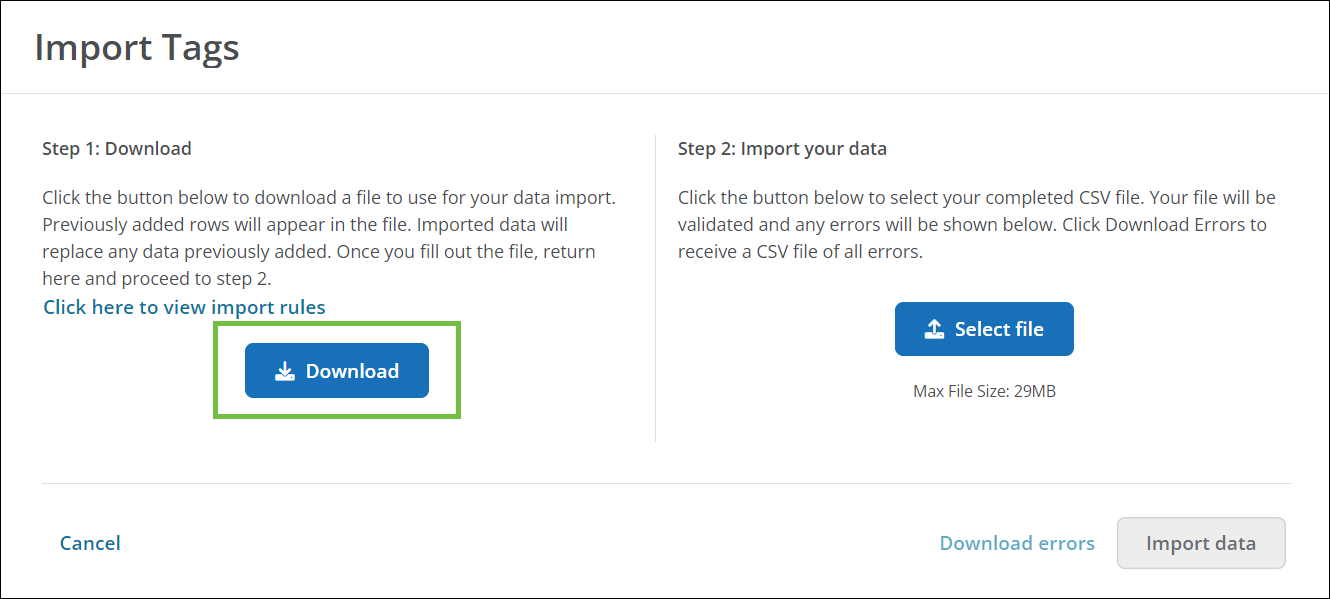
Note: Any tags you have already created (Active or Inactive) will be included in the
CSVfile. You can also download this file by clicking on Export Tags on the Settings > System Tags page.
 Step 2 - Fill out and format the Bulk Import File
Step 2 - Fill out and format the Bulk Import File
-
Fill out the
CSVfile, updating existing tags and adding new tags as needed.-
Add a new tag - Enter a value in the
name,inactive,bucket, andcolorcolumns.Note: Do not enter a value in the
idcolumn for new tags. Tags will be assigned anidwhen imported. -
Update an existing tag - Update the
name,inactive,bucket, andcolorcolumns as needed.Warning: Do not modify the
idcolumn. Changing theidwill results in errors when imported. -
Delete an existing tag - Change the value of the
inactivecolumn toTRUE.Warning: Deleting a tag in this way removes all instances of it from GrantsConnect. This cannot be undone.
-
Format rules
When completing the Bulk Import File, the values entered into each column should be formatted correctly to prevent errors during import.
| Column | Definition |
|---|---|
id
|
This is the ID of the tag. It's assigned by the system and should not be added or modified in the Bulk Import File. |
name
|
This is the name of the tag that will be shown in GrantsConnect. Names must be unique. |
inactive
|
This indicates whether the tag is marked as Active. Tags with a value of TRUE will show as Active while tags with FALSE will be removed. |
bucket
|
This assigns the tag bucket. Accepted values include:
|
color
|
This assigns the tag color. Accepted values include:
|
Tip: You can also view these rules by clicking on the Click here to view import rules link in the Import Tags modal.
 Step 2 - Upload the Bulk Import File into GrantsConnect
Step 2 - Upload the Bulk Import File into GrantsConnect
-
Return to the Import Tags modal.
-
Click on the Select file button and choose your Bulk Import File.
Note: The file is automatically validated to ensure it's properly formatted. If any errors are found, correct them and reupload the updated file.
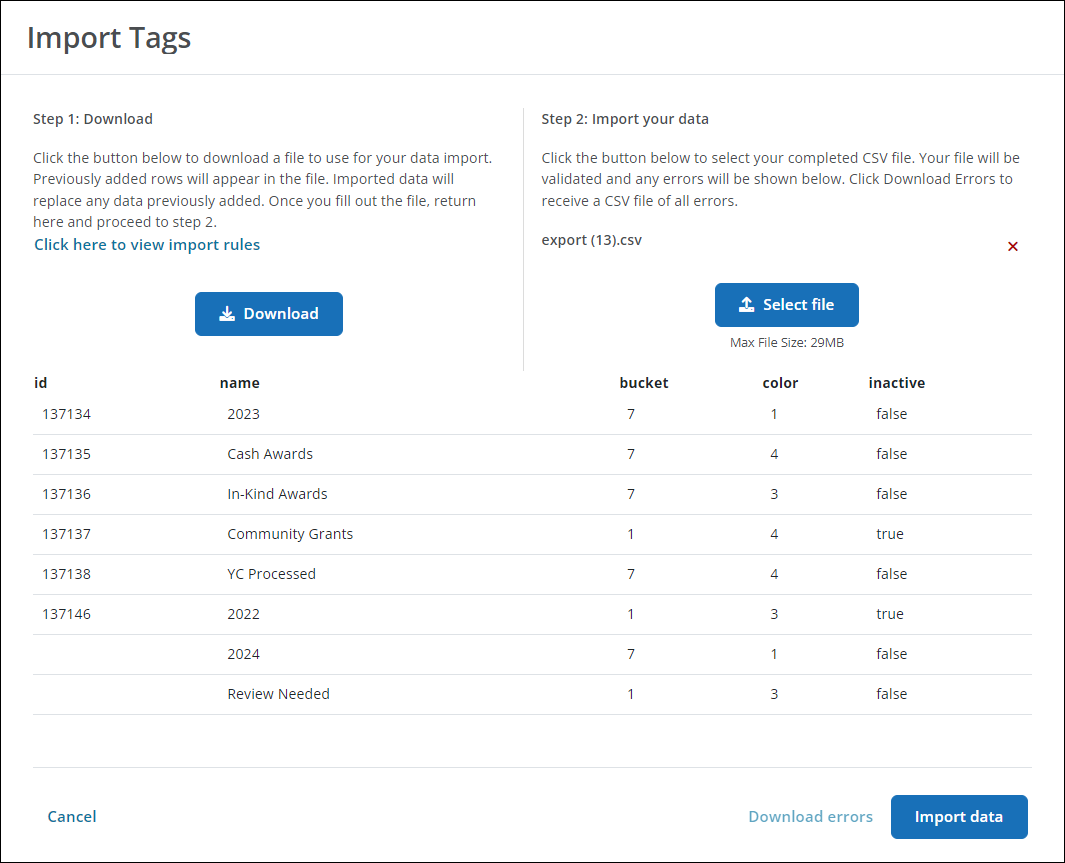
-
Click Import data to update the tags in the system.