Custom fields
You can add custom fields in Guided Fundraising so that your agents can view the data when interacting with prospects. Once you define a custom field, it is available to map when importing a prospect file. To manage your custom fields, navigate to Admin, Data Loading, Custom Fields.
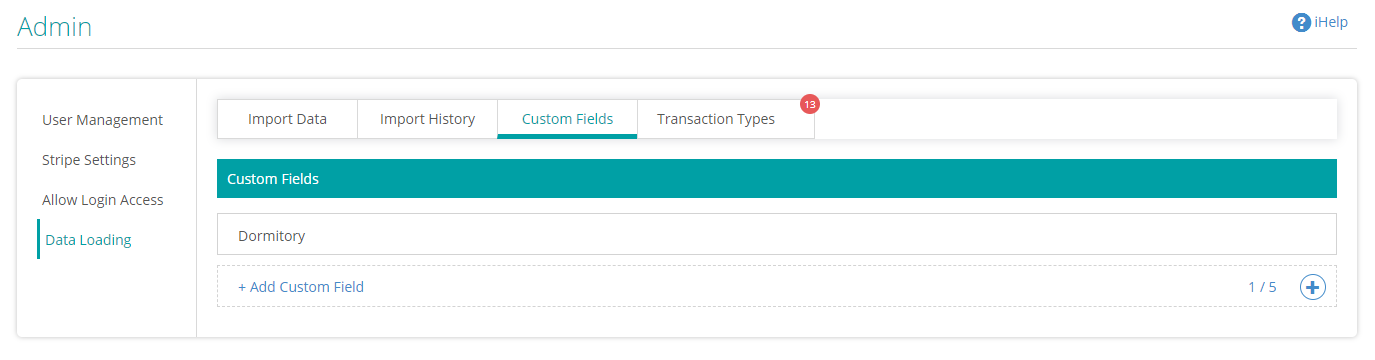
 Add a custom field
Add a custom field
Select the + Add Custom Field link at the bottom of the page. Provide a name for your custom field, then select Save.
Now that you have added your custom field, it is available for you to map when you import your next prospect file.
You can add up to 20 custom fields.
 Display custom field to agents
Display custom field to agents
Once you add a custom field and then add data for it via data loading (importing data), you can choose to display the custom field information to agents. When you edit a campaign, navigate to Settings. From the Which fields should be visible for agents? field, select the custom field you added. Now, when agents are viewing a prospect, the custom field information will appear on the left side of the portal.
Note: At this time, custom field information is only available to see when added to an agent's view of the prospect. It's currently not possible to see it from the staff view of the prospect.