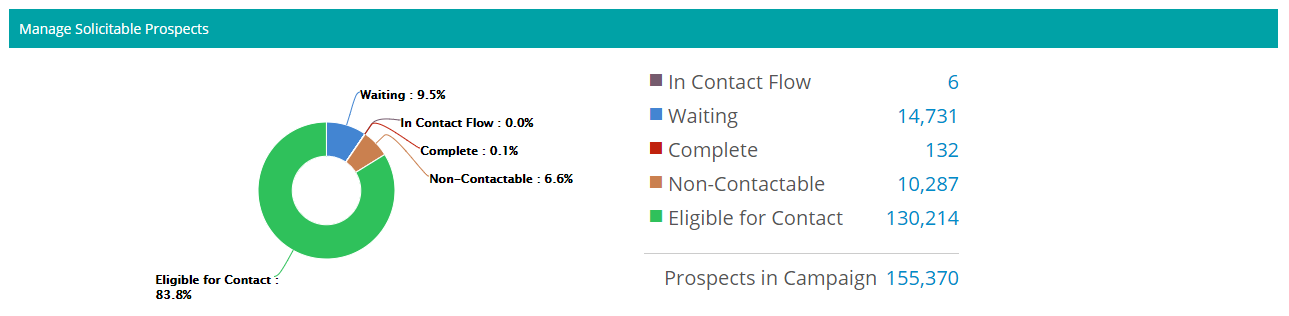Prospects
Once you’ve created your campaign you will need to upload a prospect list. The prospect list includes all potential donors your agents will contact during the campaign. Blackbaud Guided Fundraising's prioritization algorithm will work behind the scenes to prioritize the selected prospects and queue up the best prospects to contact on a given day.
 Organizing your Prospects/Campaigns
Organizing your Prospects/Campaigns
Reeher recommends setting up three separate campaigns to run throughout the fiscal year, each with its own set of prospects:
Your entire prospect database (expect for current parents and recent graduates)
Current Parents (due to their lack of history with your institution they are likely to score low)
Recent Graduates (like current parents, they are likely to score low. You may also choose to engage and solicit this group differently)
 Add Prospects to a Campaign
Add Prospects to a Campaign
There are 2 ways to add prospects to a campaign in Blackbaud Guided Fundraising:
-
Upload a List
-
Import a Targeter List (only available for customers of Fundraiser Performance Management)
Upload a List
In the Prospects section of your campaign, select Add Prospects and select Upload a List. The list import dialog will open and walk you through the steps in the process. Your list must be formatted as a CSV file. After you map your columns and submit the list, you will receive an email after the list has finished processing, which can take up to an hour.
Import a Targeter List
Note:
The Import a Targeter List option is only available if your institution also uses Fundraiser Performance Management.
First, upload your list to Targeter in Fundraiser Performance Management. Once your list has been uploaded, go to Blackbaud Guided Fundraising and select Import a Targeter List from the Add Prospects drop down. Select the list you want to import, then submit. You'll receive an email when the list has finished importing, which can take up to an hour.
You do not need to maintain the Targeter list once the prospect list is imported. The prospects will remain in Blackbaud Guided Fundraising even if you delete the list in Targeter.
 Remove/Complete Prospects
Remove/Complete Prospects
You can remove or complete prospects from your campaign either individually or in bulk.
Remove/Complete Individual Prospects
To remove or complete an individual prospect search their name or ID in the table search bar, then select the Delete or Complete link to the right of their record in the table. If the prospect has already started the play, you will have the option to Complete them. After marking them complete, they will receive no further outreach in the campaign. If the prospect has not started the play, you will have the option to Delete them and they will be removed from the campaign entirely.
Bulk Remove/Complete Prospects
To remove/complete prospects in bulk, first prepare a CSV file including the IDs of the entities you want to remove/complete. The only column you need in the file is the Entity ID. Then, select the gear icon above the table and select Bulk Remove Prospects. The list import dialog will open and walk you through the steps in the process. Your list must be formatted as a CSV file. After you map the Entity ID column and submit the list, the entities will be removed or completed. Entities that have already started the play will be marked complete, and will receive no further outreach in the campaign. Any entities that have not started the play yet will be removed entirely.
 Prospect Summary Data
Prospect Summary Data
After you've added prospects to a campaign, you'll see a summary of the status of each prospect for the campaign. Each prospect will be classified with one of the following statuses:
-
In Contact Flow: The prospect was recently contacted, and is waiting for their next play step.
-
Waiting: The prospect can not be contacted temporarily, for one of the below reasons, but will be eligible for contact at a future date.
-
Waiting - Time Zone: The prospect would be Eligible for contact but it is either too early or too late to contact them in their time zone. Prospects can only be contacted between 8am and 9pm in their time zone. The time zone is based on their home zip code, when available. Otherwise, it is based on the area code of their preferred phone number.
-
Waiting - Recently Donated: The prospect recently made a donation is on hold from being contacted. How long the prospect is on hold depends on the campaign setting "How long do you want to wait to reach out after a prospect's last qualifying donation?"
-
Waiting - Schedule Callback: The prospect has a scheduled callback and is waiting to be contacted until the callback is due.
-
-
Complete: The prospect is complete for this campaign and will no longer be contacted for this campaign.
-
Complete - Responded to Text: The prospect is complete for this campaign because they responded to a text message, and will no longer progress through the Play.
-
-
Non-Contactable: The prospect is not contactable for one of the reasons below.
-
Non-Contactable - Contact Restriction: The prospect is not contactable because they have a Phone type of contact restriction. Email and Direct Mail contact restrictions allow prospects to skip past those steps in the play, but Phone contact restrictions make prospects ineligible for any contact through Guided Fundraising.
-
Non-Contactable - Invalid Phone Number: The prospect is not contactable because they do not have a valid preferred phone number.
-
Non-Contactable - Inactive: The prospect is not contactable because they are deceased or not active.
Note: You may need to verify that the prospect has a valid mobile phone number and that there are no restrictions on texting or calling their phone number. If you make adjustments to prospect records, you need to rank prospects again so the campaign pulls in those updates. From the campaign, select the Prospects tab. On the right side of the screen, select the gear icon and then select Rank Prospects.
-
-
Eligible for Contact: The prospect is eligible to be contacted.