Create a UI Model Project
-
From Solution Explorer, right-click the solution and select Add > New Project. The Add New Project screen appears.
-
Select Blackbaud AppFx as the category and UI Model Project as the project template.
-
In the Name field, enter a name that corresponds to the catalog project. For example if the catalog project is called Blackbaud.AppFx.Example.Catalog, call the UI Model project Blackbaud.AppFx.Example.UIModel.
-
Click Add. The Blackbaud AppFx UIModel Project Wizard appears.
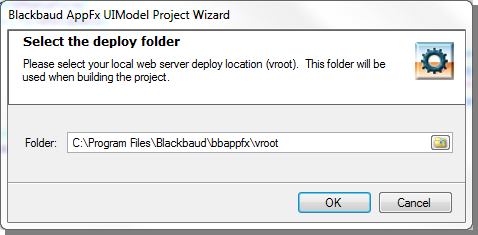
-
If the deploy folder is acceptable, click OK. The UI Model project is added.
-
Note: It may be helpful to disable Code Analysis. Right-click the project and select Properties. From Code Analysis, clear the Enable Code Analysis on Build option.