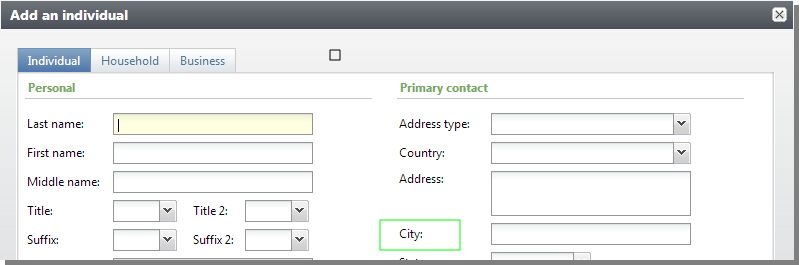Create a Data Form AddIn for an Edit Data Form
This task walks through the steps to create a Data Form AddIn with the Add New Item wizard. These are minimal steps that do not include rearranging items added by the wizard. The only modification to the wizard-generated items is to specify to ...
-
From an existing Blackbaud AppFx Catalog Project, right-click the project and select Add > New Item. The Add New Item screen appears.
-
Select Blackbaud AppFx Catalog > Data Form AddIn Spec.
-
From Name, enter a name such as JobAddForm2.AddIn.xml.
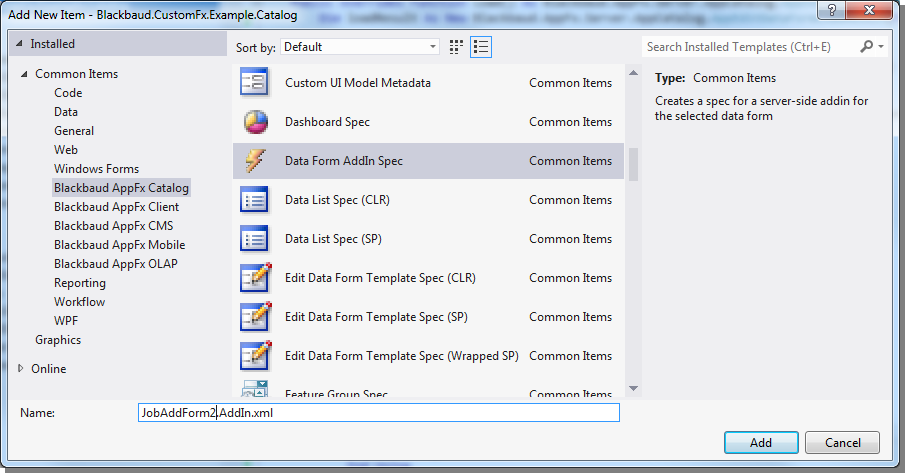
-
Click Add. The Loaded Data Form Instance Search screen appears.
-
Search for and select the data form for which to create an addin.
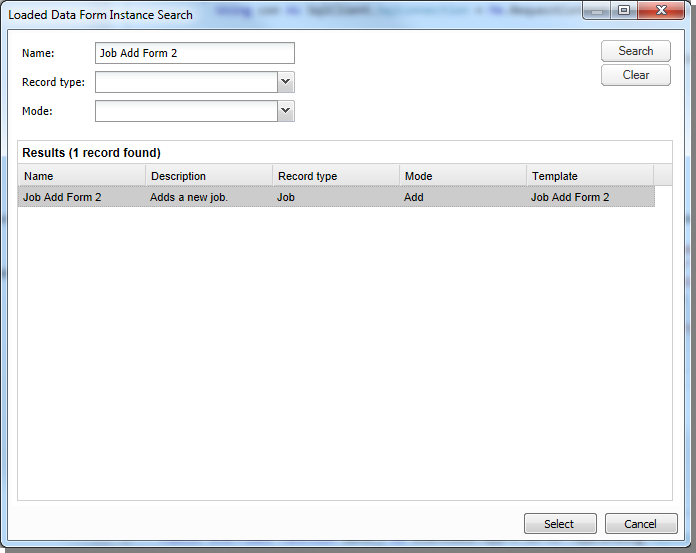
-
Click Select. An AddIn Spec and a Visual Basic class file are added to the project.
-
Adjust the partial class file. It initially looks like this:
Partial Public NotInheritable Class JobAddForm2AddIn Private Sub OnInit() 'This method is called when the UI model is created to allow any initialization to be performed. End Sub End ClassFor example, you can add to the initialization behavior for the form.
Partial Public NotInheritable Class IndividualSpouseBusinessAddIn Private Sub OnInit() Me.ADDRESS_CITY.Caption = "Village" End Sub End Class -
Load the spec and deploy the assembly.
-
Open the form. From Constituents, click Add an individual. The caption that was City is replaced with Village.
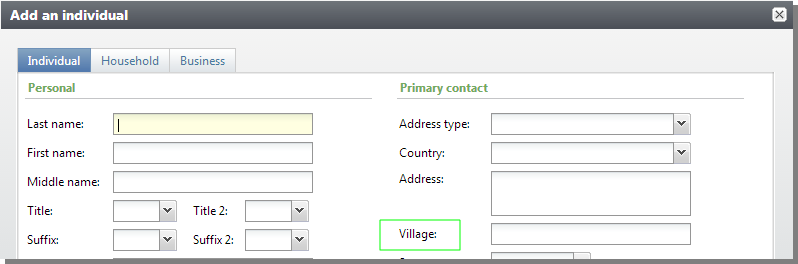
-
You can disable an addin from the feature metadata page for the form. From Administration > Application > Features, click Data form search.
-
Enter Individual, Spouse and click Search.
-
Select the Individual, Spouse, Business Add Form. The feature metadata page for the form appears.
-
Navigate to the Extensibility tab.
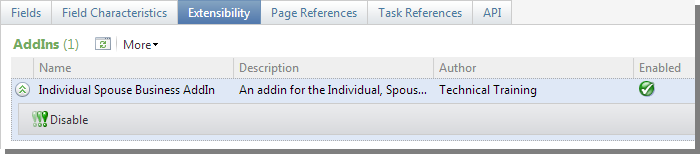
Expand the row for the addin and click Disable.
Open the form again. The caption is City again.