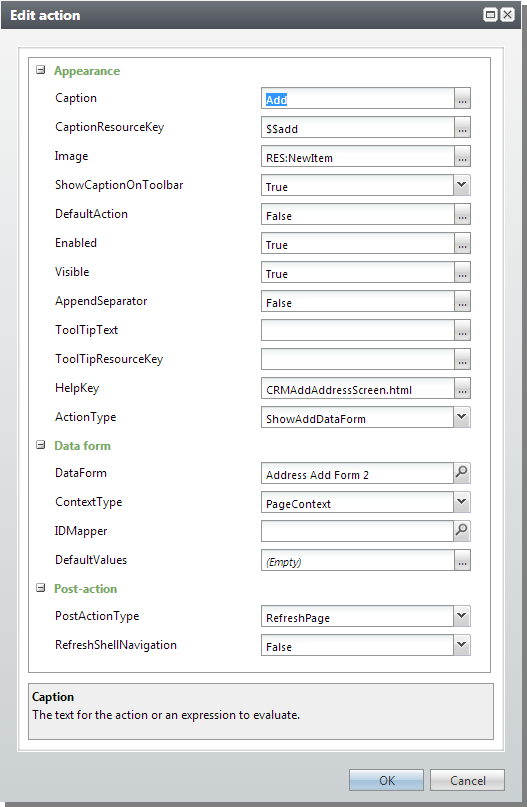Data Forms and Design Mode
From Design Mode, you can view the XML for a data form by right-clicking an action or a task that opens the data form.
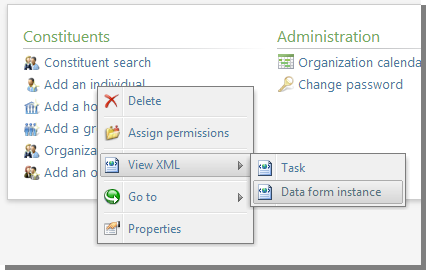
You can also view the XML for the task or action that opens the data form. You can go to the feature metadata page for the data form. From the Properties screen, you can edit the task or action that opens the data form. There are also options to delete the task or action and to assign permissions.
Tasks to open data forms surface on functional areas. Actions to open data forms surface on page action groups and section actions on pages.
Page Action Groups
Some actions on a page to open data forms are organized within page action groups. These may appear in the user interface as actions under headings on the left-hand side of the page. However that is dependent on how the client that displays. With Design Mode enabled in the web interface, when you right-click an action on a page such as those that are grouped under a header such as Tasks, you can select several options. Some of the options relate to the page action and some of the options relate to the data form opened by the page action.
-
Delete: Deletes the page action.
-
Assign permissions: Opens a screen to assign permissions to the data form that the action opens.
-
View XML: Opens a screen to display the catalog item XML for the data form that the action opens.
-
Go to data form instance: Opens the feature metadata page for the data form that the action opens.
-
Properties: Opens a Properties screen to edit the page action.
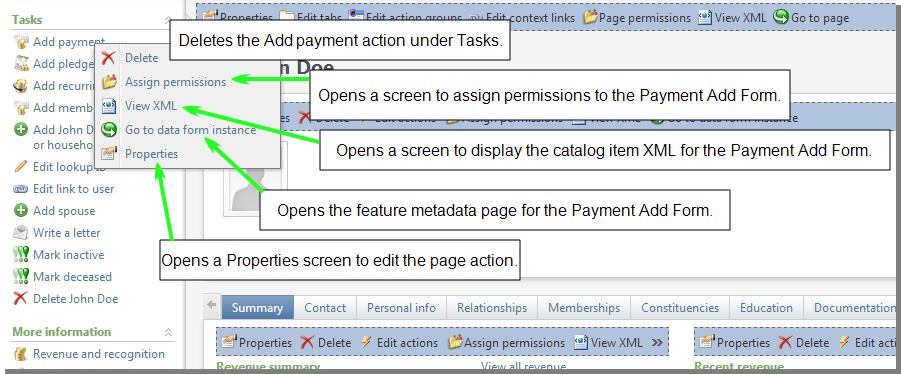
You can edit page action groups for the page through a series of properties screens. In Design Mode for the web interface, the Edit action groups action displays the first of these screens.
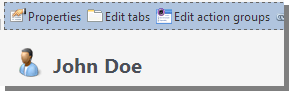
When Edit action groups is clicked, the Edit page action groups screen appears.
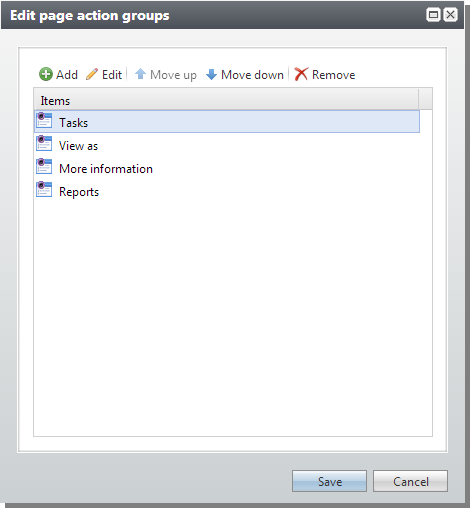
When an action group is highlighted and Edit is clicked, the Action group screen appears.
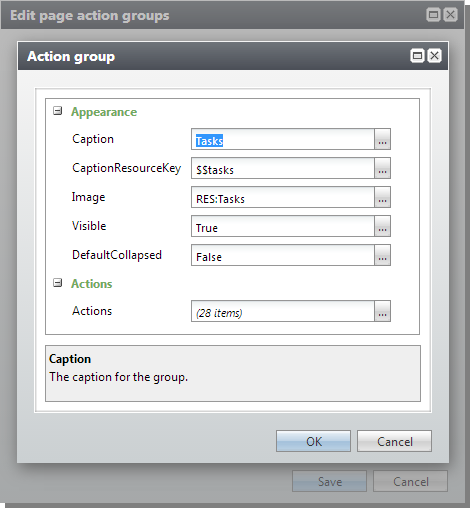
When the ellipses in the Actions field is clicked, the Actions screen appears.
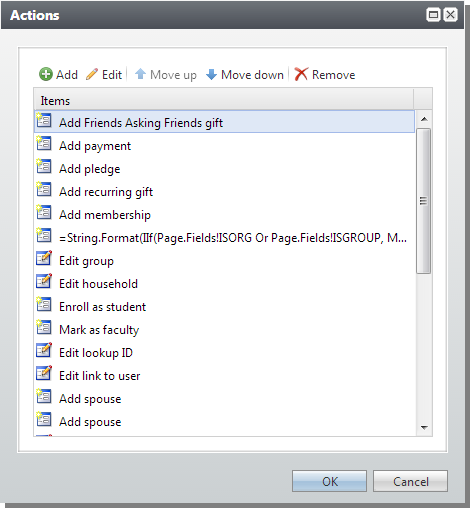
When an action is highlighted and the Edit action is clicked, the Edit action screen appears.
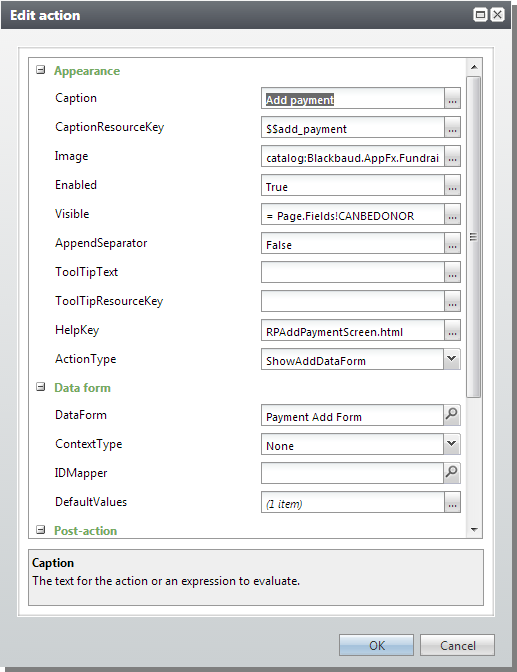
View Data Forms and Actions in the Summary Section
As with sections on page tabs, the summary section may contain a View Data Form. You can navigate to the feature metadata page for a View Data Form in a summary section by clicking the Go to data form instance action that appears when Design Mode is enabled.
The summary section for a page may contain actions that open data forms. Actions to open data forms may be less common from this section than from sections on tabs or from page action groups.
-
Properties: Opens a Properties screen to edit the summary section.
-
Delete: Deletes the summary section.
-
Edit actions: Displays the Edit section actions screen for the summary section.
-
Assign permissions: Opens a screen to assign permissions to the data form that the summary section displays.
-
View XML: Opens a screen to display the catalog item XML for the data form that the summary section displays.
-
Go to data form instance: Opens the feature metadata page for the data form that the summary section displays.
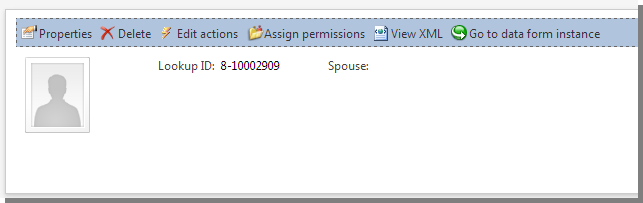
Links that appear in View Data Forms displayed on sections are defined in the View Data Form. For more information, see Link Element.
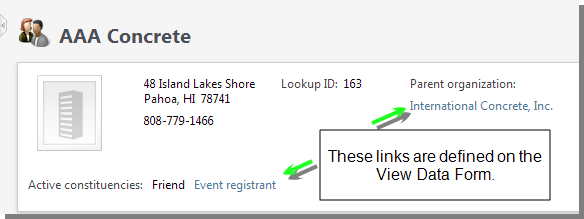
Action Groups in Sections
Sections may display View Data Forms and may contain actions that open data forms.
-
Properties: Opens a Properties screen to edit the page section on the tab.
-
Delete: Deletes the page section.
-
Edit actions: Displays the Edit section actions screen for the page section on the tab.
-
Assign permissions: Opens a screen to assign permissions for the feature displayed on the section.
-
View XML: Opens a screen to display the catalog item XML for the feature displayed on the section.
-
Go to...: Opens the feature metadata page for the feature displayed on the section.
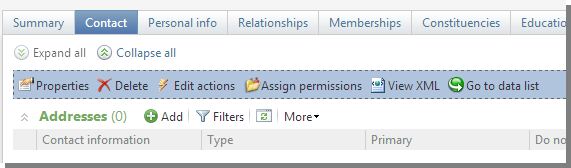
For example the Add action on the Contact tab shown in the preceding image can be defined from the Edit action screen. The action appears as Add based on text defined from the Caption field on the Edit action screen.
To show data forms with an action, you can select ShowAddDataForm or ShowDataForm from the ActionType field. With one of those selected, under Data form, from DataForm, you can search for and select the data form to show. If the data form is an Add Data Form and it requires a context, you can select where to get the context from ContextType and the related fields below ContextType.