Refresh UI Model for Data Forms
If you update a data form spec after you create a UI Model for it, you must update to the UI Model's code-generated partial class so that the changes to the form are reflected in the UI Model.
You can use the Refresh UI Model utility in Visual Studio to refresh a UI Model's code-generated partial class to reflect changes to its data form.
Warning: Prior to Service Pack 5 for Blackbaud CRM SDK 4.0, the Refresh UI Model utility in Visual Studio only supported Visual Basic and did not support C#. If you created a UI Model with C# in a version prior to Service Pack 5, the Refresh UI Model utility could not update the UI Model's partial class to reflect changes to the data form spec. However, starting with Service Pack 5, you can use the Refresh UI Model utility to update the UI Model's partial class.
Note: Starting with Service Pack 6 for Blackbaud CRM SDK 4.0, the Refresh UI Model utility is available in Visual Studio 2015. The utility was originally created as an add-in, and Microsoft stopped support for add-ins in Visual Studio 2015, so we refactored the utility to function as an extension starting with Service Pack 6.
From the UI Model project in Visual Studio, you open the updated data form's spec from the LinkedSpecs folder. Then with the spec open, you select Refresh UI Model from the Tools menu.
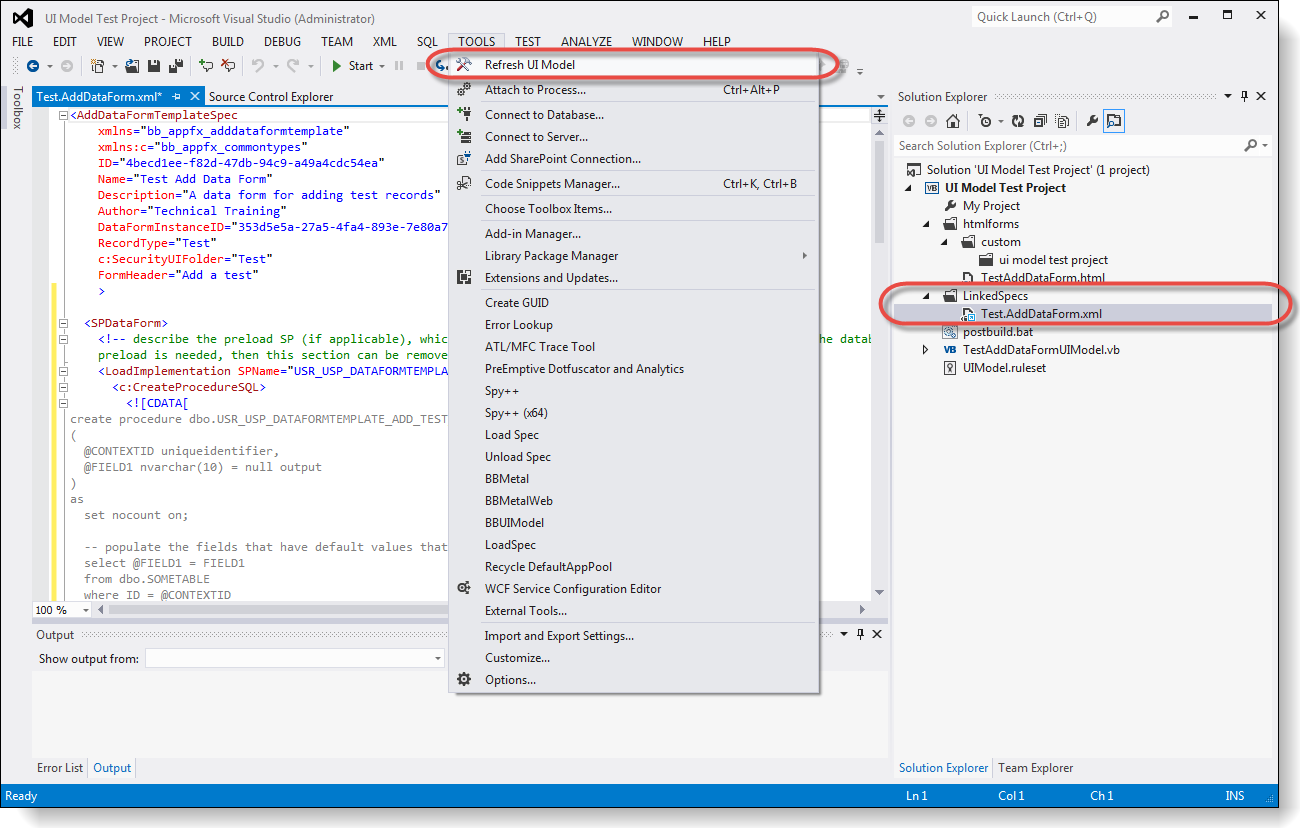
A prompt appears, and you can select whether to regenerate the HTML file that defines the form field layout for the UI Model.
Warning: If you customized the HTML file, then clicking Yes to regenerate the HTML file will overwrite your changes.
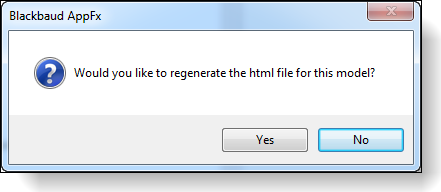
After the Refresh UI Model utility runs, you can open the code-generated partial class to view the updates. For example, if you changed a field property on the data form, the updated value is reflected in the partial class.
After you refresh the UI Model's partial class, you need to redeploy the UI Model. And if you regenerated the HTML file, you also need to redeploy the HTML file.