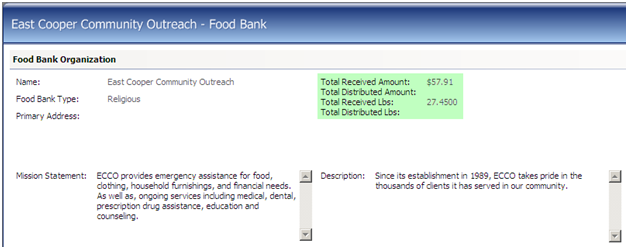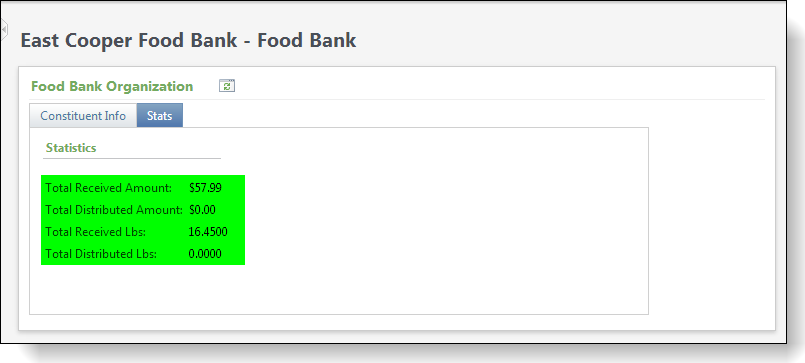Select your user interface:
Exercise: Hide a Field on a Data Form
In the highlighted section in Hide a Field on a Data Form, let's say don't want to display the Total Food Received and Total Food Distributed fields. To modify field characteristics for the data form, complete the following steps.
Step 1 - Navigate to the metadata page to manage the editable components of a data form.
From the Administration functional area, click the Application task and then click the Features task. On the Features page, click the Data form search task to find and manage the editable components of a data form.
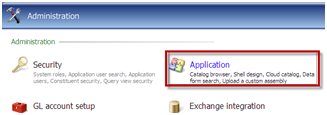
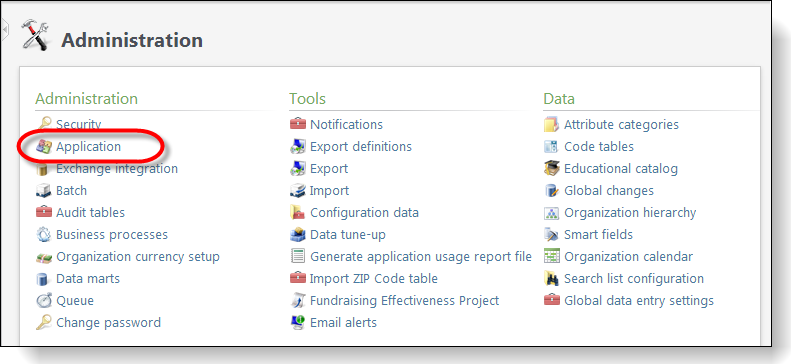
Step 2 - Search for the Food Bank Summary View data form.
In the Record type drop-down list box, select "Food Bank," and in the Mode drop-down list box, select "View" as the type of data form. Click the Search buttonto filter the data list to only include View Data Forms with the food bank record type. Select the Food Bank Summary View data form in the data list and click the Select action. The metadata page for the data form appears.
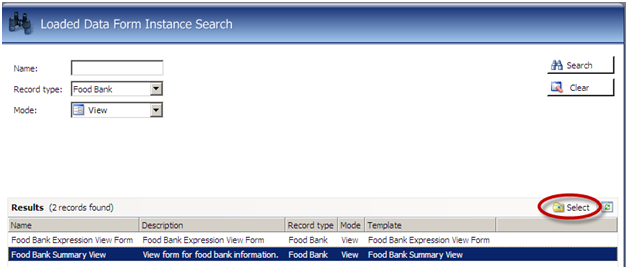
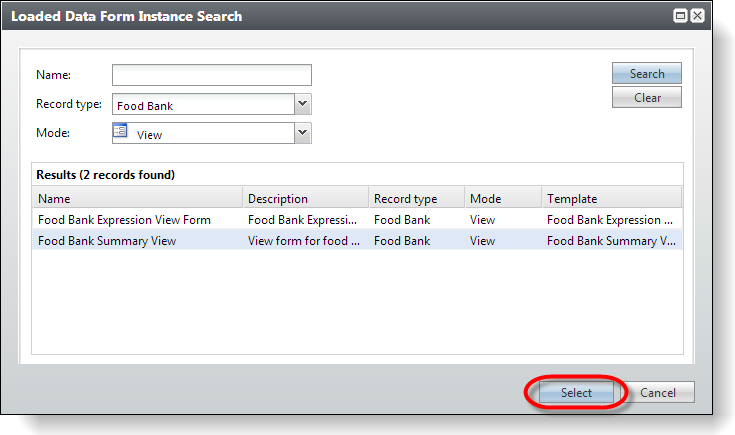
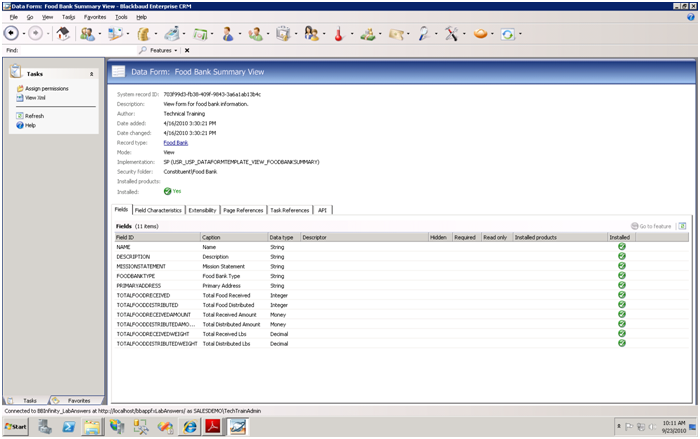

Step 3 - Hide the TOTALFOODRECEIVED field.
On the Field Characteristics tab, select the TOTALFOODRECEIVED field in data list and click the Edit action. This opens the Edit Field Characteristics screen.
To hide the field on the View Data Form, select the Hidden check box and click the Save button.
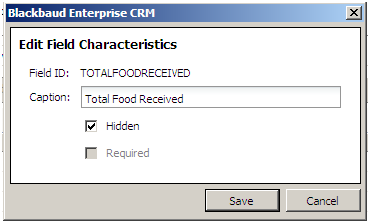
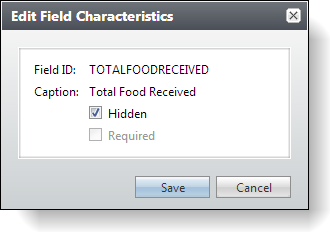
Step 4 - Hide the TOTALFOODDISTRIBUTED field.
Repeat Step 3 for the TOTALFOODDISTRIBUTED field.
Step 5 - Navigate to the Food Bank page and view the changes.
From the Food Bank functional area or the Shell Design page, open the Food Bank page. Notice that the Total Food Received and Total Food Distributed fields no longer appear in the summary.