Save a List
Users can save lists by clicking Save list and providing a name and description. When users save a list, they are saving settings such as filter form values, column filter values, sort settings, column order, and column widths. When users load a saved list, rows that were added since the list was saved will be included if they meet the criteria of the saved list.
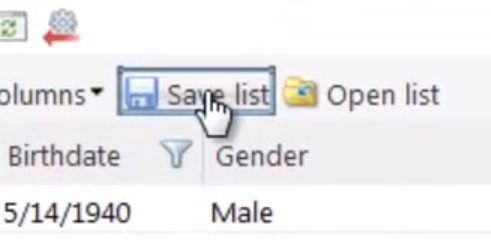
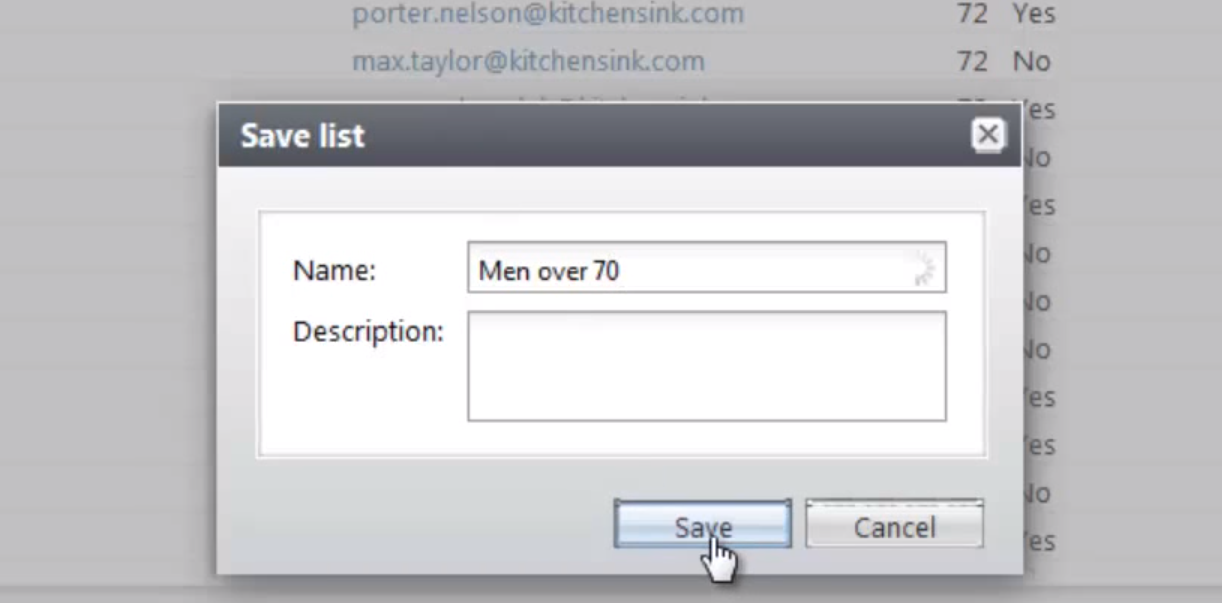
The material below pertains to version 3.0
Starting with 3.0, the updated Save list screen allows users to select whether to update an existing saved list or save a new list.
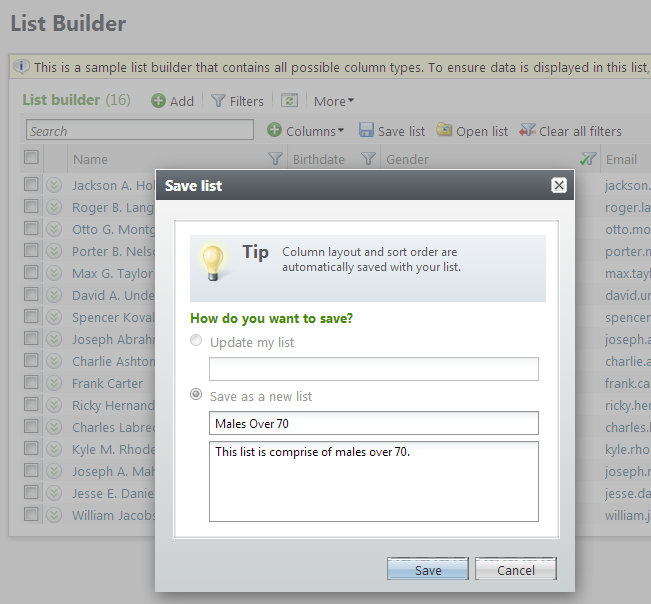
After you save the list, the list name appears above the list before the Add button. The user could then change the state of the list by modifying filter form values, column filter values, sort settings, column order, and column widths. The user can save the state of the list by selecting the Save list button again followed by selecting the Update my list radio button.
Tip: Starting with 3.0, the AllowSave attribute for the ListBuilder element on page specs allows you to hide the Save lists button to prevent users form saving lists.