Hide or Display Design Mode Button
This material pertains to version 3.0 of Blackbaud CRM SDK.
By default, administrators in the Web Shell user interface can click the toggle button at the top right of the program to turn Design Mode on and off.
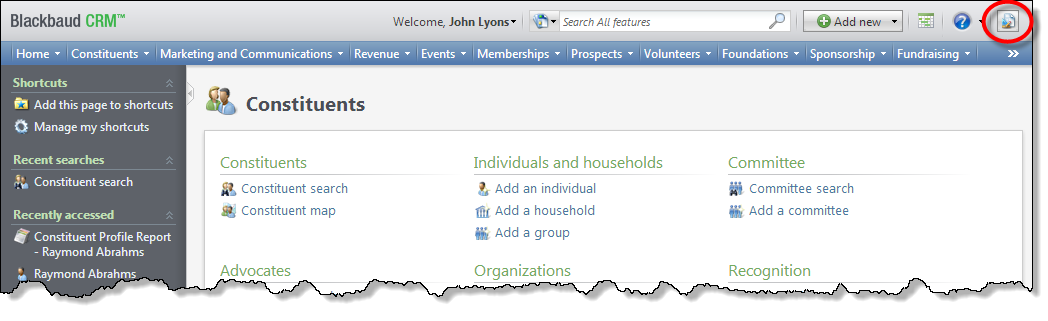
Note: To turn Design Mode on and off in the ClickOnce Smart Client interface, you select Tools\Design Mode in the menu. Design options are the same in ClickOnce and Web Shell, but for releases prior to 3.0, Design Mode is only available in ClickOnce.
Only administrators can view the Design Mode button, and you can hide it from them if necessary.
-
From your installation directory's vroot folder, open the Web.config file. For example, if C:\bbappfx\ is your installation directory, go to C:\bbappfx\vroot and open the Web.config file.
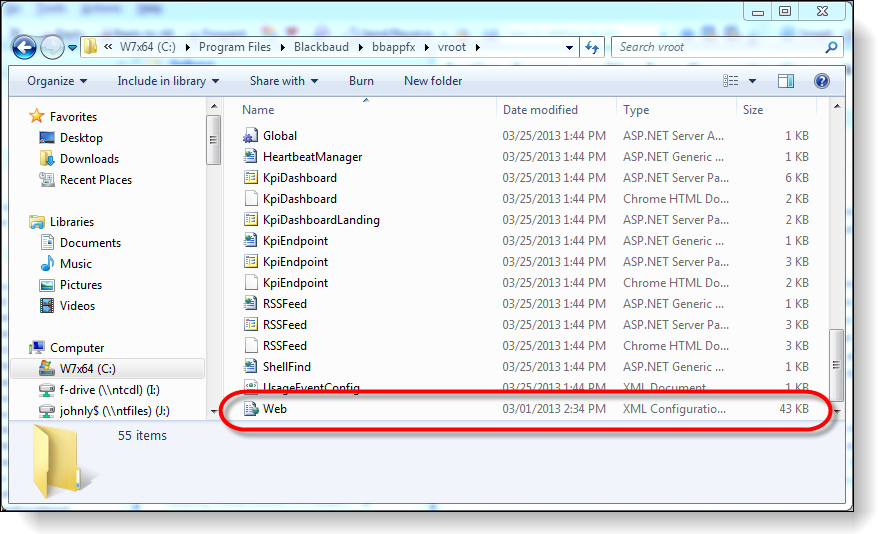
-
In the <appSettings> section, add the following entry with the value of "False" for the WebShellDesignModeEnabled key:
<add key="WebShellDesignModeEnabled" value="False" />
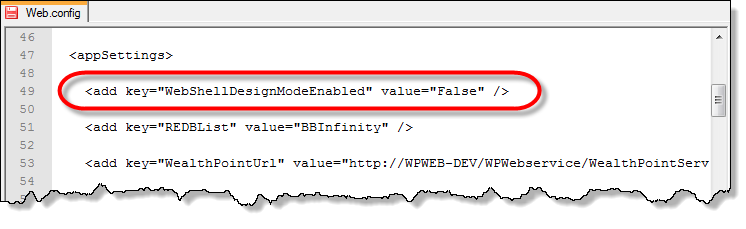
-
The next time an administrator accesses the program through a web browser, the button to toggle Design Mode no longer appears.
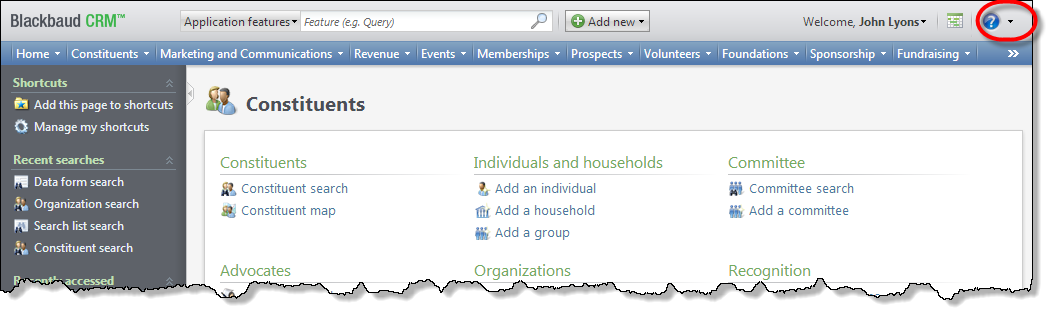
-
To display the toggle buttonagain, simply go back your installation directory's vroot folder and either remove the <add key="WebShellDesignModeEnabled" value="False" /> entry from the Web.config file's <appSettings> section, or change the key's value to "True."
-
To view the current setting for the WebShellDesignModeEnabled key, click Utilities from the program's launch page, and then on the Utilities, Gadgets and Reference page, click Web.Config AppSetting documentation under Reference Documentation and scroll down to the web shell entries.

Tip: For more information about Design Mode, see the Page Designer Guide posted at Blackbaud CRM User Guides.