Install or Configure LoadSpec
Note: If you use Visual Studio 2017 and Visual Studio 2019, we recommend that you back up settings for external tools before you install the SDK because we changed how the SDK installer handles external tools for these versions
-
Find the path to the LoadSpec executable. It is a part of the SDK folder for the Infinity SDK. For example, C:\SDK\Tools\LoadSpec.exe. For information about the Infinity SDK, see Developer Guides for Infinity.
-
In Visual Studio, from the Tools menu, click External Tools.
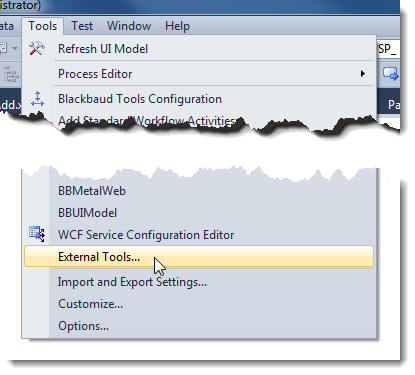
The External Tools screen appears.
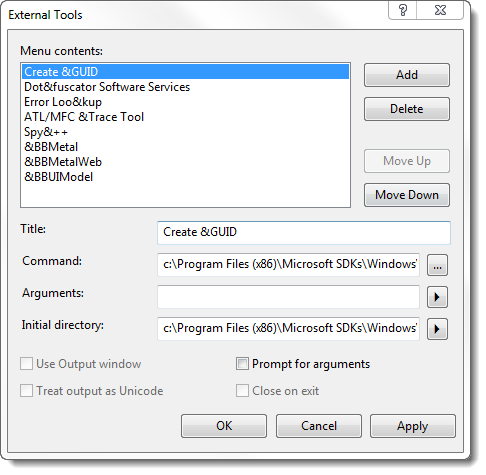
-
Click Add. A new tool entry appears.
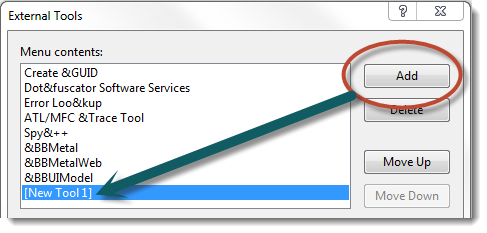
-
In the Title field, enter "&Load Spec." This determines how the menu item will appear in Tools.
Note: For UnloadSpec, enter "&Unload Spec" instead.
-
In the Command field, enter the path to the executable. For example, C:\SDK\Tools\LoadSpec.exe. This executable runs when you select the menu item determined in the Title field.
-
In the Arguments field, enter the following as one line:
Note: For a table of arguments and descriptions, see LoadSpec Arguments.
-
/s= followed by your SQL Server name. For example /s=MJHFX99\MSSQLSERVER2008R.
-
/db= followed by your database name. For example /db=Shelby.
-
/spec=$(ItemPath), which indicates the path to the spec of the file in the active window in Visual Studio.
-
/nodepends, which indicates to ignore dependencies
Note: For UnloadSpec, also enter /u to unload the current spec.
-
To display the results of the command, select Use Output window.
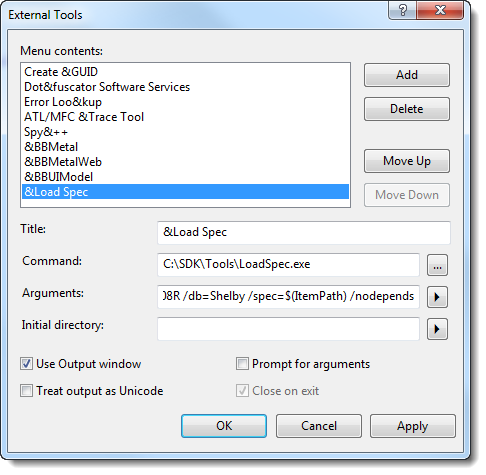
-
-
Click OK.