Select your user interface:
Code Table Example: BizOps (Java)
The entire code sample can be found here: CodeTableExampleJavaBizOps.zip
Note: This ZIP does not include the generated classes necessary to run the main project. Those classes must be generated. But, there is a modified WSDL and the client architecture is established. Also, authentication code is not included in this sample project. For more information, see Create a Client with JAX-WS and Authentication and Authorization.
Step 1 - Find the feature identifier for the endpoint operation.
Note: For a discussion about feature metadata, see Feature Metadata.
-
Browse to Administration > Application > Features.
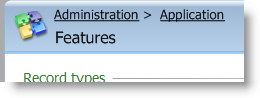
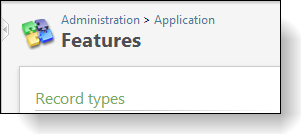
-
Click Code table search.
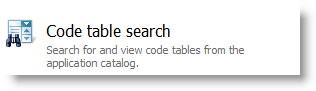
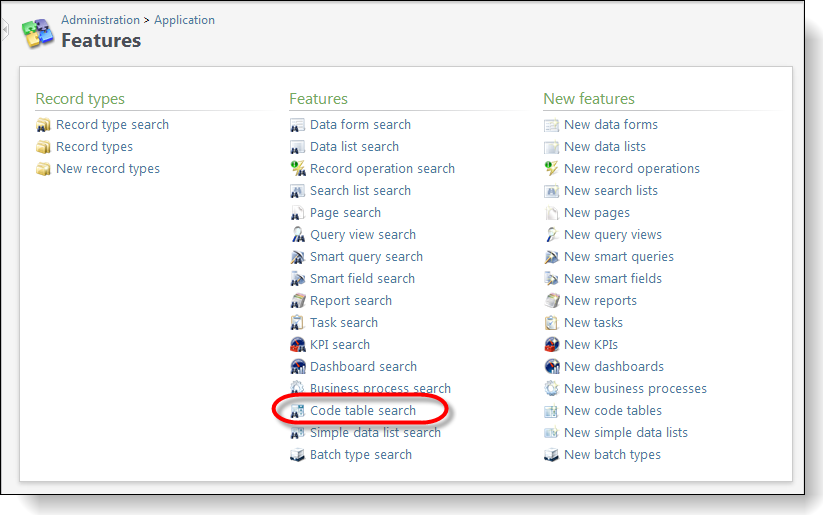
-
Search for the Address Type code table.
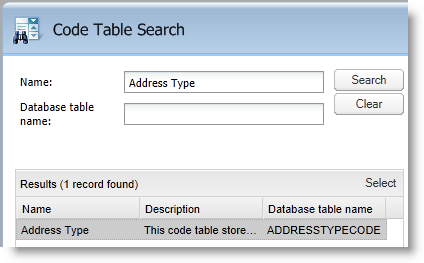
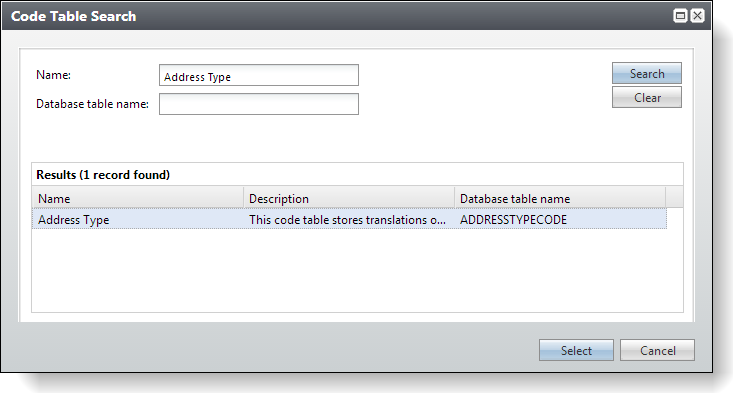
-
Select the result. The page that describes the code table appears.
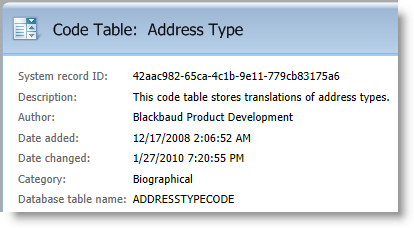
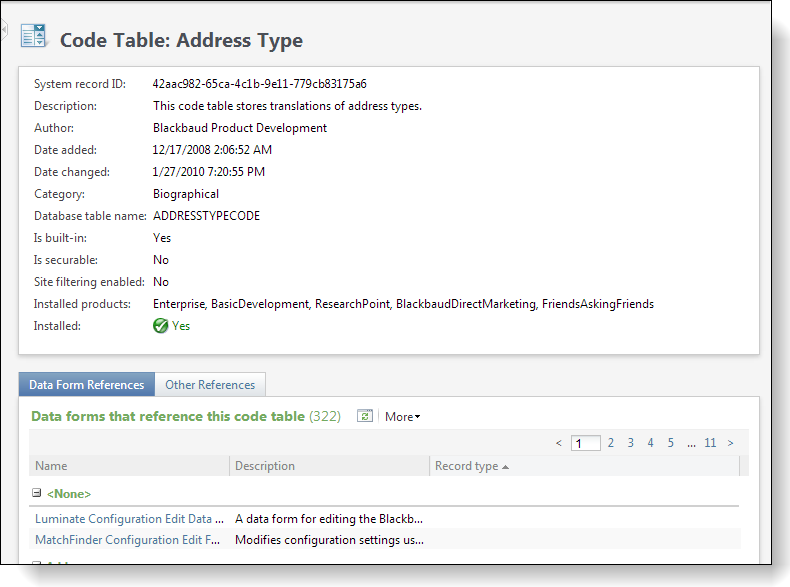
-
Copy the Database table name: ADDRESSTYPECODE
Step 2 - Create a Java application project with a JAX-WS client for ADDRESSTYPECODE CodeTableService.
This is described in Create a Client with JAX-WS.
Warning: You may have to create a binding with JAXB before you use JAX-WS. The URI syntax for the WSDL location of BizOps services can trip the wsimport utility. If you create a JAXB binding and reference the WSDL added to the project during through the binding, you can avoid the URI syntax issue.
An example endpoint URL for ADDRESSTYPECODE CodeTableService is:
http://localhost/bbAppFx/vpp/bizops/db[BBINFINITY]/codetables/ADDRESSTYPECODE/soap.asmx
Step 3 - Add a JFrame to the application.
For example, in NetBeans, right-click the project and click New > JFrame. You may have to navigate through New > Other. Then enter a name, select the package, and click Finish.
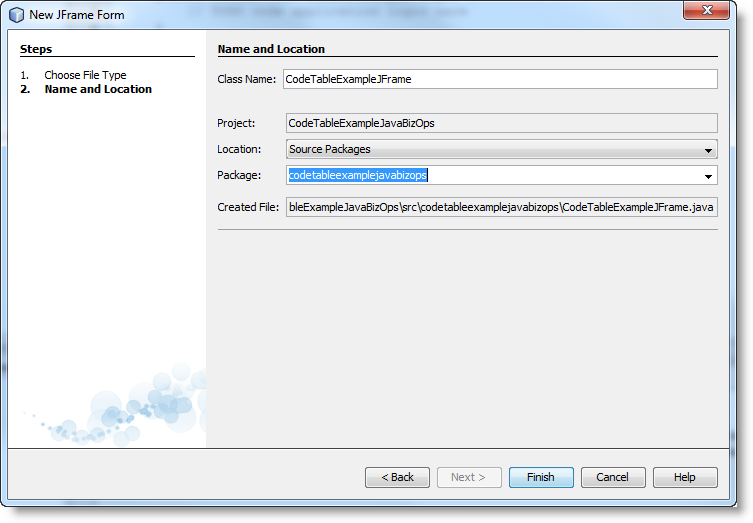
Step 4 - Add a jLabel and jComboBox to the JFrame.
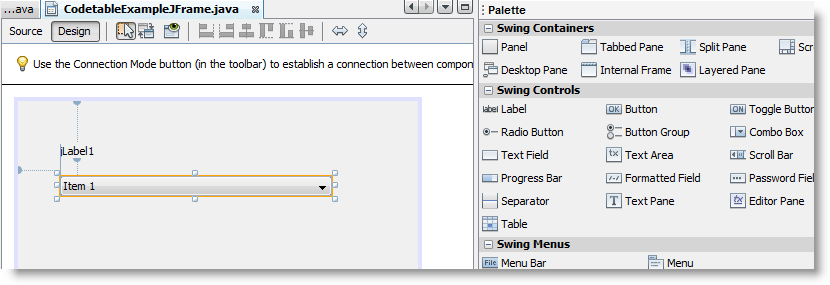
Rename the jLabel and jComboBox appropriately.
jLabelAddressType
jComboBoxAddressType
Add text to the label. In this case, the combo box will support selecting an Address Type.
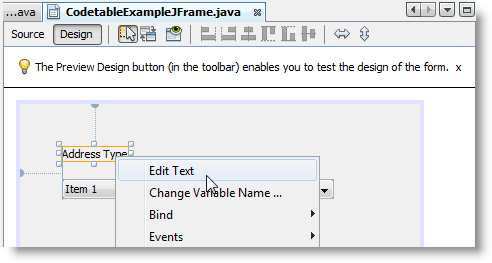
Step 5 - Instantiate the JFrame from the main method.
public static void main(String[] args) {
CodeTableExampleJFrame mainScreen = new CodeTableExampleJFrame();
mainScreen.setVisible(true);
mainScreen.setEnabled(true);
}Step 6 - Find the endpoint operation to get the list of entries in the Address Type code table.
Use the Endpoint Reference to find the endpoint operation that gets a list of entries for a given code table.
CodeTableService for ADDRESSTYPECODE
GetTableEntryList
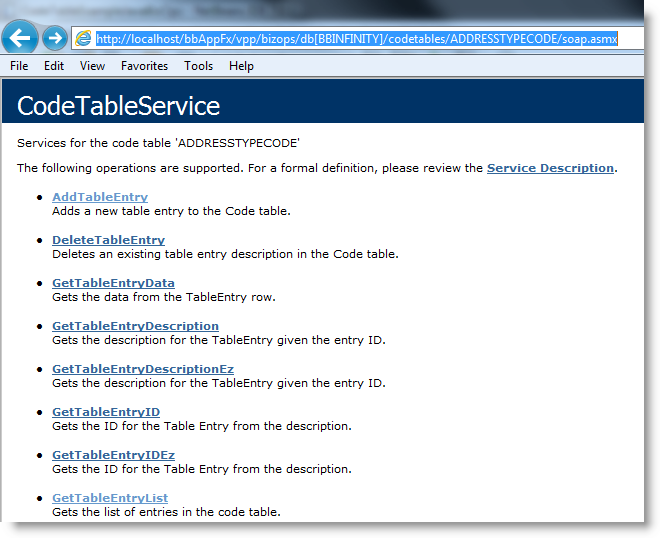
Step 7 - Create the request and reply.
-
In the JFrame class variable declarations, add a request and reply to get the list of entries in the code table. The request and reply objects reflect the name of the endpoint operation: GetTableEntryListRequest and GetTableEntryListReply. The generated classes have not been copied as in other examples.
package codetableexamplejavabizops; public class CodeTableExampleJFrame extends javax.swing.JFrame { CodeTableService _codeTableService = new CodeTableService(); GetTableEntryListRequest req = new GetTableEntryListRequest(); GetTableEntryListReply reply = new GetTableEntryListReply();You can include additional information in the request. See the following snippet from the Endpoint Reference:
<soap12:Body> <GetTableEntryListRequest xmlns="blackbaud_appfx_server_bizops"> <IncludeInactive>boolean</IncludeInactive> <RefreshCache>boolean</RefreshCache> </GetTableEntryListRequest> </soap12:Body> </soap12:Envelope> -
Invoke the request.
public CodeTableExampleJFrame() { initComponents(); reply = _codeTableService.getCodeTableServiceSoap12().getTableEntryList(req); jComboBoxAddressType.removeAllItems(); for (int i = 0; i < reply.rows.tableEntryListRow.size(); i++){ jComboBoxAddressType.addItem (reply.rows.tableEntryListRow.get(i).description); }
Step 8 - Populate the combo box with the list from the reply.
public CodeTableExampleJFrame() {
initComponents();
reply =
_codeTableService.getCodeTableServiceSoap12().getTableEntryList(req);
jComboBoxAddressType.removeAllItems();
for (int i = 0; i < reply.rows.tableEntryListRow.size(); i++){
jComboBoxAddressType.addItem
(reply.rows.tableEntryListRow.get(i).description);
}