Design Mode in Web Shell
Users with administrative rights can now access Design Mode from the Web Shell user interface. Previously, Design Mode was only available through the ClickOnce Smart Client user interface. When an administrator opens Blackbaud CRM in a web browser, a new toggle button for Design Mode appears in the top right. To turn Design Mode on or off, simply click this button.
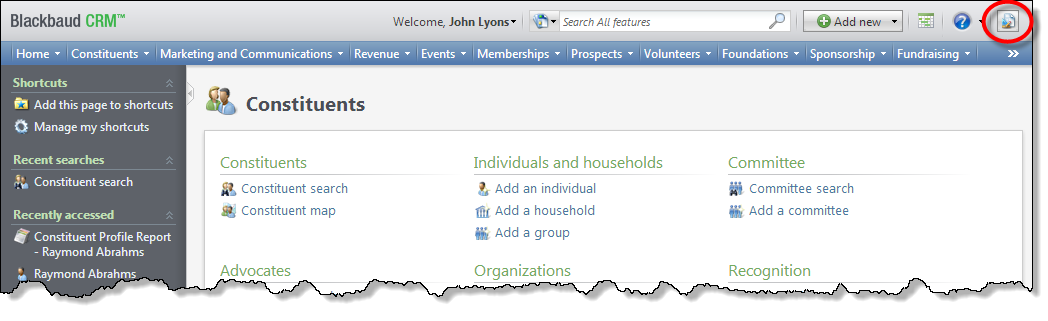
In Design Mode, administrators can customize the program to better meet their organization's needs. For example, they can add pages, tabs, and sections to display data, and they can add actions such as buttons and links to define what users can do in different areas of the program. In addition, they can view the XML that makes up pages and the XML for items such as data forms and data lists.
In Design Mode, administrators can right-click the actions in functional areas to access a Design Mode menu with options such as assigning permissions for the actions and viewing the XML for actions or pages.
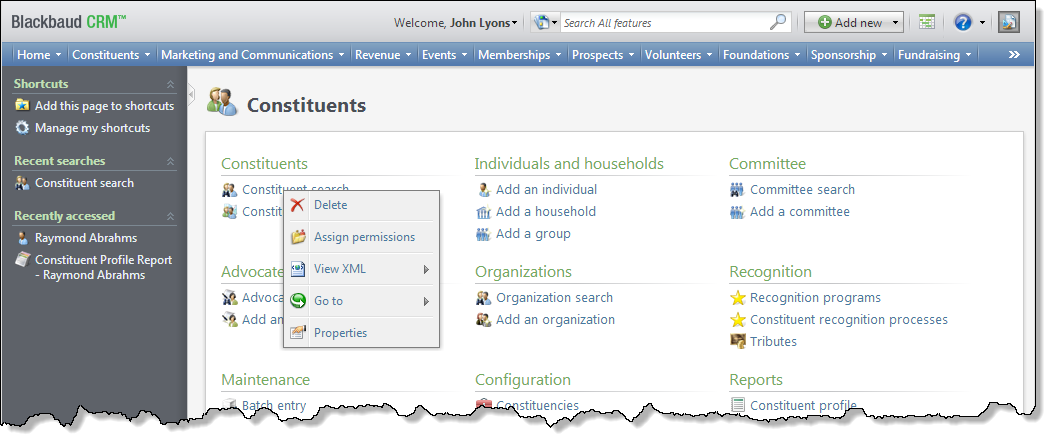
Design Mode also exposes design options at the top of editable areas such as pages, tabs, and sections. Administrators can use these options to edit properties, view XML, and perform other actions.
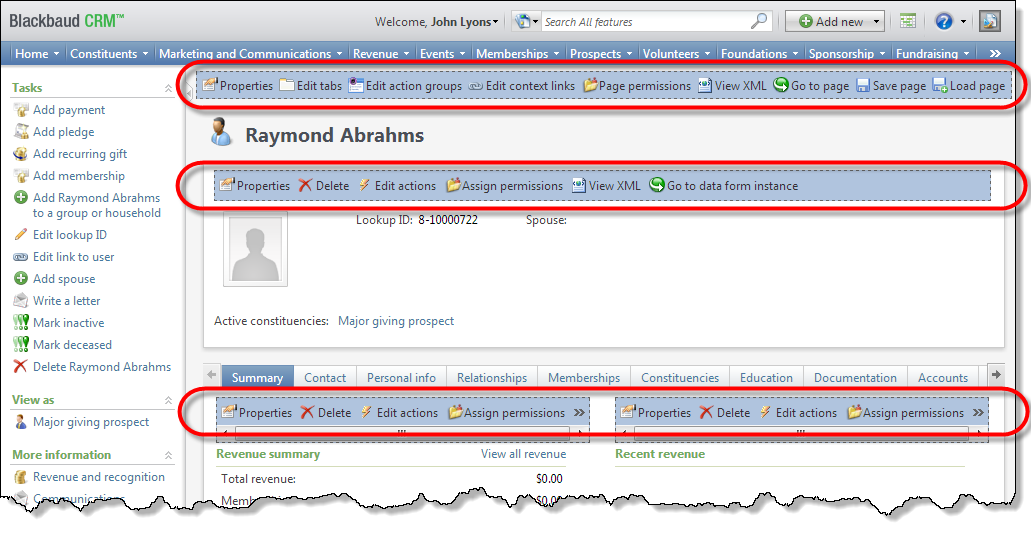
The button to toggle Design Mode on and off appears by default for administrators, and it is not available to users in other roles. If necessary, you can hide the option from administrators as well. Just go to your installation directory's vroot folder to open the Web.config file, and in the <appSettings> section, add an entry with a value of False for the WebShellDesignModeEnabled key:
<add key="WebShellDesignModeEnabled" value="False" />
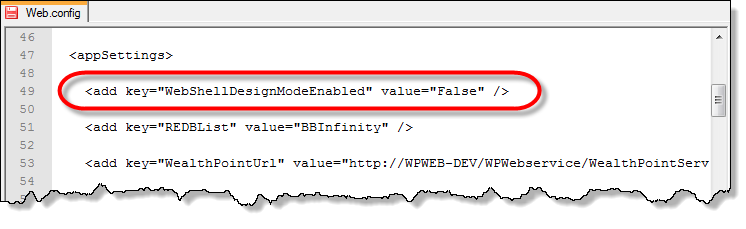
Tip: For more information about how to hide or display the Design Mode button in Web Shell, see Hide or Display Design Mode Button. For more information about how to use Design Mode, see the Page Designer Guide posted at Blackbaud CRM User Guides.