Updated Behavior for Dropdown Fields
Throughout the program, drop-down fields now support type-ahead functionality. This means that users can now consistently enter multiple characters in fields with drop-down lists. Previously, some drop-down fields only allowed users to enter a single character.
The new type-ahead behavior also allows users to view filtered versions of drop-down lists. The filtered lists only display entries from the drop-down lists if they match the characters that users enter in the fields.
To enable type-ahead functionality, default values were updated for two attributes.
-
First, the default value of the EnableTypeAhead attribute was changed to true. This attribute allows users to enter multiple characters in drop-down fields.
-
Next, the default value of the EnableTypeAheadFilter attribute was changed to true. This attribute allows users to view filtered versions of drop-down lists after they enter text in the fields.
Note: Type-ahead functionality applies to all drop-down fields, regardless of whether drop-down lists are populated by simple data lists, simple value lists, or code tables.
This type-ahead functionality means that you can enter multiple characters in a drop-down field to go directly to an entry in the list. For example, when you add an address to a constituent record, you can enter "CO" in the State field to go directly to the "CO" entry from the state code table.
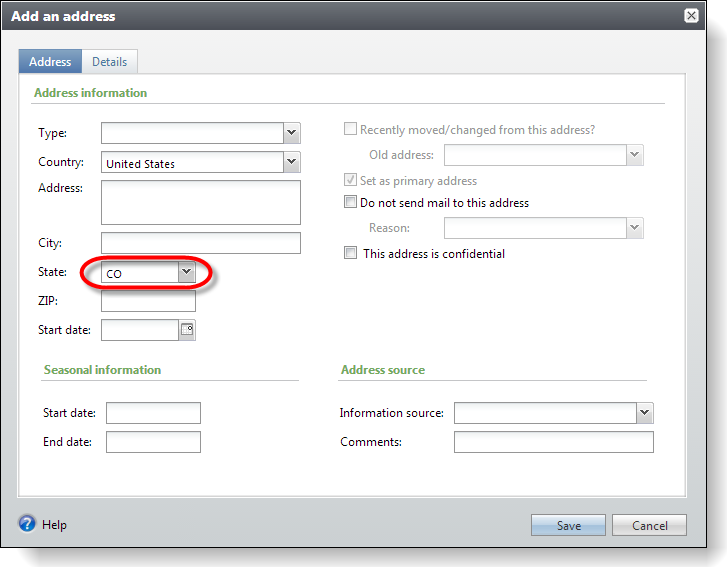
Previously, the State field did not allow multiple characters. If you entered "CO," the field would have first defaulted to "CA" because it is the first "C" in the drop-down list, and then it would have defaulted to "OH" after you entered "O" because that is the first "O" in the list.
To view a filtered version of a drop-down list, you can click the drop-down arrow and then enter text to filter on. For example, to only view states that start with "C," you can click the State field's drop-down arrow and then enter "C." A filtered version of the drop-down list appears that only includes entries that start with "C."
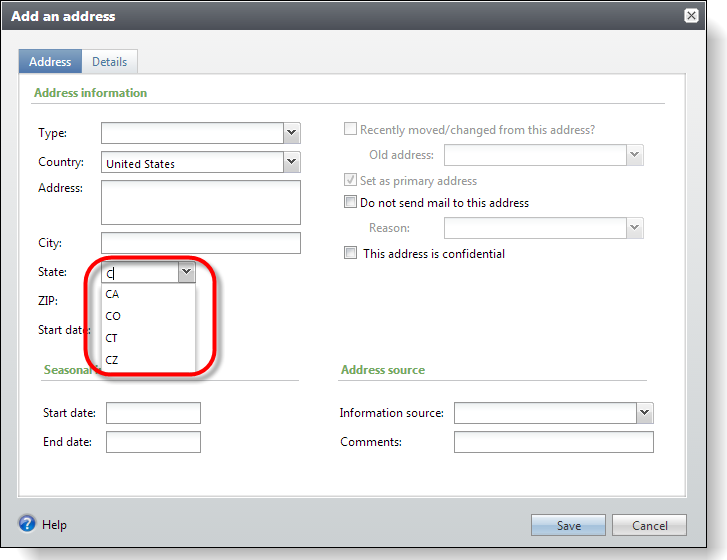
Type-ahead functionality allows users to enter values in drop-down fields that do not match entries in the lists, but when users shift focus away from the combo boxes, the program handles any invalid entries appropriately.
For consistency, we recommend that you keep the default settings for the EnableTypeAhead and EnableTypeAheadFilter attributes and retain type-ahead functionality for all drop-down fields that you create. However, if you want to disable type-ahead options for a drop-down field that is populated by a simple data list or a simple value list, you can set these attributes to false.
To turn off both the ability to type multiple characters in the field and the ability to view a filtered version of the drop-down list, set the EnableTypeAhead attribute to false. For example, on a spec that includes a drop-down field that is populated by a simple data list, enter EnableTypeAhead="false" in the SimpleDataList element where you designate the simple data list.
<common:FormField DataType="Integer" FieldID="SimpleDataListFieldRequiredNoTypeAhead" Caption="SimpleDataListFieldRequiredNoTypeAhead" Required="true" >
<common:SimpleDataList SimpleDataListID="9ce465f7-3d31-4db6-8777-f5376ef59c00" EnableTypeAhead="false" />
</common:FormField>
Note: Setting EnableTypeAhead to false effectively sets both attributes to false because the EnableTypeAheadFilter attribute is only available when EnableTypeAhead is true.
To retain ability to type multiple characters in the field but turn off the ability to view a filtered version of the drop-down list, go to the spec and enter EnableTypeAheadFilter="false" in the same SimpleDataList element:
<common:FormField DataType="Integer" FieldID="SimpleDataListFieldRequiredNoTypeAhead" Caption="SimpleDataListFieldRequiredNoTypeAhead" Required="true" >
<common:SimpleDataList SimpleDataListID="9ce465f7-3d31-4db6-8777-f5376ef59c00" EnableTypeAhead="true" EnableTypeAheadFilter="false" />
</common:FormField>
Note: You cannot turn off just the EnableTypeAheadFilter attribute for a drop-down field that is populated by a simple value list.