C# Templates
You can now use C# templates to create customizations with the Infinity SDK. Previously, only Visual Basic templates were available for custom specs.
To create projects based on C# project templates, you open Visual Studio and select File\New Project. Then on the New Project screen, you select Blackbaud AppFx under Templates\Other Languages\Visual C#. In the center of the New Project screen, you can select the C# project templates that are included with the SDK.
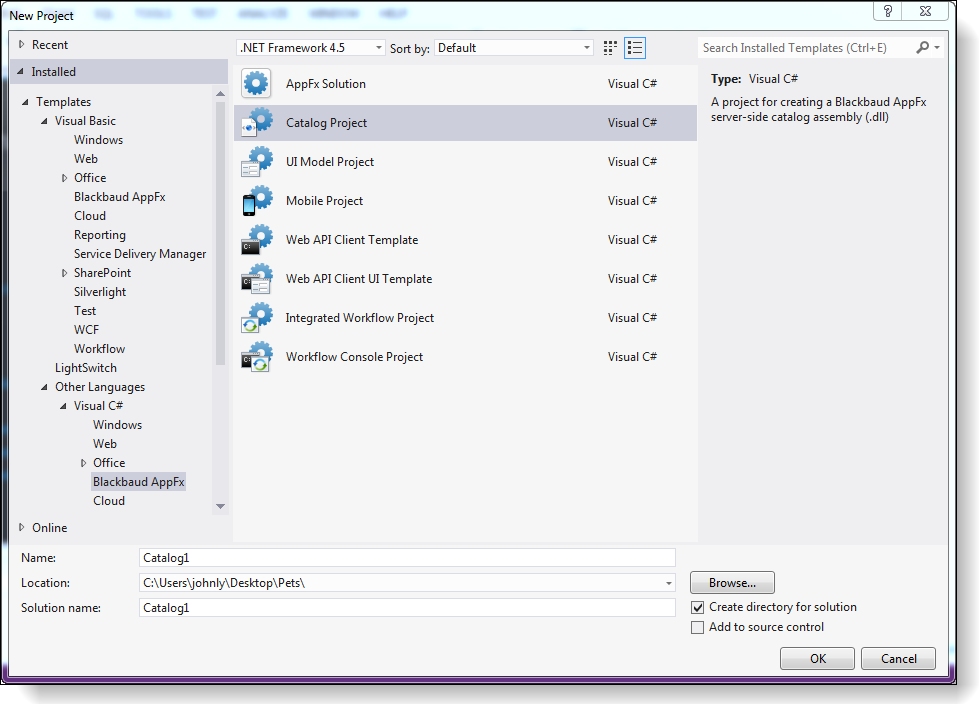
For example, to create the catalog project, you select Catalog Project and then specify a project name, location, and solution name at the bottom of the screen.
The C# catalog project includes the same spec templates as Visual Basic catalog projects. When you right-click the project in the Solution Explorer and select Add\New Item, the Add New Item screen appears.
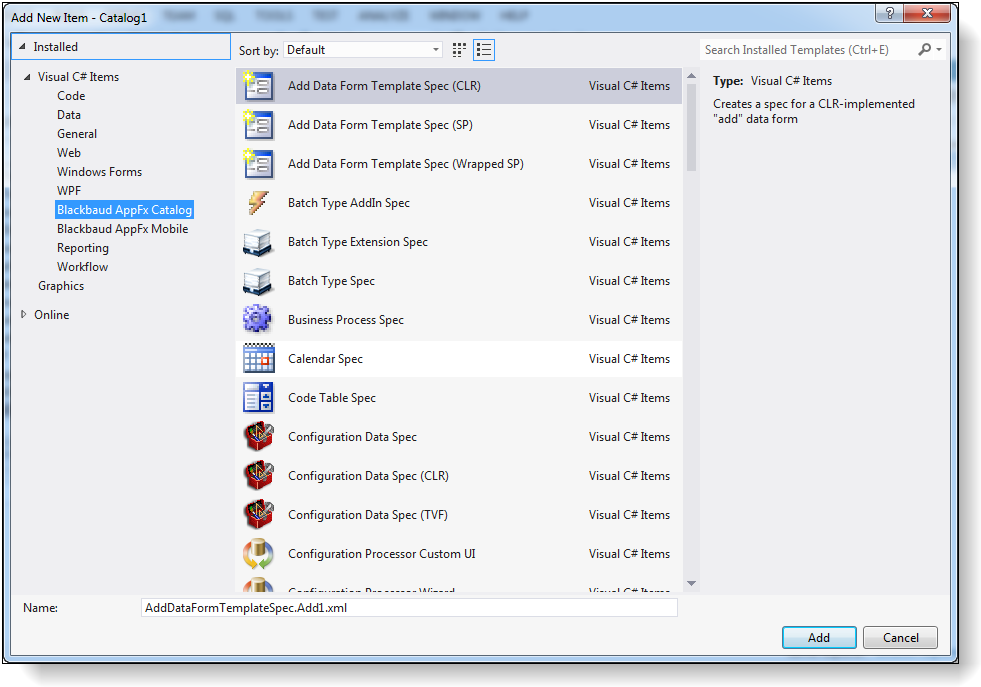
When you select Blackbaud AppFx Catalog as the category, the list of available C# spec templates appears. This list corresponds to the spec templates available on a Visual Basic catalog project.
Note: If you create a UI Model with C# in a version prior to Service Pack 5 for the Blackbaud CRM SDK 4.0, you cannot use the Refresh UI Model utility to update the UI Model's partial class because the Refresh UI Model utility in Visual Studio only supports Visual Basic. However, starting with Service Pack 5, the Refresh UI Model utility supports C#, and you can use it to update the UI Model's partial class.