Set up a Profile in Database Mail in Microsoft SQL Server
Establishing a SQL Server mail profile is necessary to send email to users via email alerts within Blackbaud CRM and to send email via the EmailSendToAppUser workflow activity. Configuring email alerts is out of scope for this document. Before you can establish email alert settings, you must first establish a database mail profile in SQL Server.
To configure database mail, you first must open Microsoft SQL Server Management Studio and connect to your Infinity SQL Server instance. Open the Management folder, right-click Database Mail, and select Configure Database Mail to configure a mail profile.
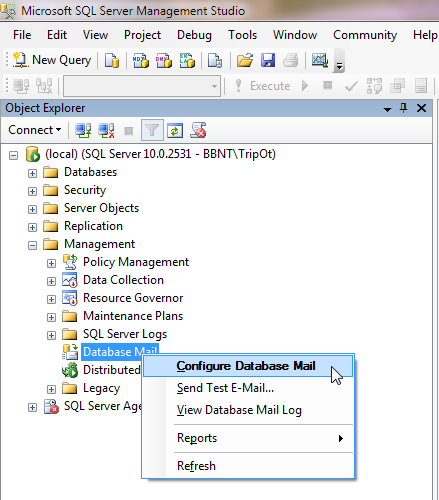
If you are installing Database Mail for the first time, select the first radio button and follow the directions within the Database Mail Configuration Wizard.
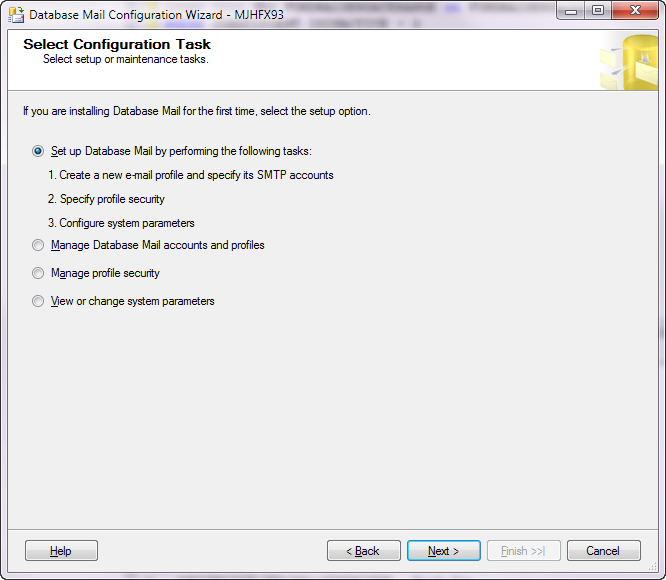
Below is a screen shot of an existing database mail account:
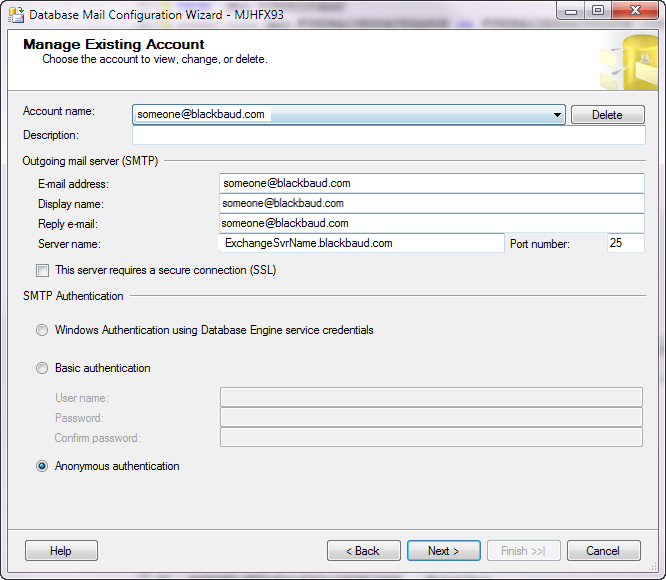
Below is a screen shot of an existing mail profile which is associated with the account:
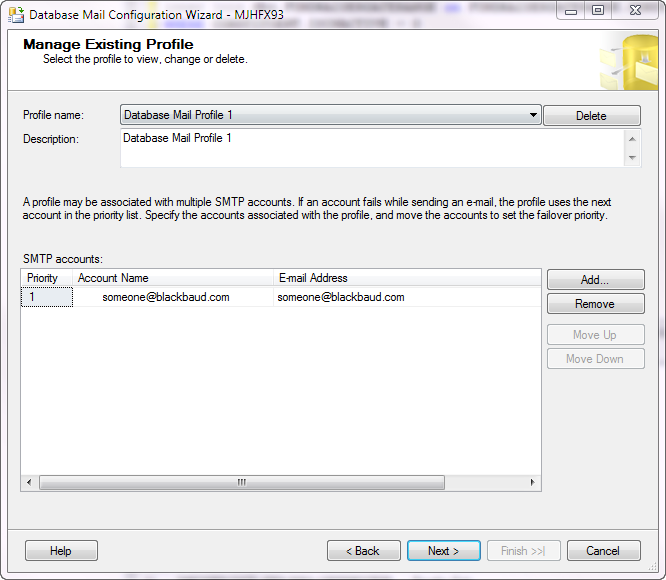
For information about how to configure Database Mail in SQL Server, visit the Microsoft Developer Network (MSDN) at http://msdn.microsoft.com/en-us/library/ms175951.aspx.