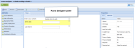
After you save a form, add elements to the form. Elements are the fields website users see on the form. Elements accept different types of data. For example, website users can enter text. They can also select from a list, a checkbox, or options. You organize forms by sections and steps and add elements to sections. By default, each new form contains one step and one section. All forms must contain at least one section in a step. For information about form types, see Form Types. For information about form elements, see Form Elements.
Add Fields
The element groups that are available under Form elements depend on the form type. When you select an element group, the elements you can add to a form appear. Required element groups and elements appear in bold. Additionally, when you select an element group or element, a description appears under Property Description. For information about element groups and elements, see Form Elements. For information about element properties, see Element Tab Properties.
Design and action buttons
The buttons on the form designer pane allow you to organize a form into sections and steps, preview it, and save the form. For previews, the form uses the style sheet associated with the form. When you place it on a web page, it inherits the page’s style sheet. If the web page is part of a website, the form inherits the website’s style sheet. Use the form designer pane to add form elements for website users to complete. These appear as fields on the form. You drag and drop elements from Form Elements to the design area. You can organize the form into steps that contain sections, and then add elements to sections. For information about form sections and steps, see Form Sections and Steps.
Properties
When you select an element in the design area, its properties appear under Properties. The Form tab within Properties displays properties for the form. The Element tab displays properties for an element group, element, grouped element, step, or section. For information about Form Elements, see Form Elements.
Under Properties, a description appears for an element or its properties. When you create a form, the form designer pane automatically contains one step and one section. By default, the step name is the form name and the section has no title. You can add as many steps and sections as necessary. Steps allow you to organize a form in the order you want it completed. You place form elements in a section and these become the fields website users view and complete. You can change the order of sections, steps, and elements. After you design a form, you create a Form part to add the part to a web page. For information about the Form part, see Form Part.
After a website user submits a form, a message appears to inform the user the form has been successfully submitted.