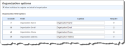
We've added new functionality to the Event Registration Form that allows website users to register as an organization so they can make multiple ticket purchases for the same event. The organization can indicate who is attending the event or purchase tickets for unknown guests. In Blackbaud CRM, the payment for the event is tied to the organization.
You can configure the Event Registration form to enable this feature. On the Design tab, click Options. Under Organization options, select Allow individual to register on behalf of organization, then select the fields to appear on the registration page. As with the individual biographical fields, you can alter field captions and select which fields are required. The Organization Name field is always displayed by default and is required.
On the Step 1 Selection page of the Event Registration Form, after website users select the events they want to attend, they can optionally select to register as an organization.
When users select Register as organization, the Step 2 Registration page displays with the Organization information fields that were configured on the Event Registration Form part.
If users forget to register as an organization on the Step 1 Selection page, they can click Register as an organization? at the top of the Step 2 Registration page and the applicable organization registration fields appear on the page.
Users can click Register as individual? if they did not intend to register as an organization on the Step 1 Selection page.
In the corresponding batch in Blackbaud CRM, two new columns are included for the organization: Organization name and Linked organization auto-match. In Web Transactions > Configure Integration, on the Auto-match tab, you can specify matching criteria for the batch to auto-match and update the Linked organization auto-match column. After you commit the batch, the Registrations tab on the Event record displays the organization record.