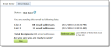
To increase email efficiency, we have enhanced the send final email process to help make sure the correct group of recipients receive your intended email. Now, when you click Send final on an email message, a new Send Status tab appears for you to view the target lists, the number of recipients in each list, and when the lists were last refreshed.
Note: This new feature only applies to email sent from Messages.
To make sure the latest recipients are in the queries that the lists use, click Refresh Lists.
Note: You are not required to refresh the lists before sending the message. When you click Yes to send the final message, lists that use dynamic queries automatically refresh. This does not apply to lists that use static queries.
A message appears for your review before clicking Start Refresh to begin the process.
Tip: It is important to read this message. It informs you that you can do other tasks in the program while the refresh processes, but you cannot send the final email. It also states the refresh may take an extended period of time depending on the size and complexity of your lists.
After the refresh completes, click Yes to actually send the final email to recipients.
When you do this, one more refresh occurs automatically for lists that use dynamic queries. This may cause the recipient numbers on the Sent Status tab to differ from the final sent numbers that appear in email reports. If your lists use static queries, this does not apply. For more information about email statuses, refer to the Email Guide.
Note: When you enter a date in the Send after date field, the email does not send until the date and time you specify in that field.