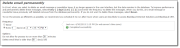
Note: With the 4.0 Service Pack 8 release, a new Automatically delete email older than option appears on this setting for you to delete messages and newsletters based on whether the email is beyond a certain number of days, months, or years. For more information about this feature, refer to Delete Email Messages and Newsletter Issues Permanently Update.
To improve performance and delete email messages and newsletter issues in bulk, you can now run a process to permanently delete these from your database. In Email, when you delete an email message or newsletter issue, it only soft deletes. When you soft delete email, it removes from the user interface, but the data remains in the database. To delete this email permanently from the database, schedule the new Delete email permanently organization setting in Administration.
To schedule the frequency and other options for the process, navigate to the setting under Schedules.
Under Frequency, you schedule a day and time frequency to run the process to permanently delete email messages and newsletter issues in the Every [ ] day(s) at [ ]:[ ][ ] fields.
Tip: To prevent the program from running this process, select Never. By default, this is selected when you upgrade to this version.
Under Options, you enter the number of minutes to allow the process to run and you also enter the number of days to retain soft deleted email messages and newsletter issues in your database so that the remainder of your soft deleted email deletes permanently during the process.
To prevent the possibility of anyone scheduling the Delete email permanently setting, your System Administrator can use the ShowEmailDelete web.config setting to remove it from the Schedules tab. By default, the setting is <add key="ShowEmailDelete" value="True"/>. To remove it from the tab, enter False.
To run the process as efficiently as possible, we recommend you schedule it to run after hours when users are less likely to access Blackbaud Internet Solutions and Blackbaud CRM.
Note: If you schedule this process and the Email jobs process to run at the same time, please be aware your email job process may experience a delay.
Depending on the volume of email you need to permanently delete, the process can exceed the amount of time you enter in this field. When this occurs, the process pauses and starts again according to the interval you scheduled in the Every [ ] day(s) at [ ]:[ ][ ] fields.
For example, you need to run this process for the first time. Due to the high volume of email to initially delete, you can schedule it to run every night (1 day) at 1 AM for 300 minutes (5 hours). The process runs longer than 300 minutes so it pauses until the next night at 1 AM. At that time, it starts again for the next 300 minutes.
To determine the email that remains soft deleted and the email that deletes permanently, the program compares the sent date of the email to the number you enter in the Delete email that is older than [ ] day(s) field. It is important to consider this as you determine the number of days to enter in this field.
For example, today's date is March 15 and you enter "90" in this field. Email that was sent on January 15 remains soft deleted in your database. However, email that was sent on November 15 deletes permanently.
To learn more about changes in Blackbaud CRM after you permanently delete email messages and newsletter issues, review this section.
Constituent Record - Before you permanently delete email using this process, email messages and newsletter issues on a constituent record in Blackbaud CRM appear with a link beside the Subject field. You can click this link to open the message in Blackbaud Internet Solutions. After you run this process, the link disables beside the Subject field because you can no longer open it in Blackbaud Internet Solutions. Also, if a recipient opens an email after it has been deleted permanently, submits a donation from one, or clicks links in it, the Opened, Donated, and Links clicked fields do not update to reflect this information. The data that appeared in these fields when it was deleted from your database remains in place. For historical purposes, the other data, such as Email name and Date sent, also remain on the constituent record.
In Blackbaud CRM, email message and newsletter issue information displays on the Communications second-tier tab on the Communications tab.
Appeal Record - Blackbaud Internet Solutions email for an appeal appears in the Blackbaud Internet Solutions emails grid on the Mailings tab of an appeal record in Blackbaud CRM. After you run this process, the calculations for an email, such as response rate and the number of click throughs, no longer updates. However, the data at the time the email is permanently deleted remains in the grid.
CMS Delete Email Business Process - From Administration, Business processes in Blackbaud CRM, you can open the CMS Delete Email Business Process to view details about each instance of this process. To do this, on the Business Processes page, select the History tab. In the Process type field, select CMS Delete Email Business Process and click Apply. The processes appear in the grid below for you to view details such as the status of the process and the date and time the process ended.
For more information about records and processes in Blackbaud CRM, refer to the Blackbaud CRM help file.