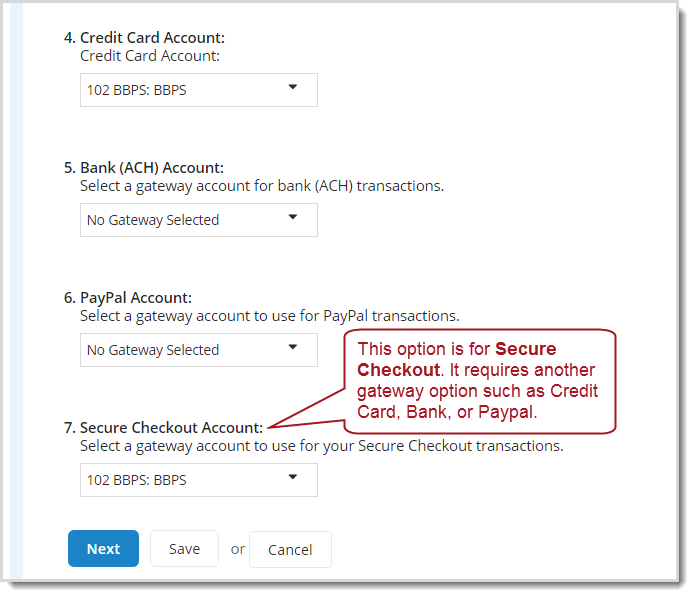Set up accounts
A merchant account enables your organization to accept credit card transactions (such as donations, or event ticket purchases) over the internet.
Tip: Need to add more than one merchant account? See Knowledgebase article 60006.
A payment gateway handles the communications and transfers the funds between a credit card holder's bank and your merchant account in Luminate Online via a payment processor network.
Each bank or financial institution typically uses a specific payment processor to transact funds from credit card accounts, which means that the funds collected by your organization go directly through your merchant account into your bank and are not held by a third party.
Step One: Set up your bank account and choose a payment processor
First, set up your external bank account and select a payment processor that is compatible with Luminate Online. Contact your Blackbaud Account Manager for help setting up your external account.
Step Two: Define your account in Luminate Online
A merchant account in Luminate Online is one or more gateways to payment services such as Blackbaud Merchant Services (BBMS) or PayPal.
Go to Setup>Payment Capabilities.
Note: Access to Setup > Payment Capabilities is available to administrators who use BBMS and have been granted the Merchant Account Self Provisioning permission. If you don't see this option and feel you should, contact Blackbaud Support.
On the Merchant Accounts page, select Create Account.
Type a Merchant Account Name.
Select a Security Category to specify which administrators can access this merchant account.
Type the Tax ID for this merchant account.
Note: If you do not specify a tax ID number, the merchant account uses your site's default tax ID.
Add at least one gateway to the merchant account. You can enter more than one account:
Credit Card Account - This could be for a BBMS account that you imported from BBPS, an IATS account or PayFlow Pro account.
Bank (ACH) Account
PayPal Account
Secure Checkout Account - Used for Blackbaud Checkout. If you use this account, you must also set another gateway option such as Credit Card, Bank or PayPal.
Tip: Search for an account by using the drop-down for each gateway account field. Use the search field to find an account by name.
Select Next.
In Merchant Details, select Supported Credit Cards. If your merchant account is configured to accept ACH or PayPal, the system automatically selects that option.
Select whether this merchant account can process Recurring Transactions.
Select Finish.
Step Three: Move sustaining donations
Finally, move any sustaining gifts to the new merchant account. See Move sustaining gifts to a new merchant account.