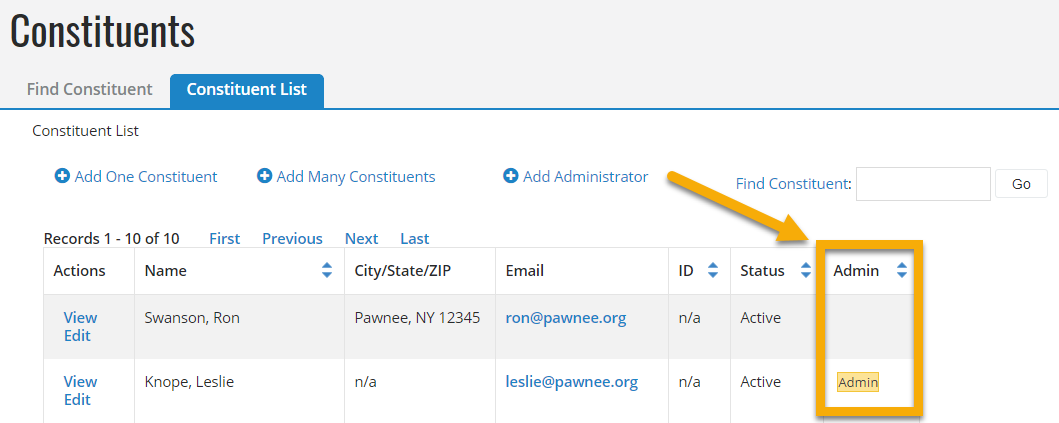Administrator Passwords
First login for new administrators
At the first login attempt, new administrators are prompted to create a new password. The password must follow a strong password formula that requires 12 to 99 characters, at least one number, one lowercase letter, and one uppercase letter; and does not reuse previous passwords.
Tip: To learn how to create Administrator status, see Work with Administrator Accounts.
Blackbaud Administrator password guidelines
-
Password expiration: Administrator passwords must be reset every 90 days. To modify this setting, see Knowledgebase article 71944.
-
Strong Passwords: Administrator passwords must contain 12 to 99 characters, including three of the following criteria:
-
Number
-
Lowercase letter
-
Uppercase letter
-
Special character (` !#$%()*+,-./\:;\=?@[]^_`{|}~)
-
-
Distinct passwords: Reset administrator passwords must not repeat the previous six passwords.
-
Strict password reset: Administrators can only reset their own password. Administrators cannot reset a password for another administrator. Password reset emails sent to administrators are only valid for 24 hours, and for one use only. See Changing a Password.
-
Administrator status: Administrators are tracked in the Administrator Status field. An administrator contact record displays an "Admin" icon. Successful logins to Luminate Online require Administrator status and use administrative permissions. See Work with Administrator Accounts.
Forgotten Administrator password
To recover an Administrator password, click Forgot Password? on the login screen. You will receive an email with a link to reset your password.
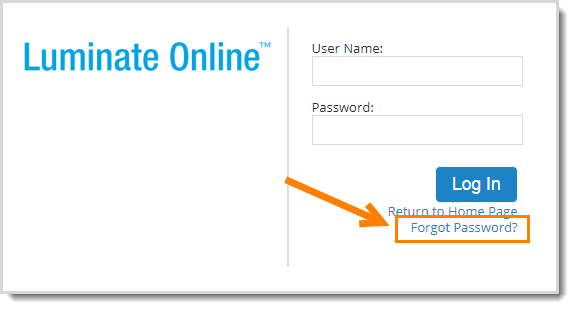
To disable this feature, navigate to Setup > Site Options, and set the SEC_ADMIN_PASSWORD_ALLOW_RESET_FORM option to FALSE.