Associate a link with an interest to capture user interests
In addition to interests that your users declare on their special interests pages, you can capture user interests by associating a link with an interest by using the Options action when creating the link. When a user then clicks the link, the interest that you specified is automatically added to their profile. If you have created an opt-in group for that interest, they are added to that group.
This approach is useful when adding a new interest, since constituents may not check their personal interest selections frequently. It is also useful for other activities such as helping to identify potential volunteers.
Tip: Conversely, you can remove an interest from a user’s profile when they click a link.
To associate a link with an interest:
Access the WYSIWYG window for a page (or an email message).
Type a line of text for the link.
Highlight a few words for the link.
Click the Links icon.
Click Browse Links and choose the application to link. For example, PageBuilder.
Click on the name of the page (or other item) for the link to open the Additional Options screen.
Choose the interest that you would like to associate with this link from the Interest menu.
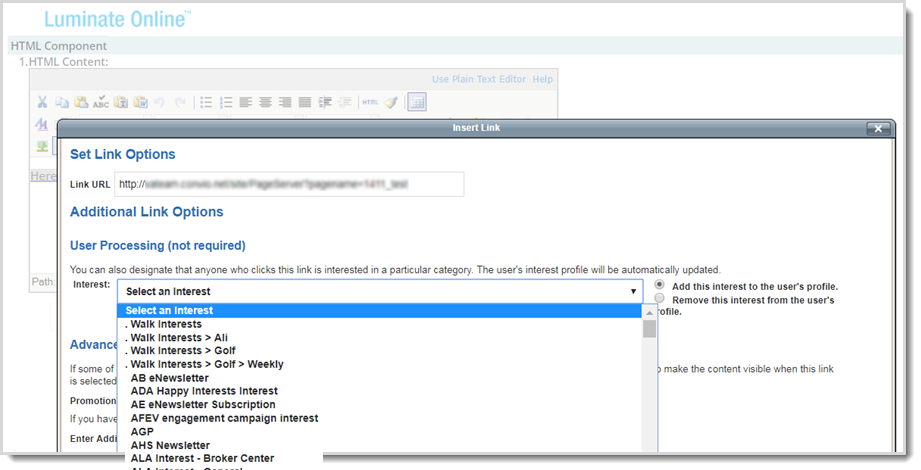
Click Select.
Click Update.
Complete any other page or email message updates, then Save.
When users click the link, they are added to the interest.
Note: If you anticipate using the information you gather from associating a link with an interest to contact a group by email, you may want to create the interest as an email interest.