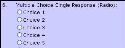Use the Multiple Choice Single Response (Radio) question type to provide a question with answer selections displayed as a list of radio buttons where a person may only make one selection.
A Multiple Choice Single Response (Radio) question may appear similar to the following.
To add a Multiple Choice Single Response (Radio) question
-
From the Question Type drop-down list, click Multiple Choice Single Response (Radio) and then click Next. The Edit Question page displays.
-
In the Question Text area, enter the question or statement to which you want a person to respond.
-
In the Possible Responses area, enter an answer selection and press the Enter key on the keyboard. Repeat for each answer selection. Although the number of lines is not limited, you can enter up to 255 characters (including spaces) total in this area.
-
For Answer Required:
-
Leave the checkbox unselected to display the question but allow the questions to be submitted without a response for this one.
-
Or, click the Yes, require a response to this question checkbox if the question responses cannot be submitted without a response to this question.
-
-
For Security Category, to determine the constituent group to which this question will be visible:
-
Leave General selected to allow all site visitors and constituents to view and answer the questions.
-
Or, click the appropriate option from the drop-down list to restrict who can view and answer the questions to a specific group.
-
-
For Contact Record Field Update:
-
Leave Do not update constituent record selected.
-
Or, to update a field in the contact record with the response from this question:
-
Click Select existing field. The Field Type and Field drop-down lists display.
-
To narrow the choice of available fields, click the appropriate option from the Field Type drop-down list, which populates the Field drop-down list.
-
Click the appropriate contact record field from the Field drop-down list.
-
-
To view your question/response formatting, click Preview. Your new question and response area displays in a separate browser window.
-
After inspecting your work, close the preview window, make any changes, and then preview your question again.
-
When you are satisfied with its appearance, click Finish. The Questions list page displays again with your new question in the list.