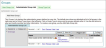To define the permissions for a Center-specific administrative group
Create a Center (for example, West Coast Center).
Switch to that Center (using either the MultiCenter Panel or the Switch to this Center button on the Center Details page) so that you are operating in the context of that Center.
Click Constituent360 on the Administrators’ navigation bar and select Groups from the drop-down menu to open the Group Management area.
Click the Administrator Group List tab. The system-generated administrator’s group for the new center should display, as shown:
Note: You can also access this page by clicking Manage Administrators in the Center Actions pane on the Center Details page.
Click the Edit Permissions action for the system-generated group of administrators to open the list of Permission Types that you can assign to this group.
Click the Edit action for the Center Management type, as shown:
Note: This is a much simpler version of the Edit Permissions page than you will see in All Centers mode because the permissions you assign here will apply to this one Center only.
On the Center Management permission page that opens, select the role that you would like to assign to these administrators. In most cases, you will select View and Use Centers (which is actually the default for this group), as shown:
Warning: You must grant at least this level of permissions, or the administrators in this group will not see the Center in their MultiCenter Panel and will not be able to switch to this center.
Note: If you want your Center administrators to be able to edit the Center -- for example, to select the default page wrapper for the center, edit the Center-level options, or select a new homepage for the center -- then you will want to give them the Configure and Use Centers role. (In most cases, the Manage Centers role, which includes the ability to create centers, will be reserved for your highest level administrators.)
Click Finish to return to the list of Permission Types. The list will indicate that this group now has permission to View and Use Centers.
Click Edit beside other Permission Types and assign additional permissions to this group in the same manner. (You might, for example, want to give the group Donation Form Management, Email Management, and Contact Management permissions.)
Note: All permissions that you assign to this group while using this procedure will be available to members of this group while operating in the context of this Center only.
When finished assigning permissions, click the Finish button to return to the Administrative Groups List page for this Center.
If you are ready to add members to this group, add administrator accounts for these individuals in Constituent360, and then add them to the Center Administrators group. See Working with Administrator Accounts for more information.
Note: Contacts must have Admin Status in order to be assigned to this group. (If these administrators will need to log in as users, they will need a separate username/password for that purpose.)