Set up Google Analytics 4 (GA4)
Create a Google Analytics account
Name your account
Select your data sharing settings.
Name a GA4 property. A property is a set of data that should be grouped for analysis (e.g., a website, a campaign, a mobile app). You can create and edit properties after account creation.
Tip: To add a Universal Property, select Show advanced options under Property setup.
(Optional) Select applicable business information to allow Google to tailor your experience.
Select Create. The Analytics admin dashboard now displays.
Tip: To return to your dashboard in the future, navigate to analytics.google.com. You may need to sign in.
Under Start collecting data for your website or app, select Web. If you do not see this message, select the gear icon
 in the lower-left corner of your Analytics homepage and open Data Streams.
in the lower-left corner of your Analytics homepage and open Data Streams.Enter your website URL and name your data stream. The stream details contain the MEASUREMENT ID which you need for your Luminate Online settings.
Note: If this is a new account, you may get an error because you have not yet entered a MEASUREMENT ID to your Luminate Online Site Option settings. Close the warning, copy the MEASUREMENT ID from the stream details, paste it in the site options (see Set up Google Analytics 4 (GA4)), and save your settings.
Select Create stream.
Tip: It may take up to 48 hours for your tracking to reflect in Reports snapshot. To ensure your data is tracked, switch to the Real-time reports view, visit your website, and ensure the user count increases in the real-time view.
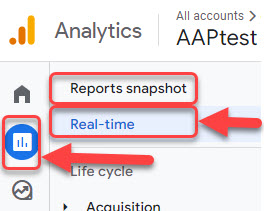
Set Luminate Online Site Options
In Luminate Online, select Setup > Site Options from the navigation bar.
Select All as the Site Option Group and Go. The full list of options displays.
Set the following Site Options.
GOOGLE_ANALYTICS_ENABLED: TRUE
GOOGLE_ANALYTICS_FUNNEL_DIRECTORY: funnel
GOOGLE_ANALYTICS_FUNNEL_ENABLED: TRUE
GOOGLE_ANALYTICS_MEASUREMENT_ID: G-XXXXXXX
GOOGLE_ANALYTICS_TRACK_PAGE_WRAPPERS: TRUE
Note: The Google Analytics Measurement ID (account number) identifies the data stream (see Set up Google Analytics 4 (GA4)) that sends data to your GA4 property and must be in the G-XXXXXXX format.
- Select Save.
Tip: GA4 offers a highly customizable experience. Explore your options with a free, customized set up guide from Google or check out the help center.
Frequently Asked Questions (FAQs)
You may need to set GOOGLE_ANALYTICS_ENABLED to FALSE to avoid page data duplication if your custom tracking includes data in the default tracking. See Customize Reports for more information.
Pseudo URLs are made-up page names used by Google Analytics to attach page views and track funnel progress for various pages in Luminate Online. Luminate Online passes the pseudo URLs out to the page wrapper code to enable funnels and goals in Google Analytics. These URLs are especially valuable in cases where the URL can be identical for steps in a desired funnel path, such as
A pseudo URL looks like the following:
/<Funnel dir>/<Center>/<Application>/<Campaign>/<Page>
The pieces of the pseudo URL are:
<Funnel dir>
Set in the GOOGLE_ANALYTICS_FUNNEL_DIRECTORY site option. It lets customers easily separate the funnel tracking from standard URLs and also allows customers to track multiple Luminate Online instances in the same Google Analytics account by setting different values.
<Center>
Contains the center name if the site is set up for multiple Centers or will be skipped completely if the site is not MultiCenter enabled. Note that the entire node in the path is skipped (i.e. you won’t see /funnel//Application, you will just see /funnel/Application) for sites that do not have MultiCenter enabled.
<Application>
The name of the servlet that is being tracked (e.g. Donation2, EcommerceCheckout, TRR). Refer to the specific funnels below for the servlet name that is tracked.
<Campaign>
The name of the campaign, store, event, etc. that is being tracked. This will vary depending on the specific funnel as to exactly which field is used. In general, if both an internal (admin-only) and an external (user-visible) name exist in a given application, the internal name is used for this field.
<Page>
The specific page in the flow that displayed. This varies depending on the funnel being tracked with the exception that the ultimate goal for each funnel is a page named "completed."
These pseudo URLs are tracked in addition to the real URL that is passed to the tracker, so it will not affect any existing tracking. Because of the directory-like structure, you can use separate Google Analytics profiles for each Center or application to get around Google’s 4-goal limit. Additionally, using regular expressions for the Center or Campaign will allow you to track funnels generically for the application as a whole.
See Measure ecommerce in the Google Analytics help docs.