Required Updates for Existing Facebook-TeamRaiser Integrations
Fall 2023 - Updated Sept 20, 2023
Note: Blackbaud continues to work with Meta to address the move from Meta Pay to PayPal Giving Fund as the payment processor on Meta platforms. Learn more about this change in Facebook’s help page, Meta’s partnership with PayPal Giving Fund. If you haven't already, enroll in PayPal Giving Fund. See our FAQs for Existing TeamRaiser - Facebook Integrations for the latest updates.
Note: This information is intended for existing integrations of TeamRaiser with Facebook Fundraising.
What is changing and when?
Meta and Blackbaud are working together to address two payment processor changes that impact your TeamRaiser Integration with Facebook Fundraising.
First, we asked existing users of TeamRaiser Integration with Facebook Fundraising to take action by September 8, 2023 to update configuration to use a page access token. This update allows for the new flow of gift data between Luminate Online and Meta. This first change sets up Meta Pay to process payments.
Second, between now and October 31st, follow Meta's guidance to set up PayPal Giving Fund as the payment processor for Meta donations. On October 31, 2023, Meta will enforce this change.
Integrations will work as expected only if required updates are completed. If not, existing and future integrations will no longer be able to process donations on Meta platforms.
Note that going forward, Facebook donations occur outside of Luminate Online. You will manage and refund Meta donations through first Meta Pay, then PayPal Giving Fund.
What is required to make this change?
As soon as possible, you need to:
Create a Meta Pay account if you don't already have one (If your organization currently takes donations in Facebook that are not a part of this integration, you already have an account.) This is for the September 8th deadline.
Determine which Facebook Page takes donations for your organization
Become an admin of that Facebook Page, if you aren't already
Have "full control" access of the Facebook Page, if you don't already
See the detailed steps below to complete these updates.
How long will this take?
It varies, but this is a general idea of the time frame:
Create a Meta Pay account (~20 minutes)
Locate your Facebook Page ID (~5 minutes)
Verify you have "full control" access of your Facebook Page (~5 minutes)
Update settings in TeamRaiser (~5 minutes)
What do I need to complete?
Existing integrations must make the following updates.
Note: Important: You must be an admin of your organization's Facebook Page to complete these steps. See Facebook's Page Role or Access help.
If you haven't already, set up Meta Pay in Facebook. See Facebook's Meta Pay help.
Determine the Facebook Page ID of the Facebook Page that takes donations. See Find Your Facebook Page ID.
Ensure you have Full Control access of your Facebook Page. Token errors can occur without this access.
Check your access by either following the steps in See your Facebook Page role or access, or if you're logged into the Page, go to this URL, https://www.facebook.com/settings/?tab=profile_access, then select your name.
You should see "full control" access.
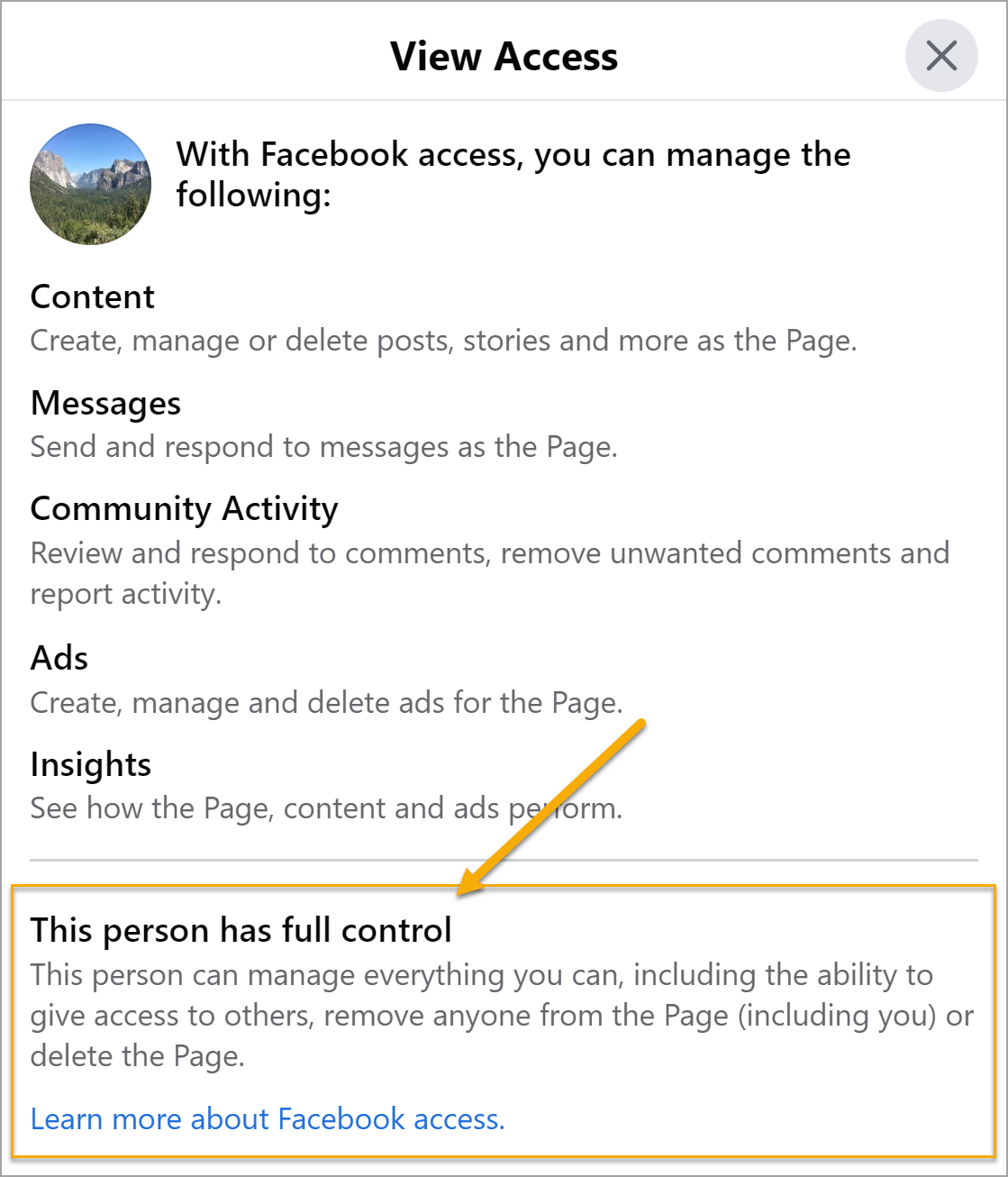
If you do not have full control, reach out to another Facebook administrator from your organization to have them grant you access. See Facebook's help to Give, edit or remove Facebook Page access or roles for guidance on how to "Give someone task access" to grant you "full control" access.
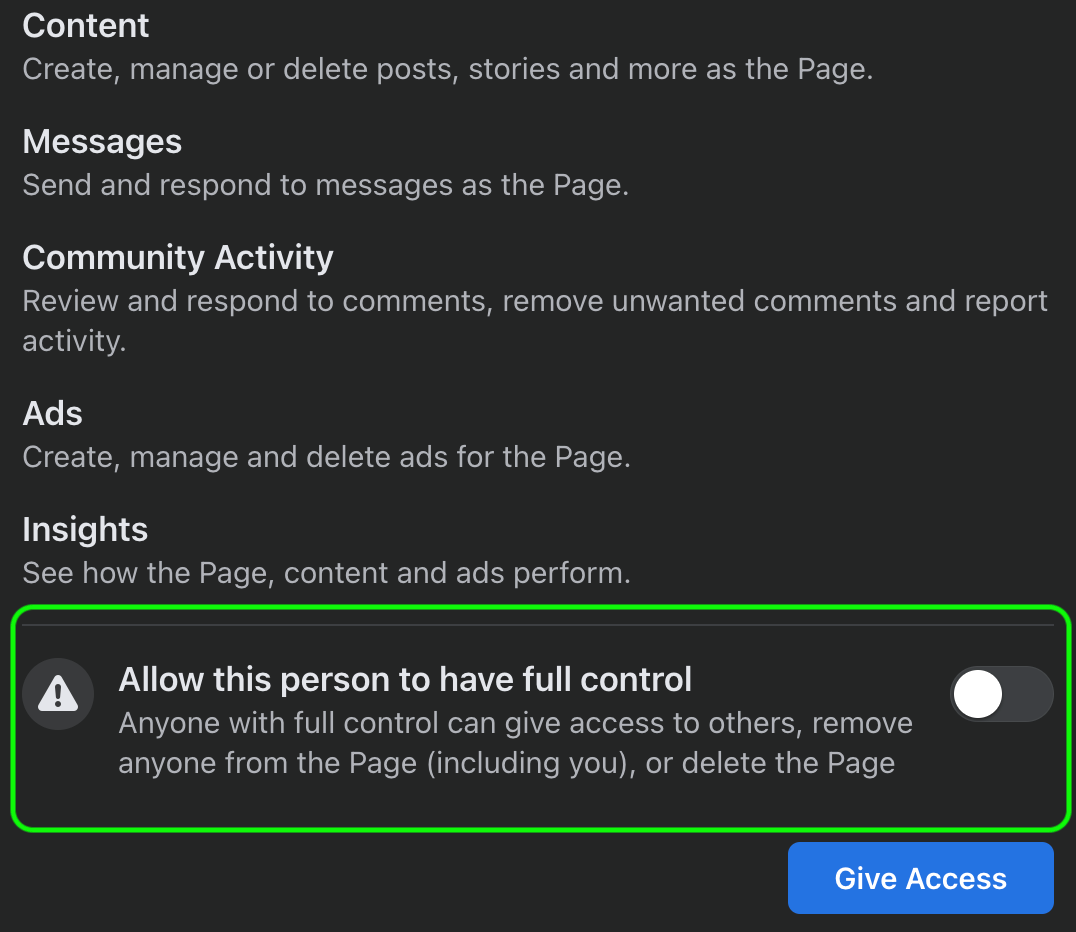
If you do not see the "full control" option, select all options, especially Insights.
Log into Luminate Online and go to Fundraising > TeamRaiser.
Select the Facebook Integration Settings tab.
Select Edit for the existing connection.
Warning: Do not use a new connection for any TeamRaiser events that are currently active. Use the existing connection and update the connection information.
On the updated Facebook configuration page, enter the Facebook Page Username of your charity Facebook Page. Do not change this name. The username is found at the end of the Facebook page vanity URL. For example: www.facebook.com/username.
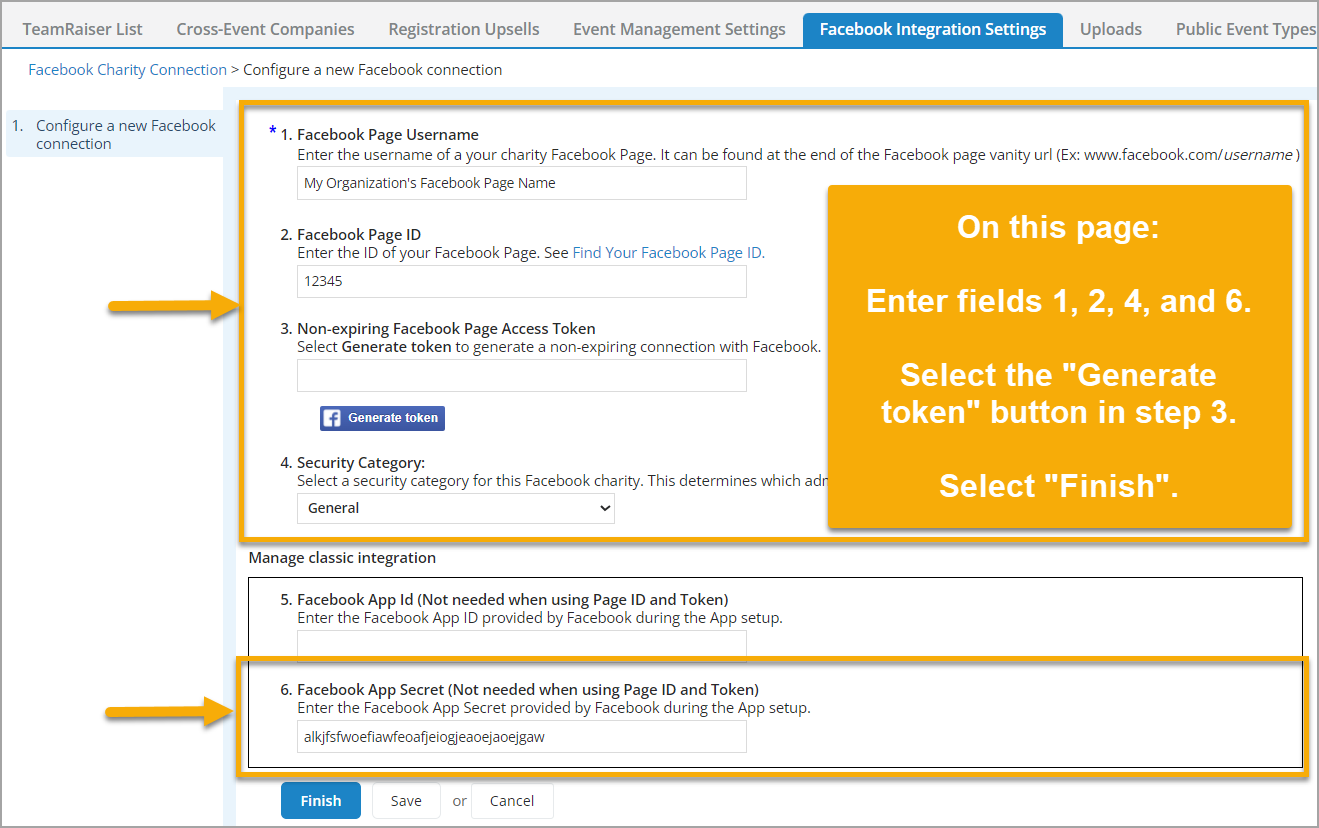
Enter the Facebook Page ID of your Facebook Page. For help locating this ID, see Find Your Facebook Page ID.
Select the Security Category that you want to associate with this Facebook App connection.
(Updated step as of Sept 1) Enter (or reenter, even if you had entered this previously) the Facebook App Secret from your Facebook App in the field, 6. Facebook App Secret.
Note: Due to recent Meta changes, this value is now required. An administrator of your Facebook App can locate this value in the Basic Settings of your Facebook App.
To fill the Non-expiring Facebook Page Access Token field, select the Generate token button.
In the prompt, ensure all options are set to YES.
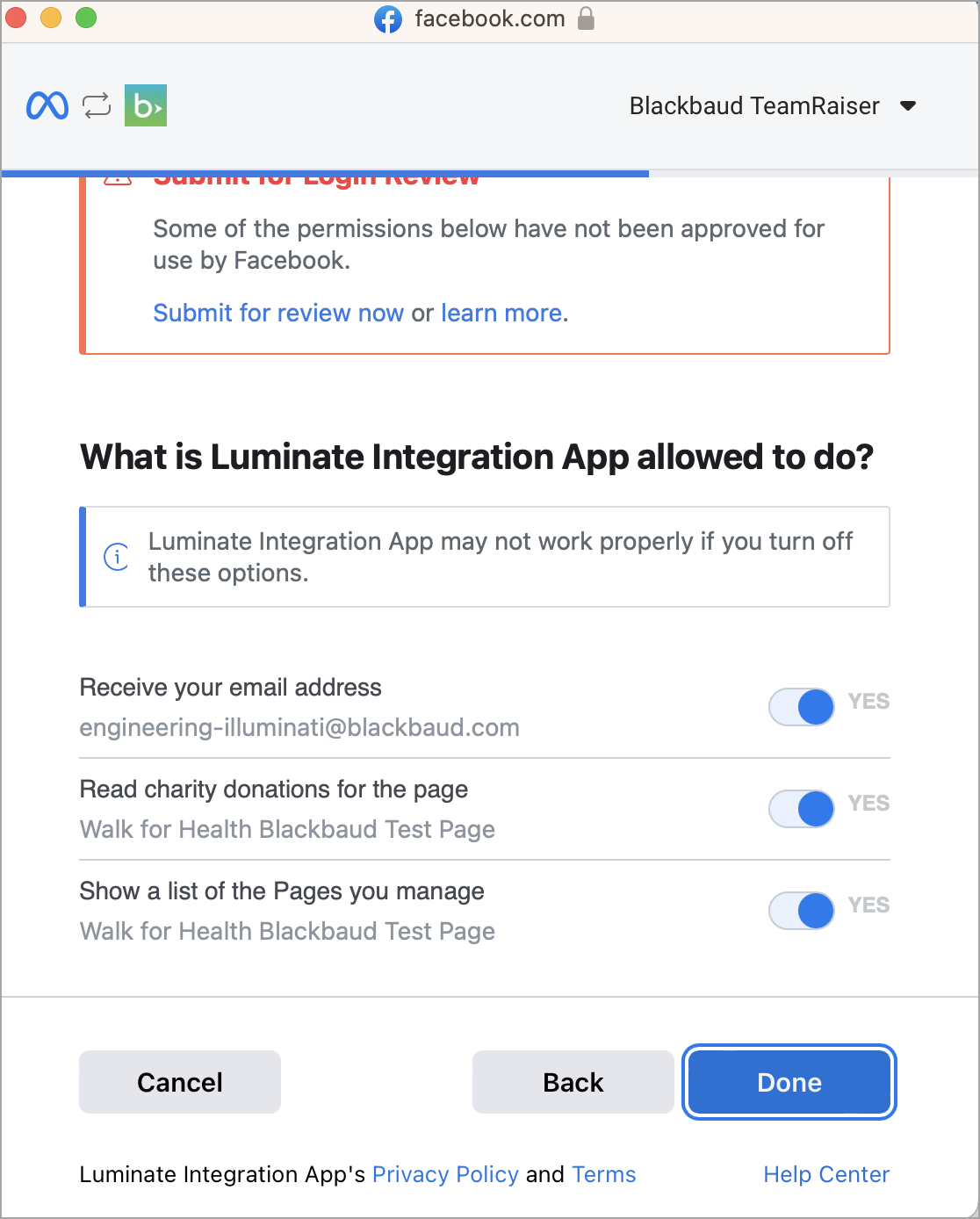
Note: Only an administrator of the Facebook Page can complete this step. See Facebook's Page Role or Access help.
Select Done.
Select Finish.
After you set the Page Access Token, the Facebook App ID and App Secret are no longer used to support the integration.
Your integration now support the Fall 2023 updated integration of TeamRaiser with Facebook Fundraising.
What happens if I miss the deadline?
If you miss taking action before Meta's deadline, your existing fundraisers can still take gifts via Facebook, but goal thermometers will no longer stay in sync, and Facebook transaction data will no longer flow to Luminate Online.