Update Your Language Preferences
There are multiple locations within Blackbaud Verified Network where you can update the language the site is displayed in. This includes the Sign In page as well as My Account.
Note: For a list of available languages, see What languages are supported in Blackbaud Verified Network?.
Set your language on the Sign In page
-
Navigate to https://nonprofit.yourcause.com to open the Sign In page.
-
In the top right corner of the page, click on the Language dropdown.
-
Select your language.
The site updates automatically when your new language is selected. This setting will be saved to your account.
Change your language in My Account
-
In Blackbaud Verified Network, click on your account icon in the navigation and then My account.
-
In the Settings section, click on the Language dropdown to choose the language the site displays in.
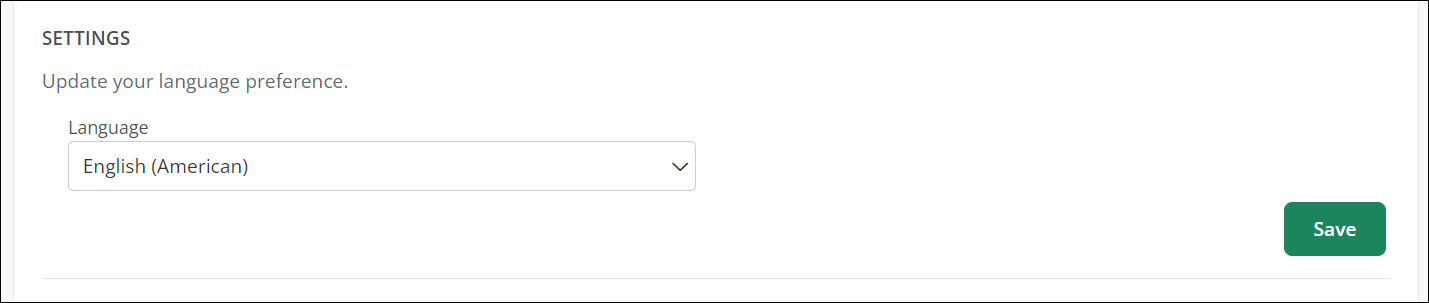
-
Save your changes.
The site updates automatically when your new language is selected.