Reconnect Your Blackbaud ID and Blackbaud Verified Network Accounts
Your Blackbaud ID (BBID) and Blackbaud Verified Network accounts may become out of sync if you accidentally use the wrong email address or Blackbaud ID account when signing in to Blackbaud Verified Network. This can be fixed by updating the email in your Blackbaud ID account to match what's used in Blackbaud Verified Network.
Tip: These instructions for switching your Blackbaud ID association can also be used to update the email address for your Blackbaud Verified Network account.
-
Navigate to app.blackbaud.com/user/ and sign in your email.
-
In your Blackbaud profile, select the icon next to Blackbaud ID and then Edit BBID email address.
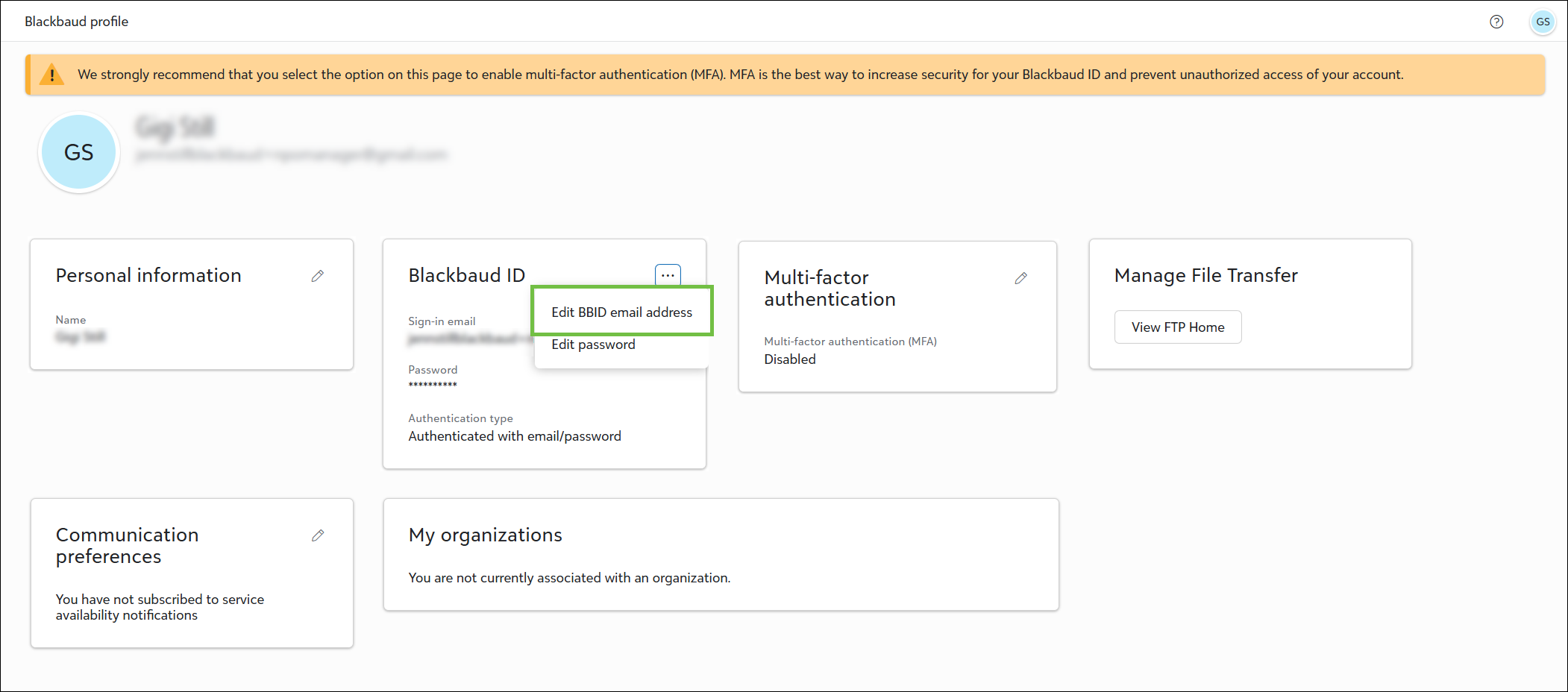
-
You'll be asked to confirm your email address before updating your account. Select Continue to confirm.
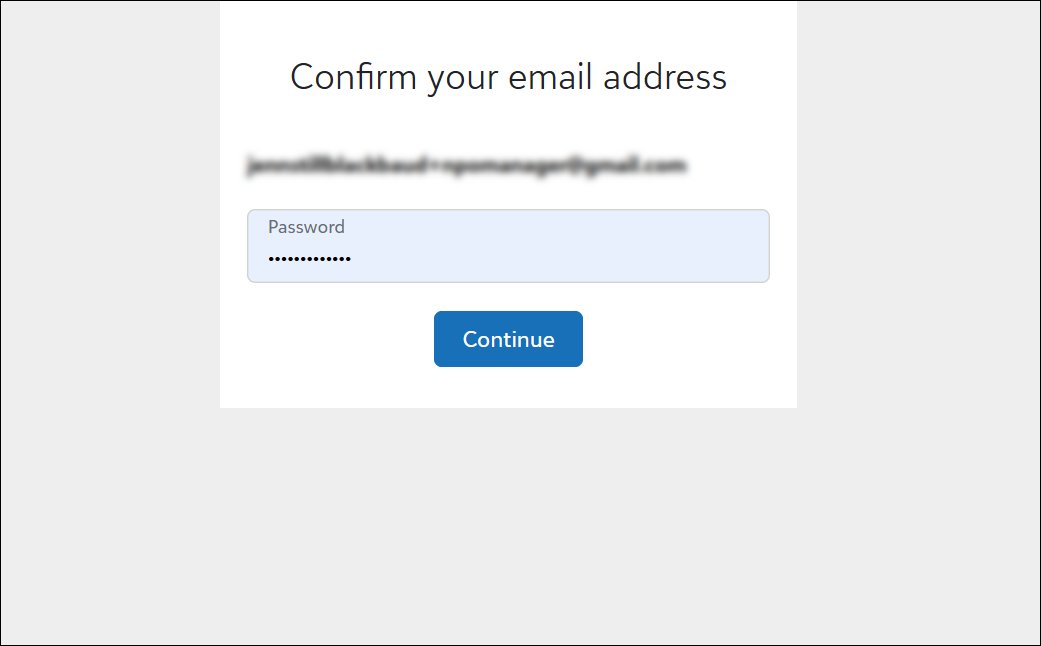
-
In Edit BBID email address, enter the email address tied to your Blackbaud Verified Network account. Select Send confirmation code to continue.
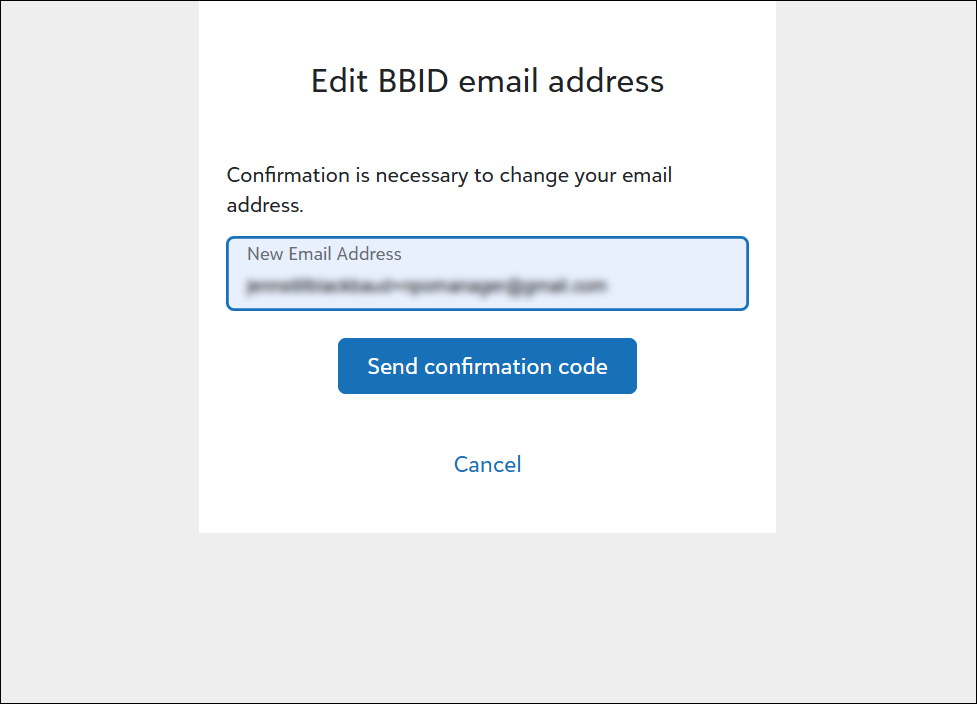
-
From your inbox, follow the instructions outlined in the confirmation email to finalize updating your email address.
-
Wait 30 minutes for this change to update in your Blackbaud Verified Network account.
-
Return to Blackbaud Verified Network at https://nonprofit.yourcause.com and sign in with the updated email address.
Tip: When you're redirected to Blackbaud ID to continue sign in, be sure to log in with the updated email address. Once signed in to Blackbaud Verified Network, you can verify your email address by going to My account.
Frequently asked questions (FAQ)
 How did my accounts become disconnected?
How did my accounts become disconnected?
There are several ways your Blackbaud Verified Network and Blackbaud ID accounts may have become disconnected, including:
-
During sign-up, you may have accidentally connected to a login source that uses an email different than your Blackbaud Verified Network account email - such as signing in with SSO, Google, or Apple.
-
You may have accidentally connected your Blackbaud Verified Network account to an existing Blackbaud ID account that uses a different email.
Note: Your email must be the same for both Blackbaud Verified Network and Blackbaud ID.
 How can I verify which email address my Blackbaud Verified Network is using?
How can I verify which email address my Blackbaud Verified Network is using?
When signed in to Blackbaud Verified Network, select the user icon in the left navigation and then My account. Your email will be shown in the Personal Information section.