What tools are included in the rich text editor?
NPOconnect offers a rich text editor in several areas of the platform that allows you to create customized and formatted content. For example:
-
Creating and editing Nonprofit Stories
-
Emailing participants for Volunteer Events
-
Updating meet-up instructions for Volunteer Events
-
Creating and editing notes
Available tools and options
A comprehensive list of tools and formatting options available in this editor is detailed below.
Note: Depending on the area you're working in, some formatting options may be unavailable.
Quick access toolbar
 Click to view all tools
Click to view all tools
-
Undo and redo change
-
Insert and edit link
-
Format text - bold, italic, underline, strikethrough
-
Fonts
-
Font size
-
Block (e.g., paragraph, heading 1)
-
Text align
-
Decrease and increase indent
-
Numbered list
-
Bullet list
-
Insert special character
-
Preview

Examples of what you can do with these tools:
-
Format your text, customizing the font, size, and style
-
Insert links to your website or other webpages
-
Arrange content into a numbered or bullet list
-
Insert special characters
-
Preview your document in a new modal
Edit menu
 Click to view all tools
Click to view all tools
-
Undo/redo change
-
Cut, copy, paste, paste as text
-
Select all
-
Find and replace
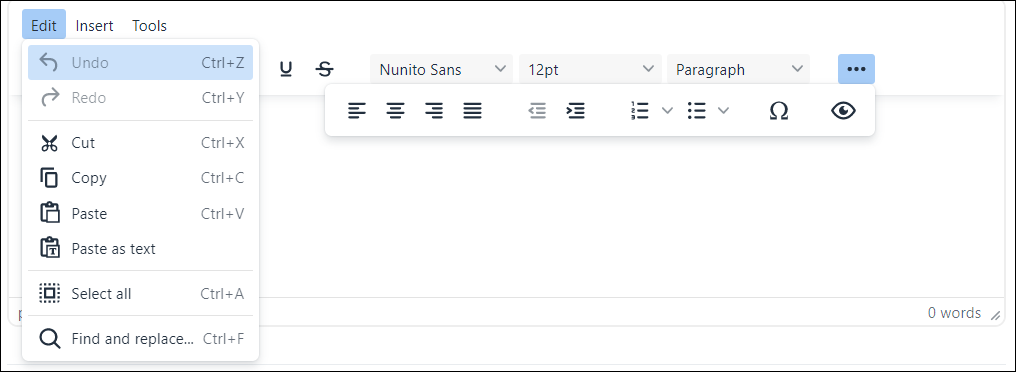
Examples of what you can do with these tools:
-
Cut, copy, and paste content
-
Paste content as text, removing its original formatting
-
Quickly find and replace text, easily switching it out
Insert menu
 Click to view all tools
Click to view all tools
-
Insert link
-
Insert special character
-
Insert horizontal line
-
Insert date/time
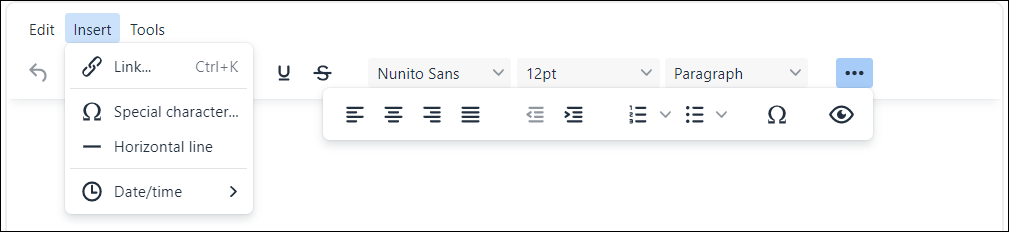
Examples of what you can do with these tools:
-
Insert links to your website or other webpages
-
Insert special characters
-
Insert a horizontal line to visually break up content
-
Insert the date and time in your desired format
Tools menu
 Click to view all tools
Click to view all tools
-
Word count

Examples of what you can do with these tools:
-
Quickly view the word count of your document in a new modal