Build Nonprofit Compliance and Affiliations Report
This feature is available to internal YourCause Administrators only.
This report shows the status of compliance and affiliations of each nonprofit that has been donated to by employees of a selected CSRconnect client.
Note: You can report on a specific nonprofit or multiple nonprofits included in a charity list.
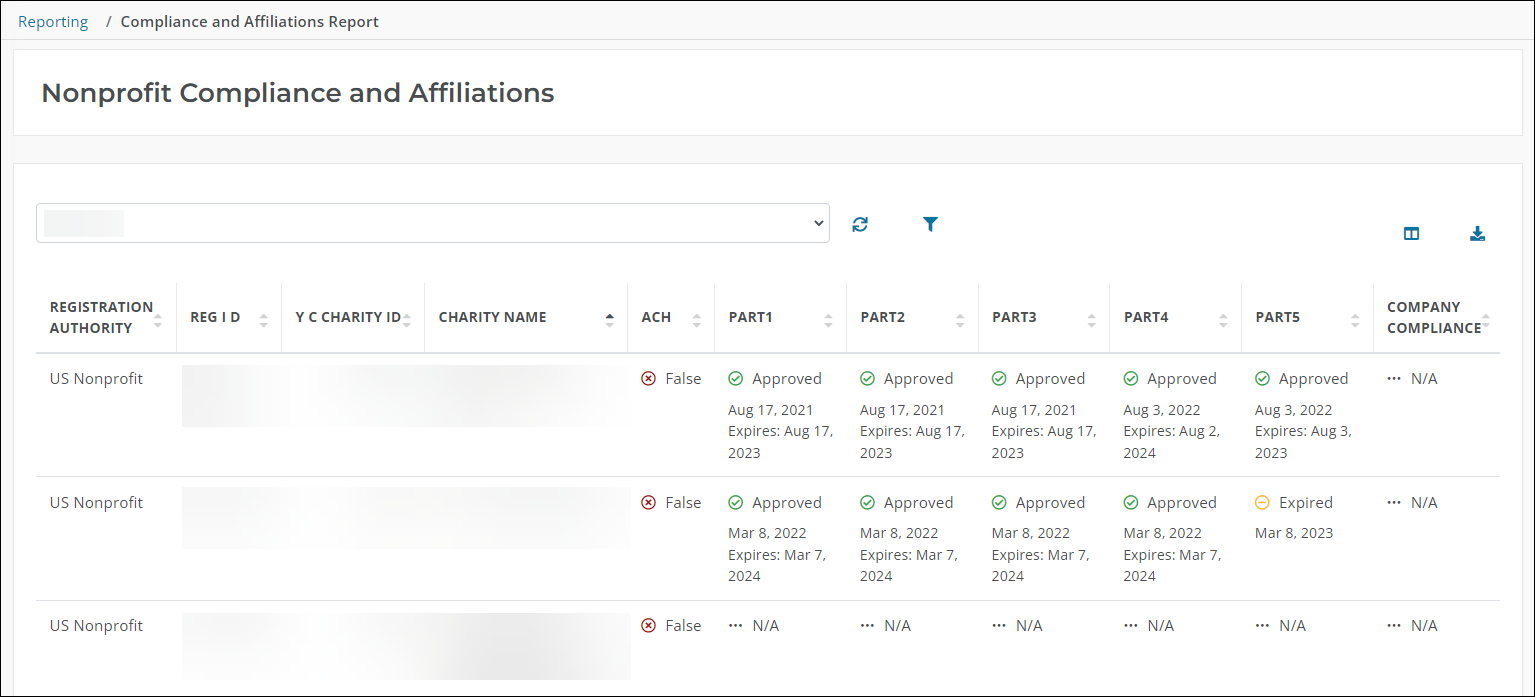
You have the option to generate this report for a specific nonprofit or list of charities.
-
Navigate to the Reporting area.
-
In the Reporting table, search for Nonprofit Compliance and Affiliations Report or select Compliance from the dropdown to view all related reports.
-
Click on the report name to open it.
-
On the Nonprofit Compliance and Affiliations page, select the organization from the dropdown.
-
Optional - Click on the filter icon to create and apply filters based on the available columns.
-
Refresh the table to apply your selections.
-
Navigate to the Reporting area.
-
In the Reporting table, search for Nonprofit Compliance and Affiliations Report or select Compliance from the dropdown to view all related reports.
-
Click on the report name to open it.
-
On the Nonprofit Compliance and Affiliations page, select Use Compliance and Affiliations Charity List from the dropdown.
-
Click on the Upload file button that appears in the header.
-
In the YC Charity ID Upload screen, click on the Download template button to download a template of the YC Charity ID File.
Note: The YC Charity ID File is a
CSVfile with a single column - YC Charity ID. -
Complete the template by adding the IDs to the appropriate column.
Note: Include one ID per row.
-
Return to the YC Charity ID Upload screen and click on the Select file button to find and import your completed file.
Note: Correct any errors that appear. Errors will be listed in the screen and can be downloaded by selecting the Download errors button. If any changes were made, reupload the corrected file.
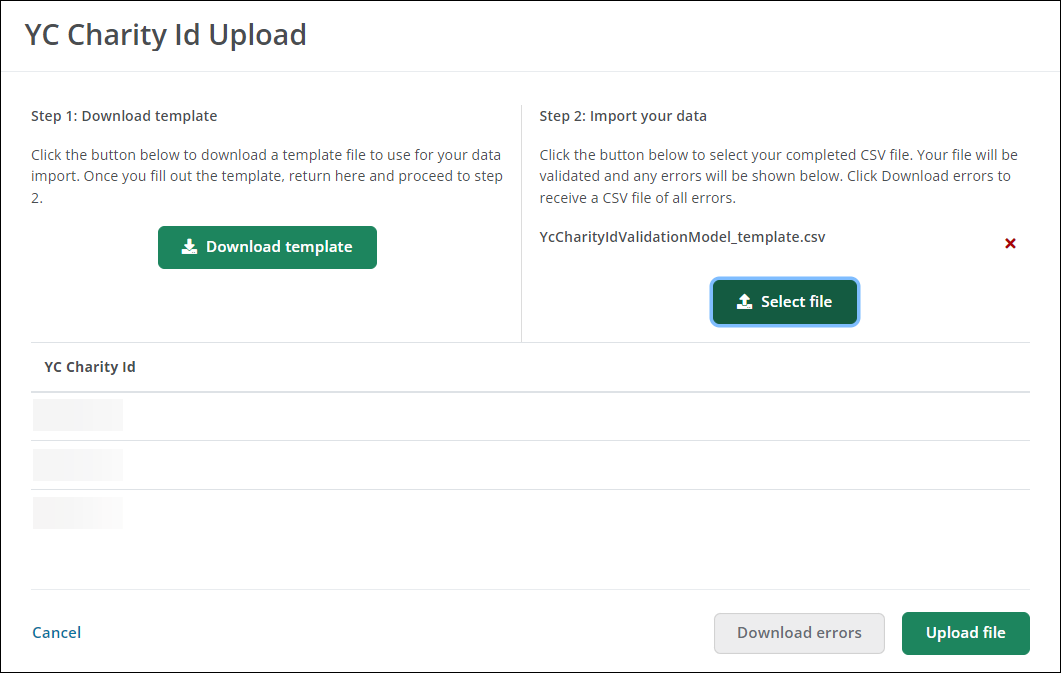
-
Select the Upload file button to finalize the import.
-
Optional - Click on the filter icon to create and apply filters based on the available columns.
-
Refresh the table to apply your selections.
Tip: A copy of the report can be downloaded using the Download results to CSV file button.
Frequently asked questions
The following columns are included in this report for both specific nonprofits and charity lists:
-
Registration Authority
-
Registration ID
-
YC Charity ID
-
Charity Name
-
ACH (True/False)
-
Part 1
-
Part 2
-
Part 3
-
Part 4
-
Part 5
-
Company Compliance
-
Admin Email
-
Fraternal (True/False)
-
Political (True/False)
-
Religious (True/False)
-
Sectarian (True/False)
-
Service (True/False)
-
Veterans (True/False)
-
None (True/False)
Tip: You can filter your report results by these columns by clicking on the filter icon.