Build NPOconnect Email Log Report
This feature is available to internal YourCause Administrators only.
This report shows a log of all emails that have been sent to nonprofit organizations. This includes the email's delivery status.
-
Navigate to the Reporting area.
-
In the Reporting table, search for NPOconnect Email Log or select Communication from the dropdown to view all related reports.
-
Click on the report name to open it.
-
On the report page, enter any of the following search criteria and filter to find your specific results.
-
Search by email address
-
Search by nonprofit name
-
Filter by date range
-
-
Optional - Click on the filter icon to apply filters for:
-
Recipient
-
Delivery Status
-
Subject
-
-
Refresh the table to apply your selections.
This report includes the following information:
-
Recipient's email address
-
Recipient's name (if available)
-
Email subject
-
Date and time sent
-
Delivery status
Note: For more information, see What does each delivery status mean?.
-
Email preview
After generating the report, there are several actions you can take to find out more about each email.
-
Click on the information icon in the Sent column to see if the email was successfully sent.
-
Click on the Preview icon to the right of the item to preview the email in a new screen.
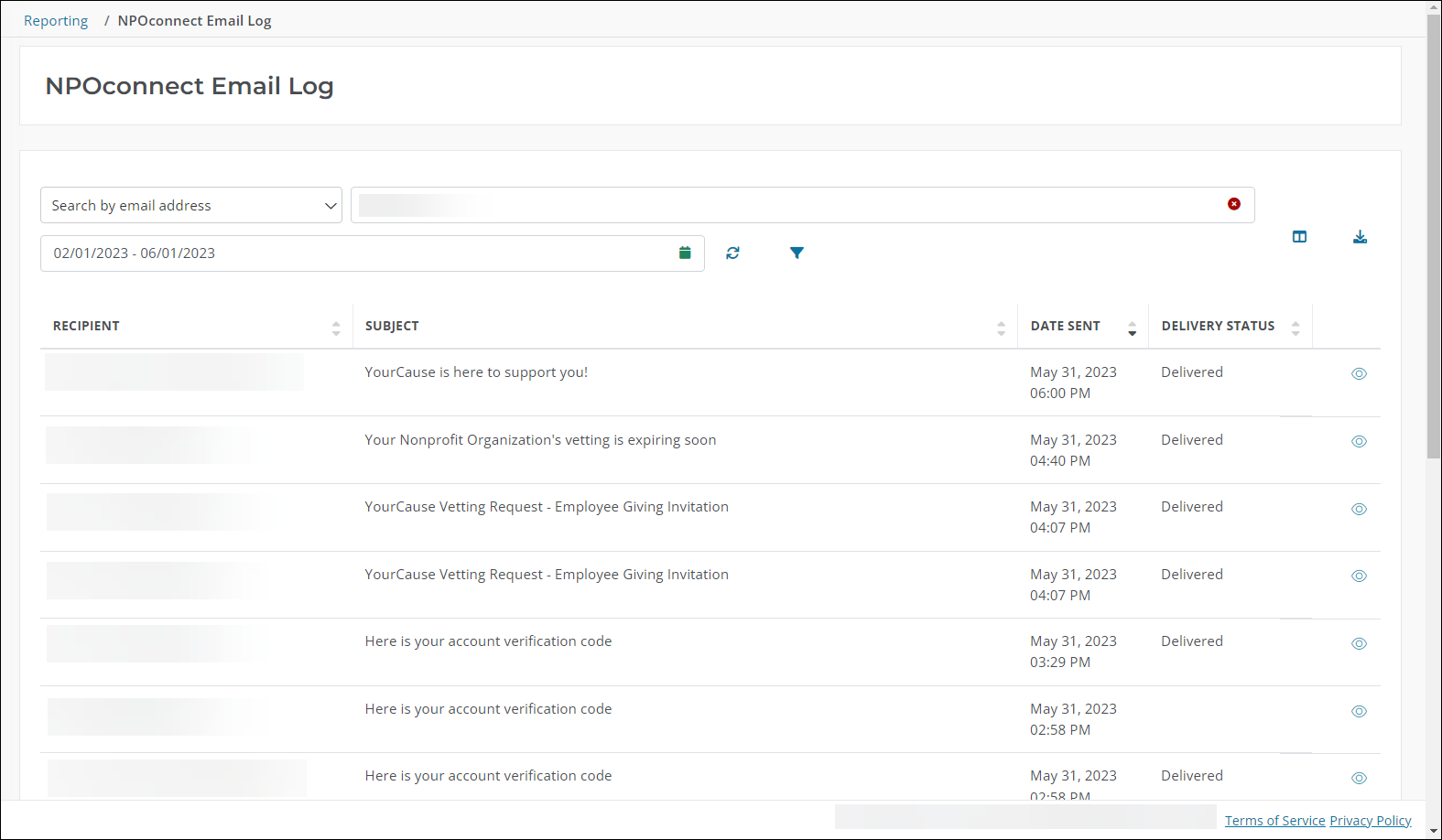
Tip: A copy of the report can be downloaded using the Download results to CSV file button.
Frequently asked questions
The following statuses may appear in the Delivery Status column:
-
Delivered - The email was successfully delivered to the recipient’s email address.
-
Bounce - The email bounced (i.e., was not delivered) because the recipient’s email address is invalid. For example, the address contains a spelling mistake, it is no longer active, etc.
-
Complaint - The email was successfully delivered, but the recipient reported it as Spam.