Lists
There are two types of lists in the program: data lists and list builder lists. List builder lists include more advanced options for sorting and navigating the data on the list.
The following features are available in data lists and list builder lists.
-
To sort the grid data by a specific column, click the column header. The column is sorted in ascending order. Click the column header again to sort in descending order.
-
To auto-size list columns, click More, Autosize all columns. The columns will adjust to fit the largest piece of data contained within each column.
-
To revert back to the grid defaults, click More, Restore grid defaults.
Tip:
After you make desired list changes, we recommend you save your list for future access. You can save as many lists as you need to segment and review data.
You can also complete tasks for records on the list. To access task buttons, click the double arrows next to a record to expand the row. Expanded rows may also include additional information about the record.
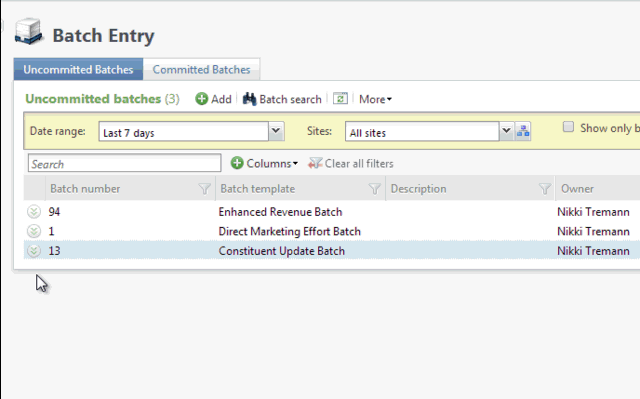
After you create a list, you can download the information for future reference. You can download a list as a comma-separated values (.CSV) file or a Microsoft Excel (.XLSX) spreadsheet. For example, you can download a .CSV file of addresses to provide to a mail house, or export an Excel spreadsheet for use outside of the program.
-
To download a list, click More and then click Download to CSV or Download to XLSX.
-
To save a list, click Save list. In the Save list screen, enter a name and description to identify the list and click Save.
-
To open a saved list, click Open list. In the Open a list screen, click the name of the list. To narrow down the lists that appear, search for a list by its name.
Note: Saved lists are visible to any user that has access to that data list. However, saved lists do respect data security permissions.
Note: Not all lists currently support the save and open list features.
These features are exclusive to list builder lists:
-
To filter data in a column, click the filter
 icon.
icon. Enter your filter criteria based on the data in the column. For example, for a date-based column, you can enter date criteria, such as all donations after 11/1/2012. For name-based columns, you can enter the name by which you want to filter, such as all registrants with the last name Williams.
-
You can search for specific list items in the Search field. The program uses your criteria but only searches through the first 500 records that display for the list. Before you use the search, we recommend you use the column filters to narrow down the results.
-
To select which columns to display, click Columns and select which columns to show and hide. Use the Search field to quickly find a column by name.
-
To reorganize columns in the grid, drag and drop a column header.
-
Columns and filters are sticky by user.