Create and Edit a Capacity Formula
In addition to the default formula provided with the system, you can create new formulas for calculating a prospect’s estimated wealth, major giving capacity, and major giving capacity value. You create a new capacity formula from the Capacity Formula Management page.
Note: Customized or new capacity formulas only apply to individual prospects. Household and group prospects use the default capacity formula.
The add and edit capacity formula screens consist of the Name/Description, Assets, Giving, and Calculations tabs. Using these tabs you create or edit a new wealth capacity formula.
 Add a Capacity Formula
Add a Capacity Formula
-
From the Capacity Formula Management page, select Add. The Add capacity formula screen appears.
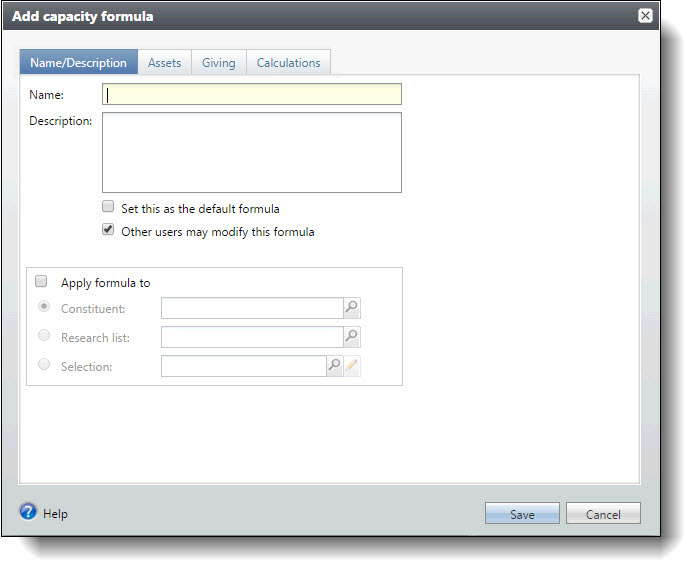
-
Enter a name and description for the new formula. The name and description you enter displays on the Wealth Capacity Formula Management page.
-
To set this formula as the default, select the checkbox. The default formula is applied to new constituent records.
-
If you want to allow other users to edit this formula, select Other users may modify this formula checkbox.
-
To apply the formula to an individual constituent, select Individual constituent. Click the search icon to locate and select the constituent.
-
To apply the formula to a research list, select Research List. Click the search icon to locate and select the research list. You can apply a formula only to the lists to which you have access.
-
To apply the formula to a group of records, select Selection. Using the icons in the field, you can search for a selection, edit an existing selection, or create a new selection.
-
-
Select the Assets tab.
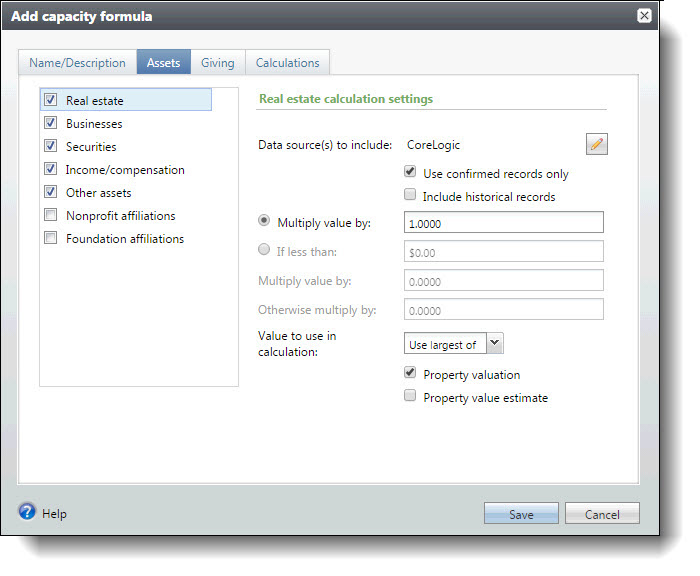
-
In the Select asset types to include frame, select the assets you want to include in the formula. The calculation settings on the right side of the screen change depending on the asset you highlight.
For each of the calculation settings, select which data sources to include, whether to include only confirmed sources, and then customize the mathematical formula. For example, you can multiply a prospect's wealth value by greater or less than 1.000 to increase or decrease an aspect of wealth. For expensive metropolitan areas, you could decrease the value of real estate property value if it skews a prospect's capacity to give.
Note: Values of “0” are not included in calculations when you select “Use smallest of” or “Use average of” as your asset calculation method.
-
Real estate – By default, historical records are not included in the capacity formula, but you can choose to include if it's important to your organization's calculations. Also, for the property value to use in the calculation, you can include the largest property owned by the prospect, the smallest, or an average of all properties. Then, choose whether to use the property's valuation or valuation estimate.
-
Business Ownership – For the business value to use in the calculation, you can choose to use the ownership value or the valuation.
-
Securities – For the securities value, you can choose to use the direct holdings value, indirect holdings value, or total value.
-
Income/compensation – Select which aspects of income or compensation should be included in the calculation.
-
Other assets – If your organization has custom assets, select which ones to include in the calculation.
-
Nonprofit affiliations – Select whether to include involvement with a nonprofit as a source of wealth for prospects.
-
Foundation affiliations – Select whether to include involvement with a foundation as a source of wealth for prospects.
-
-
Select the Giving tab.
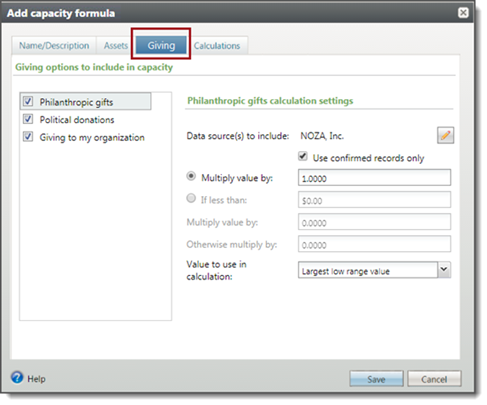
-
Under Giving options to include in capacity, select the giving types you want to include in the formula. The calculation settings on the right side of the screen change depending on the giving type you highlight.
-
For the Philanthropic gifts settings, select which data sources to include, whether to include only confirmed sources, and then customize the mathematical formula. For the Giving to my organization setting, select the value to use in the calculation, then customize the mathematical formula. For example, you can multiply a prospect's wealth value by greater or less than 1.000 to increase or decrease an aspect of wealth.
-
Philanthropic gifts – Uses giving data from NOZA. For the value to use in the calculation, you can choose to use the largest low range value, largest high range value, sum of past 3 years low range giving, sum of past 3 years high range giving, sum of past 5 years low range giving, or sum of past 5 years high range giving.
-
Giving to my organization – Uses giving data synchronized from Raiser's Edge or manually entered in the Giving to my Organization section on the Wealth and Ratings page. For the value to use in the calculation, you can choose to use the average giving, largest gift, last gift, or total gifts to your organization.
-
Select the Calculations tab.
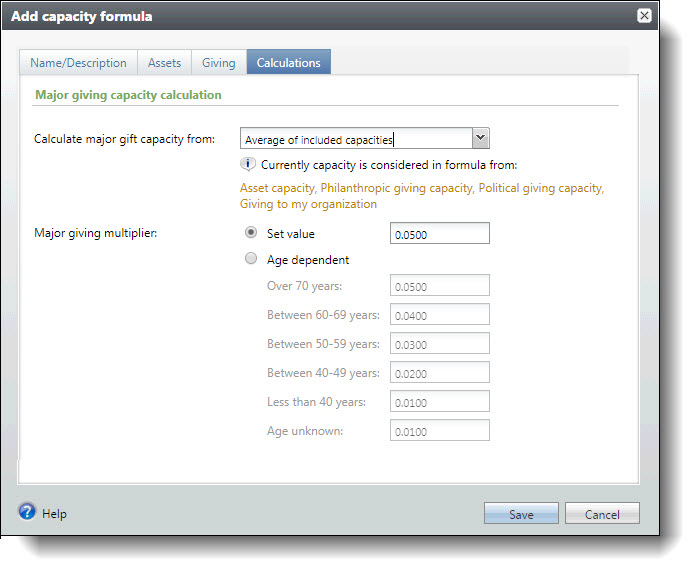
-
Select a calculation method. Your choices include Largest of included capacities and Average of included capacities. The capacity estimation is determined from your selection.
Note: Values of “0” are not included in calculations when you select “Average of included capacities” as your giving calculation method.
-
In the Major giving multiplier fields, you can enter a fixed percentage to use for all prospects, or base the percentage on age. This percentage is applied to a constituent’s estimated wealth value to determine major giving capacity.
-
Click Save. The formula is saved and stored on the Capacity Formula Management page.
 Edit a Capacity Formula
Edit a Capacity Formula
From the Capacity Formula Management page, click the down arrows next to the formula name to access the formula's task bar. Click Edit. The Edit capacity formula screen appears.
You can edit only the wealth capacity formulas to which you have access. The fields on this screen are the same as the Add capacity formula screen.