PDFs or Spreadsheets of Dashboards
To take your analysis offline or share it with someone else, you can:
-
Download and save the metrics in Analysis, Fundraising dashboards as a portable document file (PDF) or Microsoft Excel spreadsheet (XLSX).
-
Automatically receive a PDF of the metrics as an email — at the address used with your Blackbaud ID — at regular intervals, such as to track and compare fundraising effectiveness over time.
Tip: To share your analysis with someone else, you can copy additional recipients on your email.
Tip: A PDF or spreadsheet is simply a snapshot of a single moment in time. For the current and most accurate analysis, refer to the dashboards on your desktop or mobile device.
 Save a dashboard as a PDF or XLSX
Save a dashboard as a PDF or XLSX
For a quick snapshot of metrics, you can download a dashboard as a portable document file (PDF) or Microsoft Excel spreadsheet (XLSX).
-
For a PDF, select Download PDF
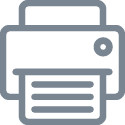 or Export
or Export 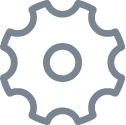 , Export to PDF on the dashboard.
, Export to PDF on the dashboard. -
For a spreadsheet, select Export
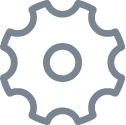 , Export to XLSX and then Export.
, Export to XLSX and then Export.Tip: By default, when you export insights grouped by attribute, the spreadsheet contains merged cells. To export the spreadsheet with unmerged cells, deselect Keep attribute cells merged.
After you download a PDF or spreadsheet, you can open it in another application such as Adobe Acrobat, Microsoft Excel, or Google Sheets for later reference, analysis, or printing.
 Receive or send a PDF as an email
Receive or send a PDF as an email
To automatically receive or send a PDF of dashboards on a daily, weekly, or monthly basis:
-
Set the filters of the dashboard for the desired view, and select Schedule emailing of this dashboard
 .
. -
Choose which dashboards to include in the PDF — all, or just the current tab.
-
Choose when to receive the PDF.
-
In the Repeats field, choose whether to receive the email on a daily, weekly, or monthly basis.
-
If weekly, choose the frequency — such as Every week or Every three weeks — and day of the week to receive the email.
-
If monthly, choose the day of the month — such as the 15th — or week — such as every third Monday — to receive the email.
-
-
Choose the time of day to receive the email.
-
-
To send the PDF to others at your organization or to another email address, or to customize the subject line and message for the email, select Add recipients or define custom subject and message.
-
To copy others on your email, in the Send a copy to field, enter the email addresses of the recipients, separated by commas.
Note: You automatically receive the PDF at the email address used with your Blackbaud ID.
-
Enter the custom email subject or message as necessary.
-
-
Select Schedule.
Tip: To no longer receive the PDF, select Unsubscribe in the email. To edit the frequency, subject, or custom message of the PDF, unsubscribe and then set up a new schedule.
Note: Don’t see this feature? You can only download or schedule a PDF of a dashboard from your desktop, not on mobile.