Phone Numbers
To keep current with the best ways to reach a constituent (or related individual or organization), manage their phone numbers under Contact information on their record. To help decide where to call an individual or organization, you can select a status for each number.
Primary
 — If they have multiple phone numbers, mark their preferred point of contact as Primary.
— If they have multiple phone numbers, mark their preferred point of contact as Primary. Do not call
 — If they ask to not be contacted at a phone number, but you want to save it in case it's needed later, mark it as Do not call.
— If they ask to not be contacted at a phone number, but you want to save it in case it's needed later, mark it as Do not call.Inactive
 — If a phone number is no longer in use but you want to keep it, such as for historical reference, mark it as Inactive.
— If a phone number is no longer in use but you want to keep it, such as for historical reference, mark it as Inactive.
You can view up to three phone numbers under Phone numbers, with the primary number first. To view any additional phone numbers, such as those previously used, select and more.
Tip: Depending on your browser or device, select the phone number to call the constituent, such as on your phone or through Skype or another voice-over-Internet protocol (VoIP) application. When you do this, you can choose to automatically create an action record for the phone call.
 Add a phone number
Add a phone numberChoose who to add the phone number to.
For an existing constituent or related individual or organization, select Edit, Phone numbers under Contact information on their record, and then select Add phone number.
For a new constituent, select New, Individual or Organization from Home, and then select Add phone number.
For a new individual or organization related to a constituent:
On the constituent’s record, select Add, Individual relationship or Organization relationship under Relationships.
In the Individual or Organization field, select Add
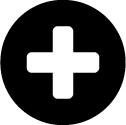 .
.Enter their name, and select Add phone number under Phone.
Select the type of phone number to add — such as Mobile or Home — and enter the number.
Note: For a phone number in another country, only types that support international formats are available. In the database view, these phone types have 'No format' in Configuration.
Mark the phone number as Primary
 , Do not call
, Do not call  , or Inactive
, or Inactive  .
.Note: The first phone number you add is automatically marked primary.
Select Done and then Save.
Tip: To add multiple phone numbers once, select Add phone number to enter as many as you'd like, and select Save when you're finished.
Tip: Don’t see this option? Contact your system admin for rights to make this type of change.
 Edit a phone number
Edit a phone numberYou can edit a phone number at any time, such as if the constituent provides a new one for you to use.
Under Contact information on the record of the constituent (or related individual or organization), select Edit, Phone numbers.
Select Edit
 for the phone number.
for the phone number.Adjust the phone number or its type or status as necessary.
Note: You must mark one phone number as primary.
Select Done and then Save.
Tip: Don’t see this option? Contact your system admin for rights to make this type of change.
 Delete a phone number
Delete a phone numberTo remove a phone number that's no longer in use, select Edit, Phone numbers under Contact information on the record of the constituent (or related individual or organization); select Delete for the number; and select Save.
Tip: Don’t see this option? Contact your system admin for rights to make this type of change.
 Format phone numbers
Format phone numbersTo help keep your data clean and accurate, Raiser's Edge NXT automatically applies globally-accepted, country-specific formats provided by Google to phone numbers on constituent records in the web view. If a phone number is not valid for your country, it uses a default international format. If Raiser's Edge NXT can't identify the proper format, the phone number appears as configured in the database view.
Note: Phone numbers appear as configured in the Phone types section of Control panel, Tables.