Text Content
To make your email more effective, you can edit the text style and appearance to call attention to certain items. To compose an email's content, move Text only to the layout or select its Edit, and enter your text. To style the text and insert links or merge fields, use the menus of the text editor.
 Edit
Edit
From Edit, you can cut, copy, and paste text, and undo or redo any recent edits.
 Format
Format
From Format, you can style the text as bold, italic, underline, or strikethrough. You can also clear the formatting from selected text.
 Insert
Insert
From Insert, you can include the current date or time in your email.
 Merge
Merge
From Merge, you can personalize the email with details specific to the recipient.
 Font
Font
To style the text, you can select a font family, size, and colors.
 Align
Align
To adjust how text flows in the email, you can align the text to left 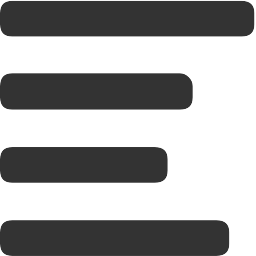 , center
, center 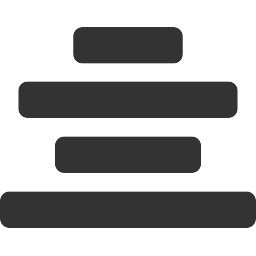 , or right
, or right  in your message.
in your message.
Tip: To align a button or social media icons within an email message, drag Button or Social to the layout and set its style. Next, highlight the content within the layout where you added the button or icons and select Style under Email builder. In the Horizontal alignment field, select how to align it.
 Link
Link
To link a selected word or phrase in your message to a web page or email address, select Insert link  .
.
-
To link to web page, select Web page, enter its URL or choose a recently linked page, and select Apply.
-
To link to an email address, select Email address, enter the address and default subject line of the email from the recipient, and select Apply.
To remove a link from selected text, select Remove link.
Tip: To use a custom color for a link, add the text and change its color before you select Insert link.