Metrics
To help you build more customized insights, you can create your own metrics in Insight Designer. Metrics are custom metrics that use data from two existing metrics to create new calculations. For example, you can create a new metric that displays the expected profit of an appeal by calculating the difference between the appeal's goal and the appeal's expenses. You can create metrics for table, column, bar, line, stacked area, pie, donut, and treemap charts.
 Create a metric
Create a metric
-
In Analysis, Dashboard builder, select the plus sign
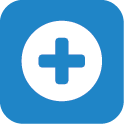 under Insights.
under Insights. -
Browse or search for the metrics you want to use, then move the metrics
 from the list to Metrics.
from the list to Metrics. -
Select +, Create Metric under Metrics.
-
Choose the existing metrics you want to use and then choose the operation to use to calculate the new value.
-
Sum: Adds the totals of the metrics included in the calculation (A + B).
-
Difference: Calculates the difference in the totals for the metrics (A - B). The order of the metrics affects the calculation.
-
Product (Multiplication): Multiplies the totals of the metrics (A x B).
-
Ratio: Divides the totals of the metrics (A ÷ B). The order of the metrics affects the calculation.
-
Change: Calculates the percent change between two metrics ((A - B) ÷ B). The order of the metrics affects the calculation.
-
-
Select the order to calculate the metrics under Where.
-
Rename the new metric with a descriptive name and select Save.
Note: You can create a metric based on another within the same insight. However, you can't save metrics for use in other insights and any metrics you create will be displayed on the insight.
For more information about building insights, see Insight Types.