Custom Dashboards
In Analysis, Dashboard builder, you can design your own insights to graphically visualize facts in context of various characteristics to best meet your needs. You can design and analyze personalized dashboards of multiple insights under Dashboards.
 Create a new dashboard
Create a new dashboard
-
In Analysis, Dashboard builder, select the plus sign
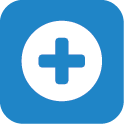 under Dashboards.
under Dashboards. -
To help identify the dashboard, select Properties and add a unique, descriptive name. You can also add a description and manage access to the dashboard.
-
Add insights to the dashboard.
-
Select Save and Close.
 Create a new dashboard from an existing dashboard
Create a new dashboard from an existing dashboard
-
In Analysis, Dashboard builder, select Copy from the menu
 under Dashboards or, from the dashboard editor, select Save as new.
under Dashboards or, from the dashboard editor, select Save as new. -
Edit the name and description, access settings, and editing rights.
-
Select Save.
 Add an insight to the dashboard
Add an insight to the dashboard
-
If necessary, create and save the insight under Insights in Analysis, Dashboard builder. For more information, see Insights.
-
In Analysis, Dashboard builder, under Dashboards, select Edit from the menu
 of a dashboard.
of a dashboard. -
Under Dashboard builder, search for and move the insight to the dashboard.
-
Select Save or Save and Close.
 Edit the dashboard's properties
Edit the dashboard's properties
To help describe a dashboard and give it context, you can give it a name and description.
-
Select Edit from the dashboards list and then select Properties.
-
Edit the name and description.
-
Under Who can access this dashboard? select who in your organization can see this dashboard.
-
Select Apply.
 Share a dashboard with other users
Share a dashboard with other users
You can send a link to a dashboard to anyone who has rights to see dashboards under Gifts, Fundraising dashboards.
-
From Analysis, select Dashboard builder.
-
Under Dashboards, select Edit from the menu
 of the dashboard you want to share.
of the dashboard you want to share. -
On the dashboard, select Properties.
-
Under Sharing, select Copy to copy a direct link to the dashboard to your clipboard. You can send this link through email or any other form of communication.
-
Select Apply or Cancel to return to the dashboard editor.
 Delete a dashboard
Delete a dashboard
If you no longer need a dashboard, you can remove it.
In Analysis, Dashboard builder, select Delete from the menu  of a dashboard.
of a dashboard.