Export an Insight
To enable you to view and manipulate your data outside your product, you can export an insight's data.
To export an insight from Insight Designer, select the ellipsis and then select Export to XLSX for Microsoft Excel format or Export to CSV for a comma-separated values file, which you can use in most spreadsheet applications or to import your data.
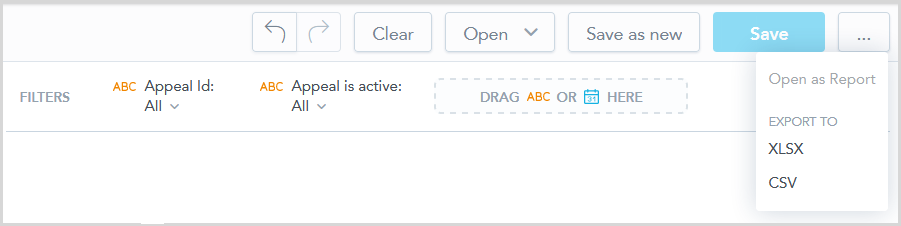
-
To export an insight's data from a dashboard, select the download icon
 on the insight and then select Export to XLSX for Microsoft Excel format or Export to CSV for a comma-separated values file, which you can use in most spreadsheet applications or to import your data.
on the insight and then select Export to XLSX for Microsoft Excel format or Export to CSV for a comma-separated values file, which you can use in most spreadsheet applications or to import your data.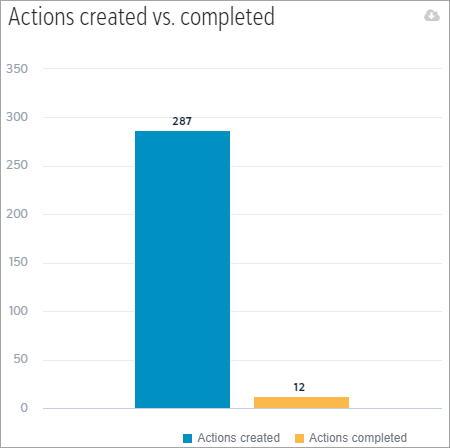
 Choose cell options when you export to Microsoft Excel
Choose cell options when you export to Microsoft Excel
When you export to Microsoft Excel, you can choose whether you want to keep attribute cells merged. This option affects the way table, column, bar, line, stacked area, and treemap insights are exported when they have more than one attribute. By default, the cells for any attribute with more than one row are merged for ease of reading.

To keep the cells separate in your export, clear the Keep attribute cells merged field when you complete the export.
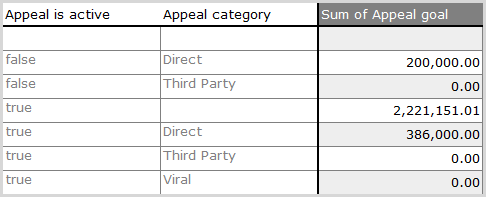
 Choose filter options when you export to Microsoft Excel
Choose filter options when you export to Microsoft Excel
When you export to Microsoft Excel, you can choose whether you want to display a description of the applied filters in the Excel file. By default, the description is included at the top of the file. If you prefer not to see the filtering information in the output file, clear the Include applied filters field when you complete the export.