Alert box
To enhance your fundraising or crowdfunding effort, you can add an alert box to your streaming channel as an overlay in your broadcast software, such as OBS Studio. With an alert box, you can notify your audience and thank donors in real-time when you receive a donation.
Note: By default, OBS creates a box size of 800 x 600. Resize the box to 1000 x 563 for the alert to work properly.
 Add an alert box
Add an alert box
-
In JustGiving LiveStreaming, select Home.
-
In Overlays and Widgets, select Alert box, then Edit.
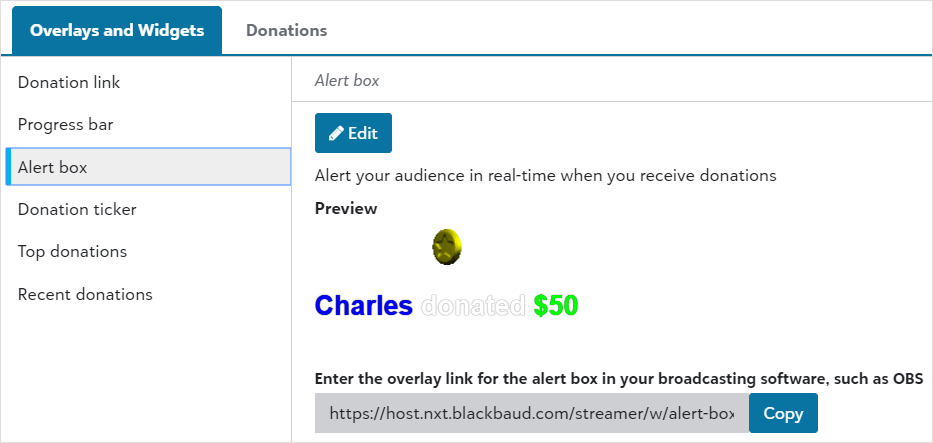
-
In Message, use the default text or enter text to display when you receive a donation.
Tip: Display the donor name and amount by including {name} or {amount}, such as "{name} gave {amount}!"
-
Choose colors for the message, donor name, and donation amount:
-
Select the color and choose from spectrum or grayscale, or enter hexadecimal or RGB color values.
-
Select Apply.
-
-
Choose a font size.
-
Add an image with Search Giphy or enter the full URL from a secure, publicly available site in the Image URL field. Verify that the image preview displays.
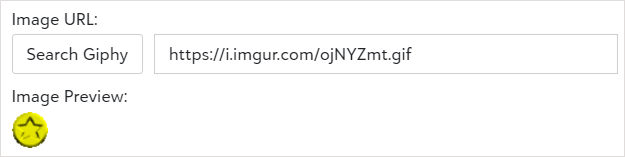
Tip: Images and GIFs must be hosted on a publicly available service.
-
Enter the lowest donation amount to trigger sound when met in Minimum Donation Amount to Play Audio. This option is helpful when you want to be aware of large donations. To sound an alert for every donation, enter 0.
-
In Audio URL, enter the full URL from a secure, publicly available site.
Note: Video files, such as from YouTube, are not currently supported.

-
In Alert duration (Seconds), enter the number of seconds to display the alert.
-
Select Save.
-
Copy the link for your alert box, and enter it in your broadcasting software to create and position the overlay.
Note: By default, OBS creates a box size of 800 x 600. Resize the box to 1000 x 563 for the alert to work properly.