Donation ticker
Display a scrolling list of donations to acknowledge your donors.
-
In Overlays and Widgets, choose Donation ticker.
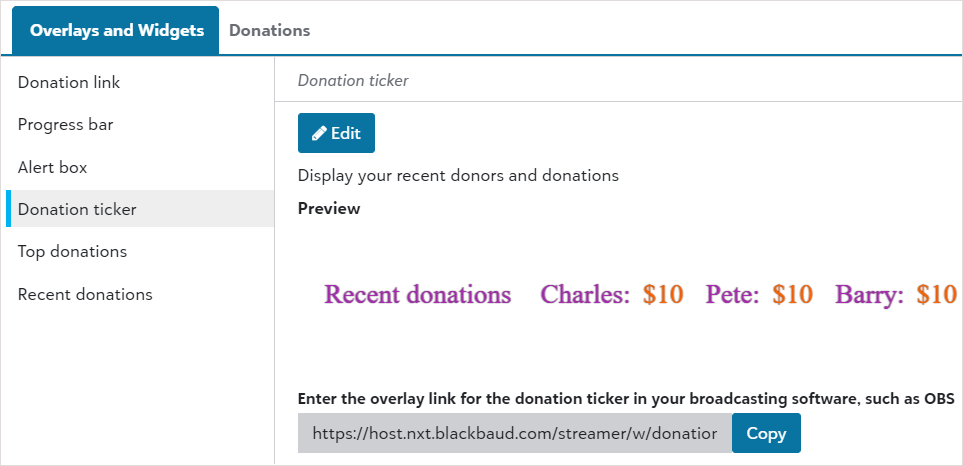
-
Select Edit.
-
Choose Donations to show in the scroll.
-
To show a message when there are no donations, select the checkbox and enter a message or use the default message. Optionally change text color, font, font size and font weight.
-
Enter a Text scroll speed between 1 (slowest) and 900 (fastest).
-
In Text margin, optionally change the amount of space to display between donors. When set to 0, there is no space between donors.
-
In Message format, either use the default text or enter text to display in the scroll.
Tip: To display the donor and amount of the donation, include {name} or {amount}, such as "{name}: {amount}"
-
Enter the maximum number of donations to display in the scroll.
-
Enter the font, font size in pixels (px), and font weight for the scrolling text.
Tip: Font weight is the thickness of the font. Values should range between 300 (thinnest) to 900 (thickest) in 100 increments.
-
Choose the colors for the foreground, background, and fonts:
-
Select the color and choose from spectrum or grayscale, or enter hexadecimal or RGB color values.
-
Select Apply.
-
-
Select Save.
-
Copy the link for your donation ticker, and enter it in your broadcasting software to create and position the overlay.