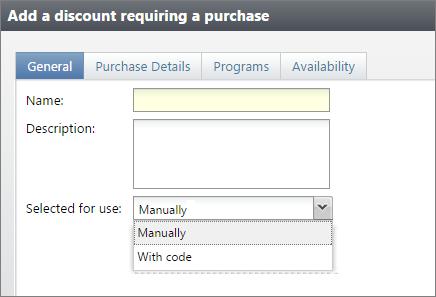
To improve performance during sales transactions, we added restrictions to the application of required purchase discounts in Online Sales, Daily Sales, Advance Sales, and Group Sales.
When you upgrade to 4.91, all required purchase discounts that are currently set to apply automatically will be converted to apply manually. Going forward, all required purchase discounts must be applied manually or with a code; "Automatically" is no longer an available option when you configure these discounts.
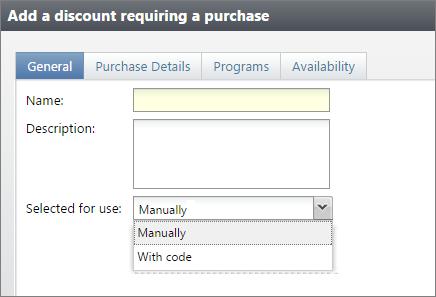
Note: Removal of the automatic application option may require changes to your existing sales workflows. For example, you may need to train front desk staff on how to enter manual required purchase discounts or promo codes. You may need to update your marketing materials to provide promotion codes for website users to apply in online sales. If your organization frequently uses a specific automatic discount in Daily Sales, you may want to create a new button for the sales screen to make the discount easier to apply.
New Restrictions:
You can only apply one required purchase discount per sales order. If you attempt to apply more than one required purchase discount, you receive an error that says the first discount will be removed. Note: You can still apply a single required purchase discount to multiple items in the order if the discount was configured to be "unlimited."
Required purchase discounts cannot be used if there are more than 5 types of tickets or merchandise items in the cart. "Types" refers to unique line items in the cart, not the total number of items. There are no limits on other types of items you can purchase, such as donations or memberships. For example, you can have 3 types of merchandise, 2 types of tickets, and a donation.
If you apply a required purchase discount and then add 1 or more types of tickets or merchandise items (which puts you over the 5 type limit), you receive a message that says you must remove some items to apply this discount. If a required purchase discount is applied to an order and then you add an item and go over the 5 type limit, the discount is removed automatically and you receive a similar message telling you to remove some items to apply this discount.