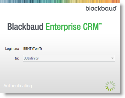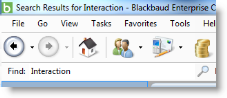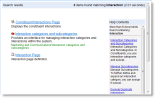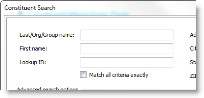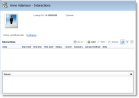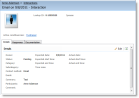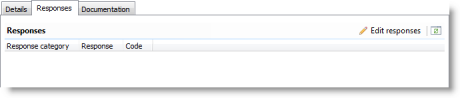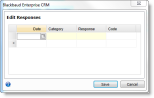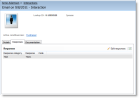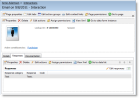Example: Infinity UI, Interaction Response
Understanding what users see in the interface that acts on the transactional database can help to understand how data is structured. For example, from Blackbaud CRM, you can see user interface items for interaction responses. Interaction responses are used in extensibility exercises throughout this BBDW documentation.
You can search the application for "Interaction."
Search results show provide some leads about the functionality. Notice the help content results as well.
You can then click the Constituent Interactions Page link. The Constituent Search screen appears. You can open a constituent's interaction record this way.
The Interactions page for the constituent appears.
With Add button on the Interactions section, you can add an interaction.
You can then double-click the interaction to open the record.
On the Interaction record, you can browse to the Responses tab.
Responses can be created by clicking Edit response.
If response categories and responses are not configured, you may have to do that.
So now there is an interaction response on a constituent record that you can examine. You can see more about this page and tab by clicking Tools > Design Mode. For more information about Design Mode, see Page Designer Guide.
On the Responses tab, you can click View Xml to see more about the data and the interface.
Notice the embedded Transact-SQL in this portion of an Infinity spec. You can use that to find the underlying data structure.
create procedure dbo.[USP_DATALIST_CONSTITUENTINTERACTIONRESPONSE]
(
@INTERACTIONID uniqueidentifier
)
as
set nocount on;
select
[RC].[NAME] as [RESPONSECATEGORY],
[R].[RESPONSE],
[R].[CODE]
from dbo.[INTERACTIONRESPONSE] as [IR]
left outer join dbo.[RESPONSE] as [R] on [R].[ID] = [IR].[RESPONSEID]
left outer join dbo.[RESPONSECATEGORY] as [RC] on [RC].[ID] = [R].[RESPONSECATEGORYID]
where [IR].[INTERACTIONID] = @INTERACTIONID;
Now you are ready to move on to the database.