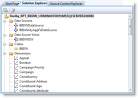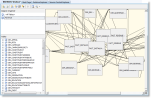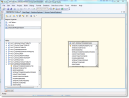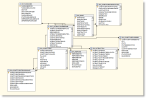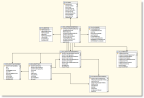Example: Views
Previous examples demonstrated navigation through the Infinity UI to find underlying data structures, browsing a transactional database with SQL Server Management Studio, and finding comment information that explains the relationships between tables in a BBDW database. This example demonstrates how to view a star through Business Intelligence Development Studio. Some of this is touched on in Analysis Services and Business Intelligence Development Studio (Briefly)
You can view Analysis Services database properties and diagrams in Business Intelligence Development Studio. When you extend the BBDW database, you use Business Intelligence Development Studio to create ETL packages. For more information about business intelligence projects, see Business Intelligence Projects.
Visual Studio 2010 does not support Business Intelligence Projects, to work with Business Intelligence Projects, you must install Visual Studio 2008. You must also select the Business Intelligence options when you install SQL Server Management Studio.
From Business Intelligence Development Studio, you can click File > Open > Analysis Services Database. A connection screen will appear. Once you establish the connection, you can open Solution Explorer to find the Data Source View.
You can double-click the Data Source View to see a diagram of the facts and dimensions.
You can click new diagram to create a star diagram for a given fact.
You can call it something like InteractionResponseStar. To include the fact for interaction response, you can drag the FACT_INTERACTIONRESPONSE table to the diagram.
To see the related dimensions, you can right-click the fact and click Show Related Tables.
The tables appear.
For a cleaner view, right-click the diagram and clcik Arrange Tables. Here is a star for interaction response...